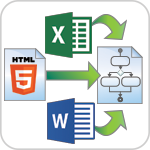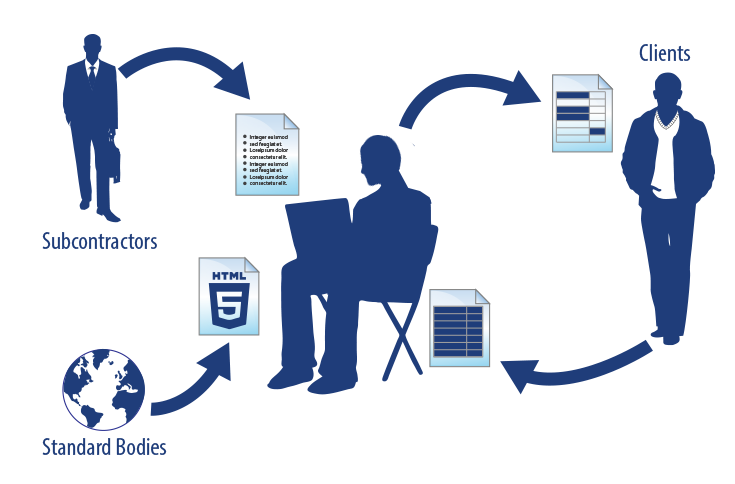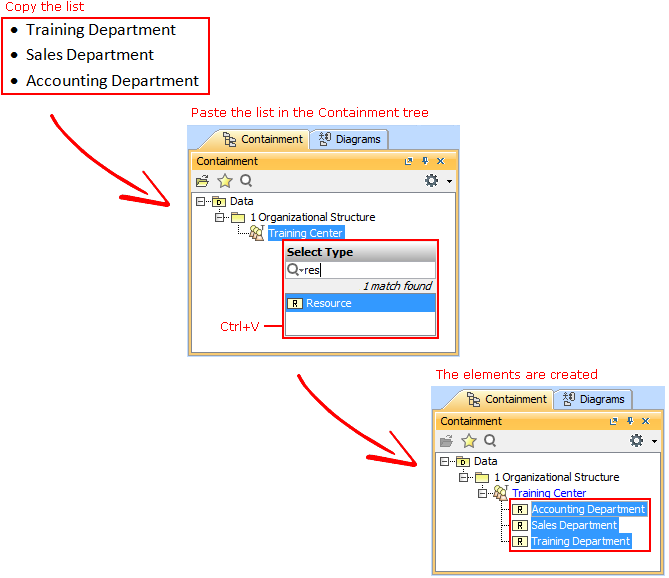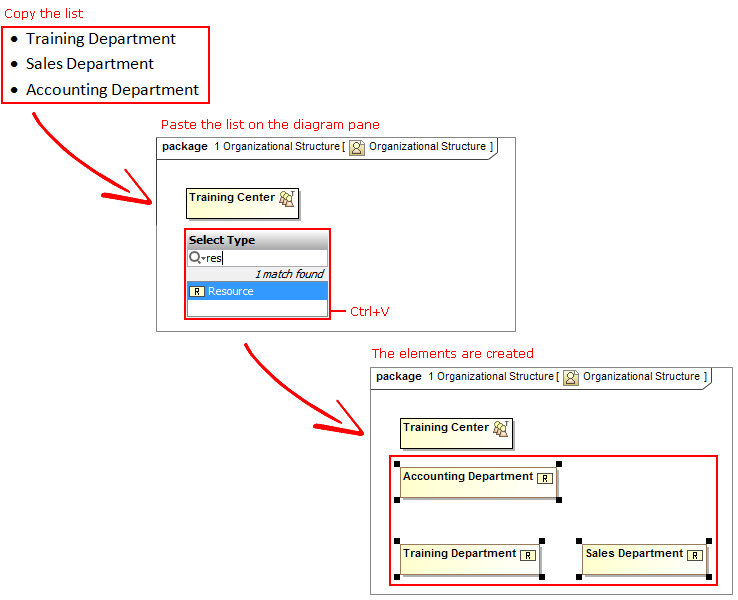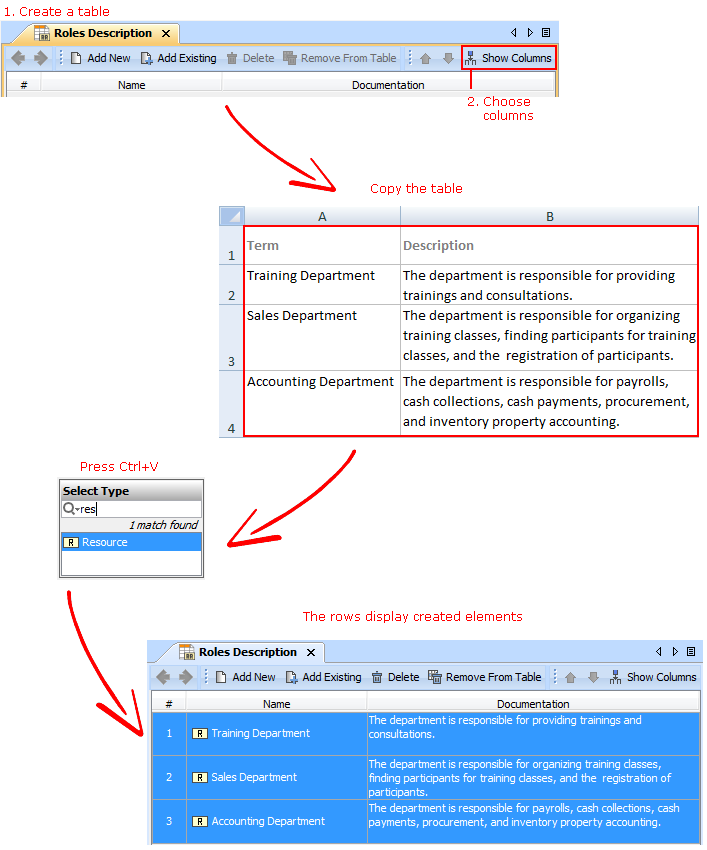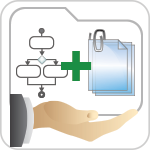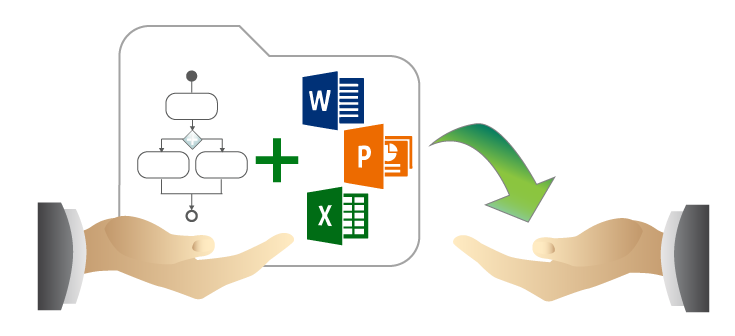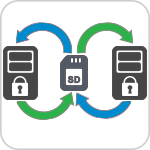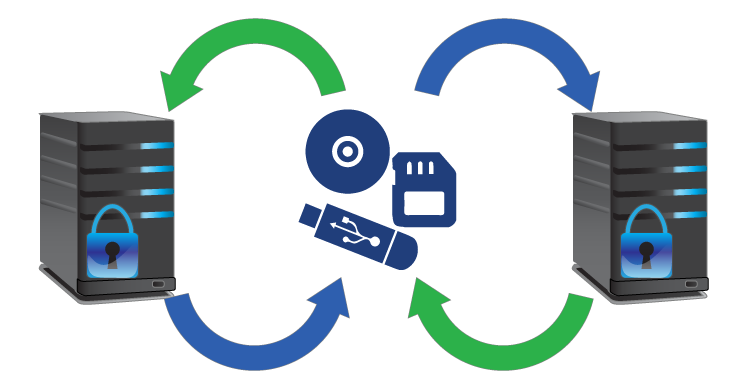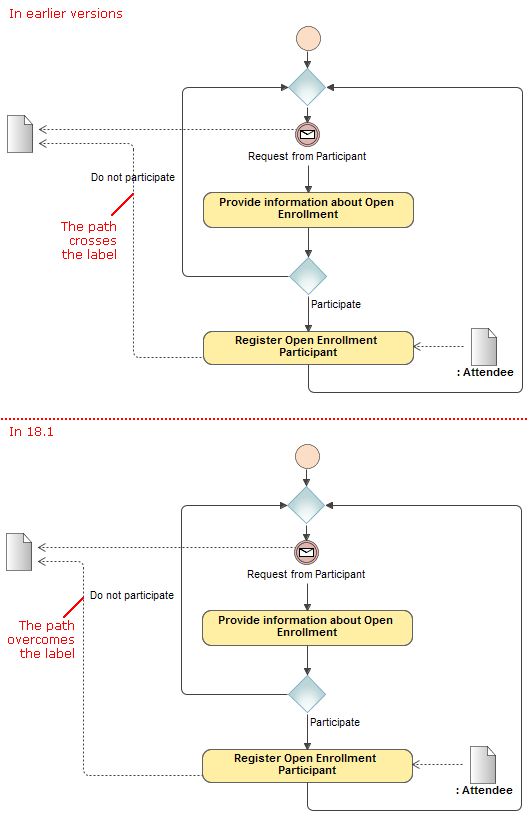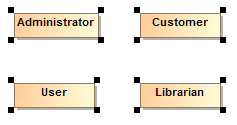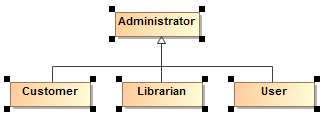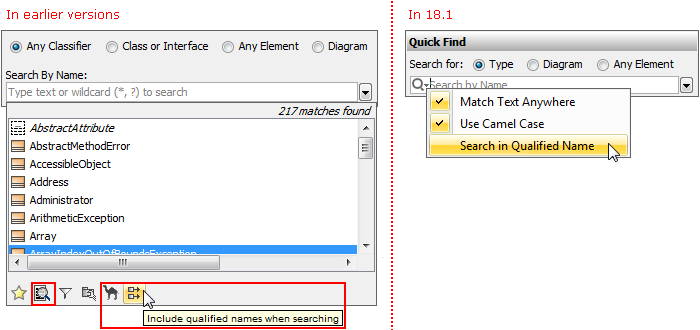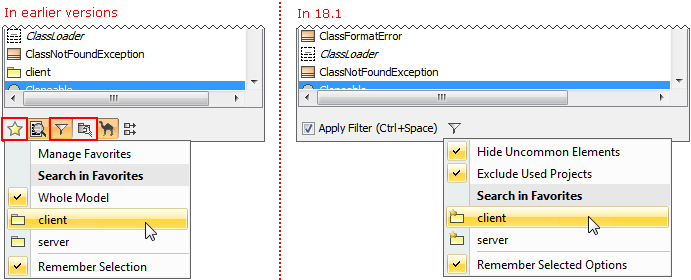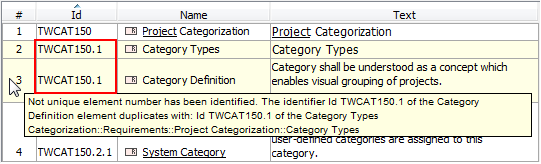Released on: January 15, 2015
When you copy a listed text, each item of this list becomes a new named element in your model (to simplify the creation, basic numbering and bullets are not reproduced in the model).
Elements can be created either in the Containment tree or on the diagram pane, as you can see in the following figures.
When you copy a table, each row becomes the corresponding element with its properties. If elements already exist in the model, the information updates.
Do you use hyperlinks to external files in your project? If so, then you must be familiar with the common issues:
- The project references the file, but not its particular version. Hence, as soon as the newer version of this file is committed to your version control system, the project starts referencing inappropriate information.
- If you have a systems specification consisting of a set of models and documents, you need to manually collect the referenced files before giving the entire specification to your peers.
- It takes time to establish a commonly accessible location (e.g., a network drive) where you share hyperlinked files from models to your colleagues.
The latest version of the product includes the solution! Now you can attach any type of file to your project simply by dragging the file icon from the file system to the Model Browser. The particular file version becomes embedded in this project. The contents of the attached file can be modified and the changes are instantly saved to the project.
Attached files can be:
- Hyperlinked from model elements.
- Inserted into rich text format (HTML) and displayed on diagrams (image files only).
- Included in reports.
- Reused in other projects.
Report templates from the local report templates folder can be attached to your project too. For this, use the new functions of the Report Wizard dialog.
MagicDraw Teamwork Server 18.1 supports transferring project data from one Teamwork Server to another by using any external storage device, such as CD, DVD, hard disc, or flash memory device. The updated version of the shared project can be transferred back to the sharing server and smoothly merged with the original project version. Furthermore, the same project version can be given to several contributors simultaneously, and the contributions to the model they make can be successfully merged as well.
Smarter diagram layout
- When drawing a new path, the layout now overcomes the path labels.
- Symbols, created by dragging a group of elements from the Model Browser, are now arranged on the diagram pane as follows:
- In a grid, if there are no paths.
- In the Quick Diagram Layout, if there paths among shapes.
- In a grid, if there are no paths.
Simplified search options
Changing search options in the Quick Find and Element Selection dialogs as well as in autocompletion lists is now easier and more efficient due to the following changes:
- Search phrase specific options, such as one for turning on/off matching anywhere, are now available on a separate menu. In earlier versions, those options resided together with scope filter options.
- Filter options are now available on the button menu and can be applied on the search scope or removed from it with a single click.
- Options are now commands with meaningful names, but not buttons as in earlier versions. It's now easier to find a desired option.
Class usage traceability
You can now trace the Class, when it is used as a Data Object. There are two ways of inspecting these usages:
- On the left side of the Class' Specification window, click Usage In.
- From shortcut menu of the Class, choose Go To > Usage In.
Highlighting of validation rule failures in tables
Now the results of validation rule failures are marked in tables as well. In case of failure, the entire row is marked.
Other News
Conceptual changes in modules
Starting from this version, module is referred as a used project. Keywords "used project" and "project usage" replace the keyword "module" everywhere in Cameo Business Modeler UI.
Miscellaneous
- Cameo Business Modeler no longer forces the selection of a Metaclass on a Stereotype creation. You can change the Metaclass later from the stereotype's smart manipulator toolbar.
- Selecting a Stereotype or Metaclass no longer requires using the mouse. Use the Up and Down Arrow keys to walk through the lists, press Ctrl+Spacebar to select a desired item, and then press Enter to apply the selected Stereotype or Metaclass.
- Derived properties created using simple navigation operations are now editable.
- The position of text within a shape can be set to the top, center, or bottom by using a new Text Vertical Position property in the Symbol Properties dialog.
- Multiplicity value of an association end can now be edited directly on the diagram pane. Just select the multiplicity area and press F2 to switch it to the edit mode. Then press Ctrl+Spacebar or Ctrl+Backspace to see available suggestions and choose one of them or type a new value.
- Standard and custom subtypes of the selected element type can now be optionally included into search results.
For example, if you need to search for packages as well as for profiles, models, smart packages, and other custom subtypes of the Package, select the new Include Subtypes check box on the Select Element Type dialog after you choose the Package as element type. - Table export to a Microsoft Excel worksheet was improved, and multiline textual values are no longer stripped in the worksheet, if they are stripped in the table - actual, but not displayed data is exported.
- When working with a server project, you can now choose whether to ignore validation rule failures just for you or for all users contributing to that server project.
- Foreign, non-editable projects transferred from other servers can now have domestic, editable branches on the current server.
File format changes
File format reflects changes made in UML metamodel.
Open API changes
UML metamodel related changes
- Removed associations:
- parameter between ValueSpecification and Parameter
- parameter between Pin and Parameter
- Added associations:
- syncElement between two Elements
IntelliJ IDEA project for Cameo Business Modeler development
An IntelliJ IDEA project with modules for developing two sample plugins was pre-configured and can be found in <Cameo Business Modeler 18.1 installation directory>/openapi/ide.
Fixed Issues
You can check the list of publicly available or your own reported issues fixed in version 18.1 FR.