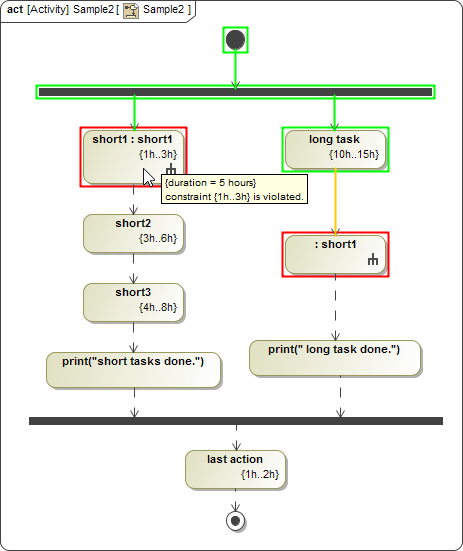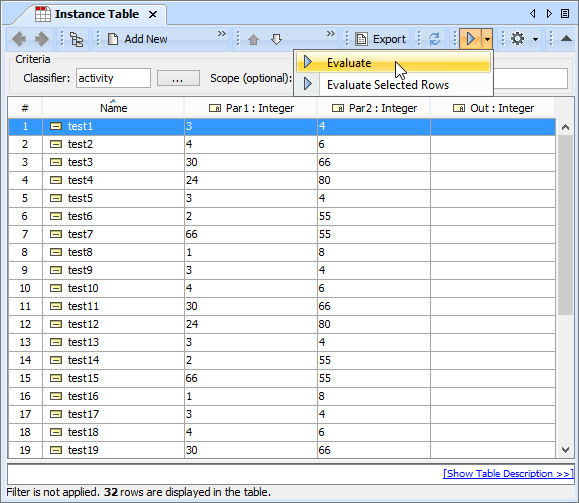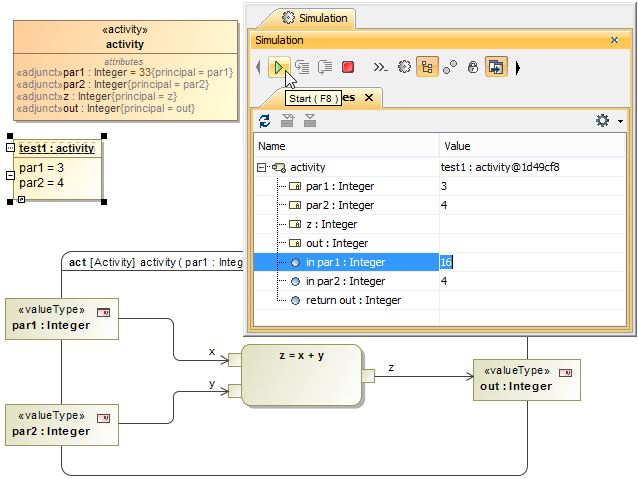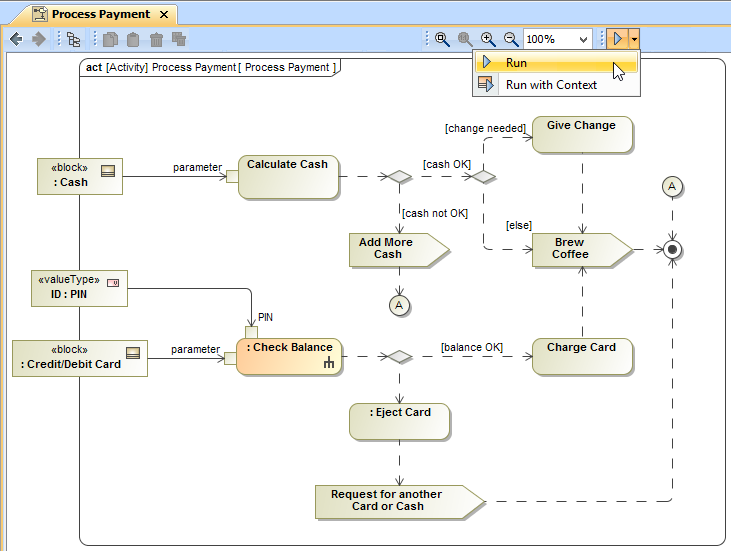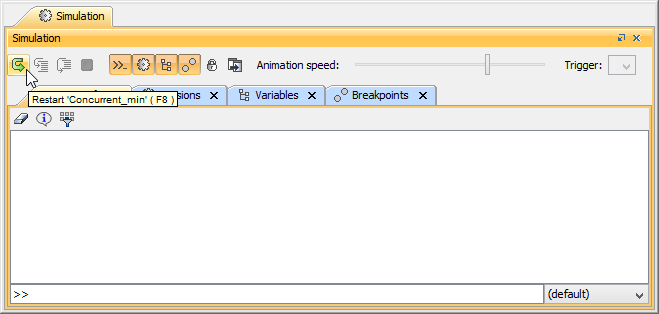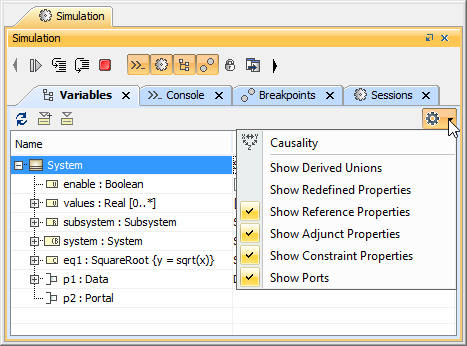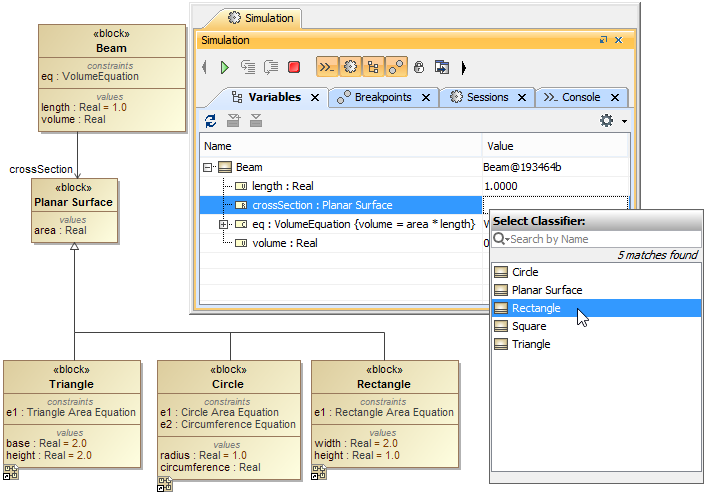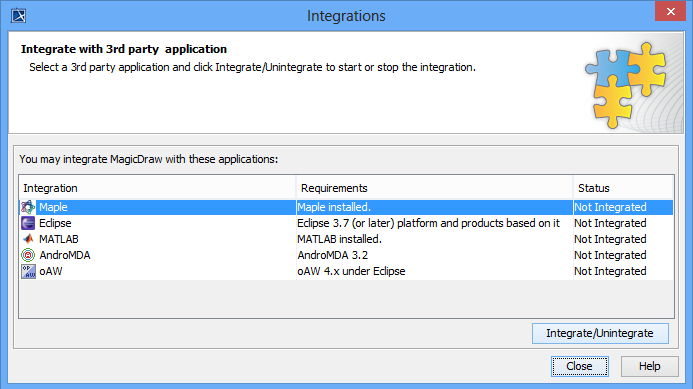Duration Simulation and Analysis
The duration Constraints can be put on Actions to control how long it takes to execute them.
The Execution Configuration allows to select one of available duration simulation modes: min, max, average or random time in the range specified in constraint.
- Action Duration Simulation.
The Simulation engine adds an artificial delay to pretend that object is “busy” longer than usual; one action takes longer than other to execute. The Duration spent on action execution is shown in a tooltip on visited actions on diagram.
- Total Activity Time Calculation.
The total Activity duration is then calculated by adding durations of all visited actions, taking into account parallel forks executions if such. The total time of the same activity execution may vary if execution path is different (e.g. decision nodes are used).
- Duration Constraint Checking.
If total activity duration does not fit into Duration Constraint ranges specified on the CallBehaviorAction, the Constraint fails and user will be notified.
- Duration Between Messages.
The recorded sequence diagrams can be replayed at the same speed as originals, as checking difference of the recorded timestamps simulates durations between messages. That is particularly useful for simulation of the recorded user interaction.
Evaluation of the Tables
User can evaluate numbers of alternative designs or numbers of different testing scenarios by evaluating entire Instance Table or any other table with one click. Select Evaluate to execute all elements in the table one-by-one, in order.
Parameterized Behaviors Execution
The Behavior input values can be specified directly in the Variables pane or predefined as Instance slots for adjunct properties.
Quick Run and Restart
Click the Run button for quick execution for any diagram or table.
Click the Restart button in Simulation window at the end for quick restart of the last execution.
Variables Panel Enhancements
- Filter for unnecessary property kinds.
- Double-click on part value cell and select a subtype to initialize it.
- Menu for expanding nodes recursively.
Simplified MATLAB and Maple Integration
Forget about command line and system settings editing! Go to Tools->Integration and with one click integrate Matlab or Maple.