This section shows you how to search for a specific resource using the Search by resource name box on the Repository Management page.
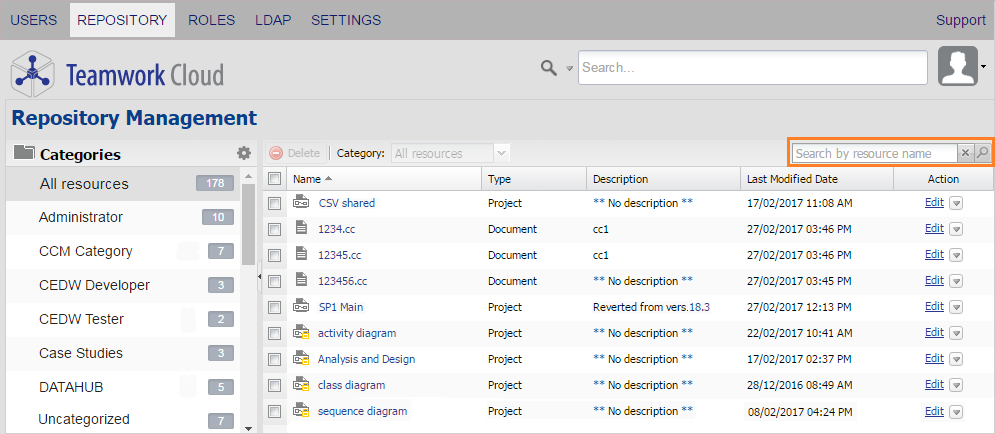
The search function on the Repository Management page.
To search for a resource
- Type a resource name or a keyword that matches part of the resource name on the Repository Management page, for example, chatbot, into the Search by resource name box.
- Either click
 or press Enter. All resources containing matching keyword will appear in the Search result dialog, see the following figure.
or press Enter. All resources containing matching keyword will appear in the Search result dialog, see the following figure.

- You can click either a project or document or
 to see its details on the Project detail page. You can also perform other commands in the Search result dialog as explained in the following section.
to see its details on the Project detail page. You can also perform other commands in the Search result dialog as explained in the following section.
Tips
- TWAdmin enables non case-sensitive keyword search.
- You can type a keyword or only one letter, for example, a, into the Search by resource name box and TWAdmin will find all resources that contains that keyword or letter, and display them to you in the Search result dialog.
- The Search result dialog allows you to continue searching for a resource by name or keyword, delete it, or move it to another category.
Using the Search result dialog
The Search result dialog opens whenever you use the search box to search for a resource on the Repository Management page. You can perform several operations in the Search result dialog such as:
- Search for a resource by name (using a keyword in the Search text box).
- Open a resource detail page (by clicking the resource link or
 ).
). - Unlock elements (by clicking the arrow button
 >
>  ).
). - Delete resources (by clicking either
 or the arrow button
or the arrow button  >
>  ).
). - Move resources to another category (using the Category drop-down menu).
The following figure shows the action buttons to manage your resources.

Unlocking project elements using the Manage Locked Elements in the Search result dialog.
The following figure shows the Category drop-down menu to move resources from one category to another.
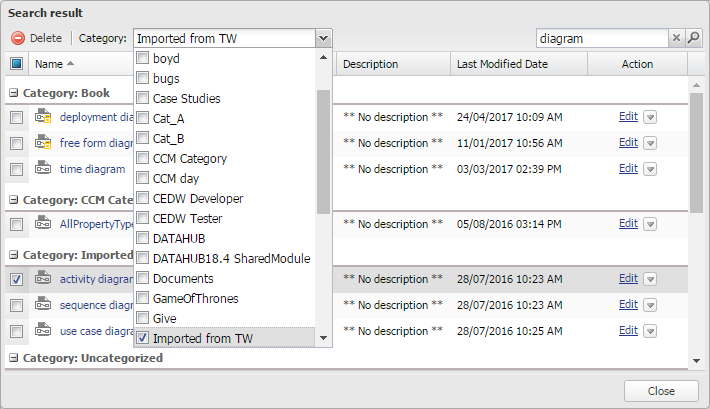
Moving a selected resource from one category to another in the Search result dialog.
On this page