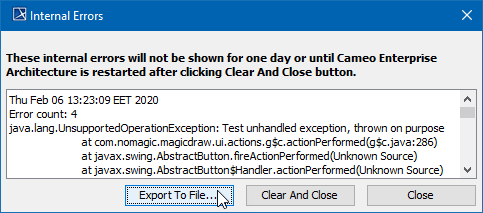Need help? If you encounter an issue or the modeling tool becomes unresponsive, a separately executable tool is provided for analyzing the status of the process to aid in bug submission. In these situations, manually start the submit_issue.exe file (located in the <modeling tool installation directory>\bin folder). After you start submit_issue.exe, the Report an Issue dialog opens. In this dialog, you can easily dump threads or memory heap into files and provide those files when reporting an issue to the support team. Internal errors are displayed as notifications by default. The internal error does not necessarily mean damage to your data, but can be a reason for unexpected tool behavior. We highly recommend submitting internal errors to No Magic for further investigation. We strongly recommend attaching the log file. An internal error message appears at the bottom of the modeling tool. To view internal errors To view internal errors you must open the Internal Errors dialog, using one of the two methods outlined below: To submit an error Internal errors will not be shown for 24 hours (or until you restart your modeling tool) after clicking Clear And Close buttons. To Display Internal ErrorsReport an issue when the program is unresponsive
View and Submit Internal Errors
Example of Internal Error message in MagicDraw modeling tool
No Magic, Inc. Copyright © 1998 – 2024 No Magic, Incorporated, a Dassault Systèmes company – All Rights Reserved.