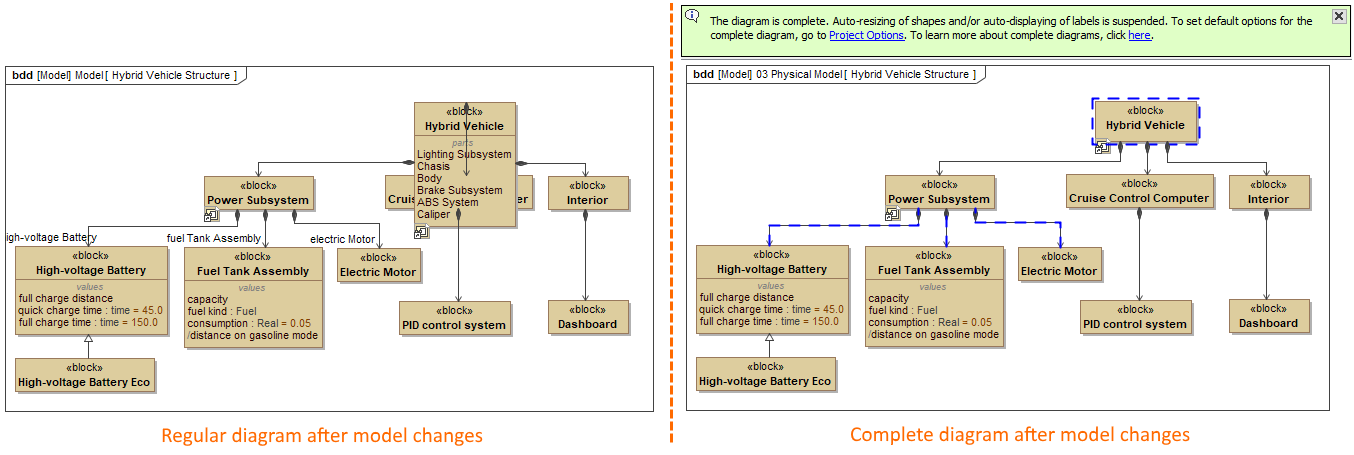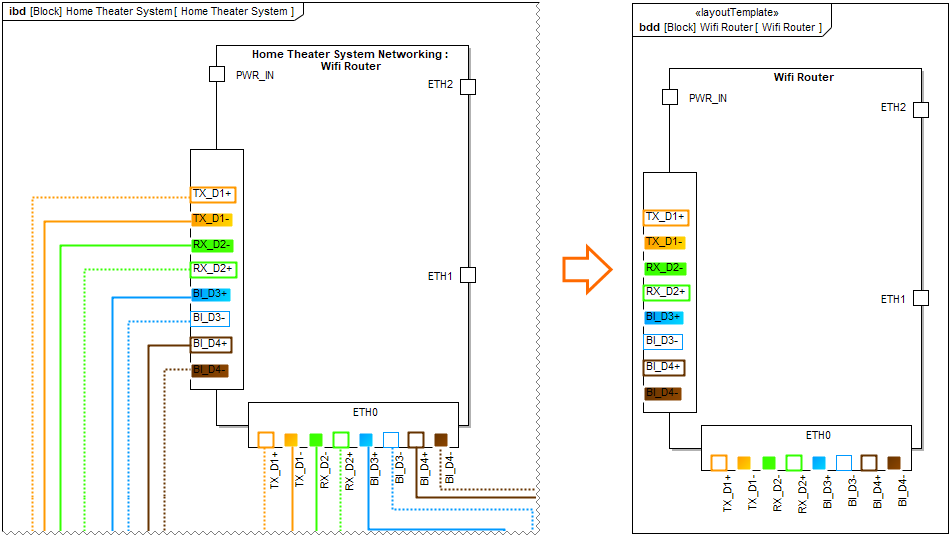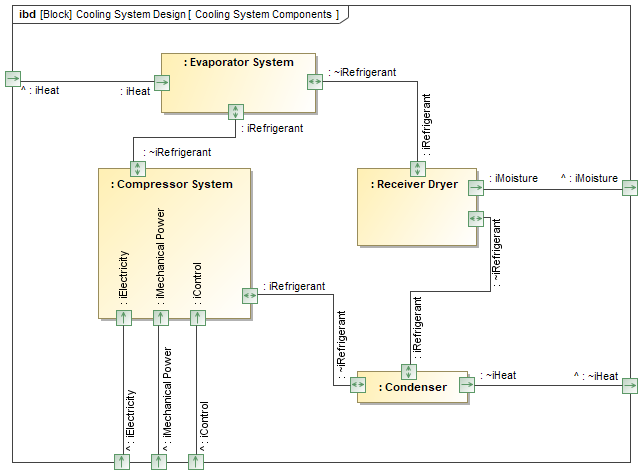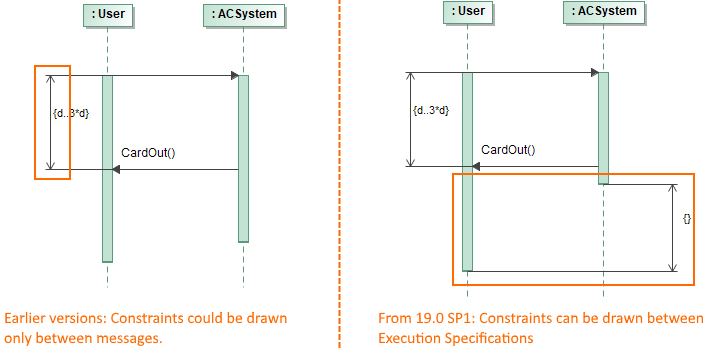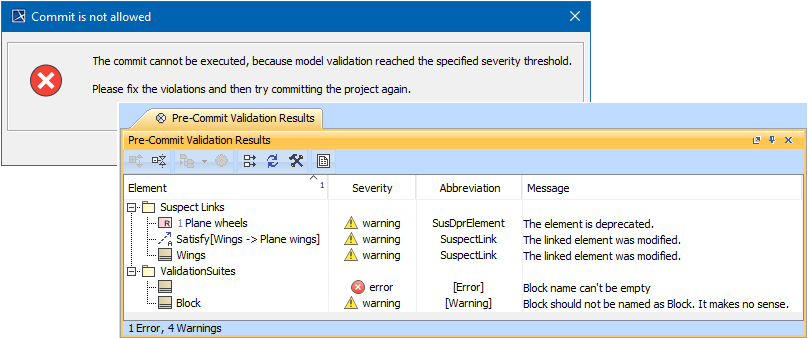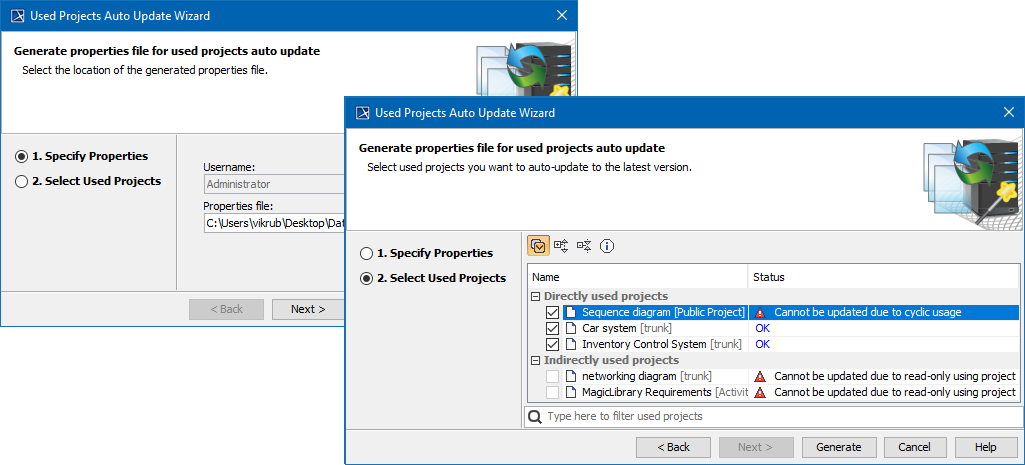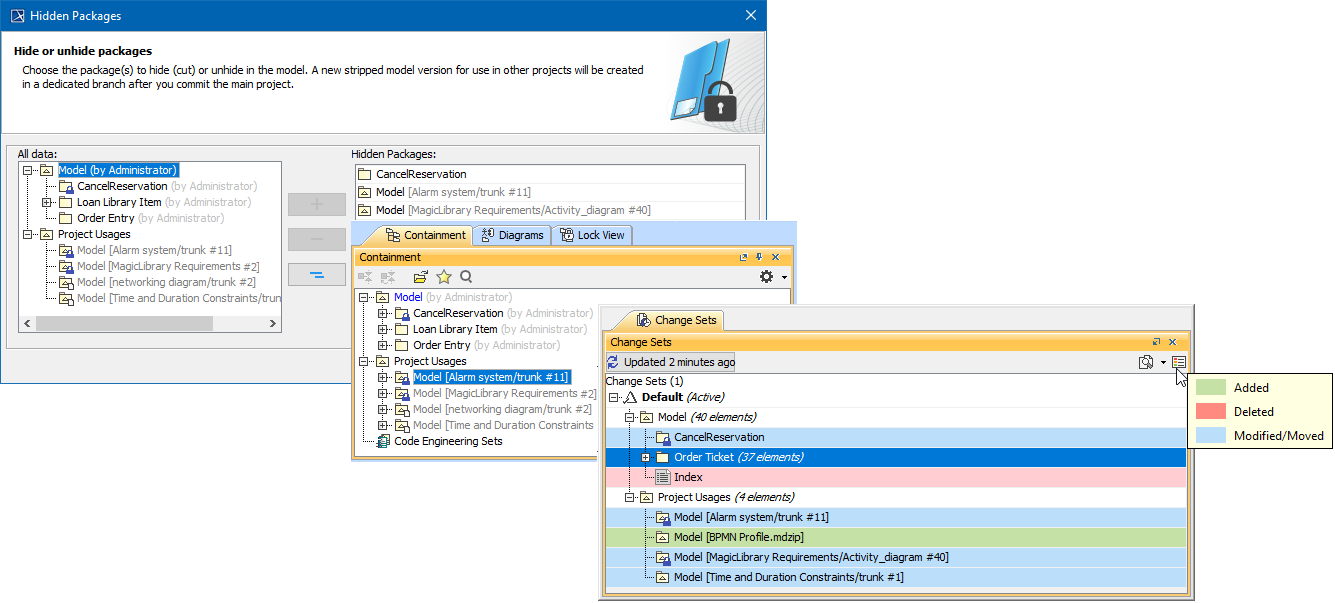Released on: November 12, 2018
This 19.0 SP1 release delivers major new capabilities to the desktop client. These include Complete Diagrams, Composite Structure Diagram / Internal Block Diagram-based Layout Templates, Vertical Labels, and enhanced Sequence Diagram modeling with Execution Specifications.
A number of new and exciting features enrich your Collaborative modeling, including, but not limited to: Pre-commit validation, update-free locking, archived branches, etc. Additionally, the 19.0 SP1 release introduces a command line utility for switching used projects to the latest version.
Download this version today at nomagic.com, or contact your sales representative, and don't forget to give us your feedback on LinkedIn, Twitter or Facebook. Please check the latest documentation and additional resources.
Modeling and Infrastructure
Complete Diagrams
When you work on a diagram, you invest a lot of time polishing the diagram layout to make it look good. However, if the content of your model changes, the diagram layout also changes and needs to be fixed. To save time, mark diagrams as complete and prevent their layout from being automatically updated.
The diagram on the right is marked as complete to prevent layout changes, which cause the distortions seen in the diagram on the left.
Learn more about complete diagrams >>
Deriving Layout Templates from a Composite Structure Diagram/Internal Block Diagram
Consider the effort it takes to perfect the layout of parts and their ports in Internal Block Diagrams. It would be more efficient to reuse the same layouts in other diagrams of your model. Now you can create layout templates directly from Internal Block Diagrams with just a few clicks.
Layout template created from an Internal Block Diagram.
Learn more about layout templates >>
Vertical Labels
You can now change the orientation of symbol labels, making the optimization of the diagram layout easier. Rotate labels horizontally or vertically, or select the automatic label orientation option, which adjusts labels according to the position of shapes or paths.
These sample diagrams illustrate how changing label orientation can optimize diagram layout.
Learn more about label orientation >>
Enhanced Sequence Diagram Modeling with Execution Specifications
With this release, Sequence Diagram modeling becomes more precise. The activation bars now represent real model elements: Behavior and Action Execution Specifications. This enhancement adds two benefits:
- Navigation. Double-clicking the activation bars (Behavior Execution Specifications) enables you to navigate from a sequence diagram to other behavior diagrams.
- Time and Duration Constraints can be attached to Behavior and Action Execution Specifications.
Learn more about working with Execution Specification Modeling >>
Forward Compatibility
Occasionally, a new service pack for a modeling tool is released while a team is working on a project. Some team members will upgrade their tool versions to the latest immediately, while other members will still use an earlier tool version. Beginning with Version 19.0, situations like this are handled by supporting forward compatibility. This enables all team members to work with different service pack versions if they do not all upgrade to the latest version at the same time.
Learn more about forward compatibility >>
Other
- The Go To functionality was improved, so results are displayed faster and more conveniently.
- The enhanced Glossary Tables supports the following:
Synonyms
Filtering by Row Element Type
Show Columns
Possibility to create New Custom Column and New Derived Property.
- A new project option, "Decimal Places," controls the maximum decimal places for real numbers in tables (generic, instance, metrics) and in specification windows.
- In the Relation Map, you can choose to show or hide Context, Relation Criteria, Element Type, and/or Scope.
- You can create custom diagram types based on the Generic Table and Relation Map options.
The modeling tool has been improved to allow the reordering of all types of elements in the model browser.
- The diagram zoom ratio and scroll position are adjusted automatically, so that your diagrams look the same on either a regular or HiDPI monitor.
- When drawing a new relationship hold down the Alt key to reverse the relationship.
- Set Select Symbol Style as Default is removed from the diagram toolbar. It can be shown by customizing perspectives.
Smart package can be set as the scope for passive or active validation.
- The Collapse All and Collapse Selected Recursively buttons are added to the Containment Tree, Structure Tree, Lock View and Diagrams tabs.
Collaboration
Pre-Commit Validation
We are introducing a new feature dedicated for server project validation - pre-commit validation. This validation will ensure that your project will be committed to the Teamwork Cloud without unwanted errors.
After pre-commit validation project was not committed and pre-commit validation result panel opened.
Learn more about working with Pre-Commit Validation >>
Teamwork Cloud Used Projects Auto Update Plugin
Used Projects Auto Update Wizard dialogs.
Major versions of Used Projects
Collaborating in a team on a project which has a lot of used projects that tend to change frequently, results in a huge number of different used project versions on the server. However, only some of the versions are of significant importance, requiring to switch their versions in the using project. Considering that, we developed a mechanism which allows to specify when an update to a new used project version should be triggered.
Learn more about working with Major versions of Used Projects >>
Commit flow enhancements
Usability of Commit Project to the Server dialog was improved by:
- automatically saves commit comment draft for later use,
- users can quickly mark server project version as major,
- commit information as commit comment and commit tag are remembered in case of unsuccessful commit.
Improved Commit Project to the Server dialog.
Learn more about working with Commit flow enhancements >>
Hide Used Projects
The Hidden Packages feature was improved. Now users can not only hide packages in their main model, but select a whole used project to be cut as well. This is useful whenever you want to avoid having unnecessary indirect project usages upon using a stripped-down version of your library or sub-system. Moreover, from now on a change in Hidden Packages configuration is treated as a model change and reported as such in various change-related panels. To finish-up Hidden Packages improvements for this release, we implemented a mechanism that notifies whenever a dedicated branch holding a stripped-down version of the model becomes inactive in other words - model content is no more hidden.
Hide used projects as other packages. Changes will be shown in Containment tree and various change-related panels (e.g. Change Sets).
Learn more about working with Hidden Packages >>
Other Enhancements and Changes
- The element locking feature was extended, now it is possible to lock elements without need to update a project to the latest version. However, this applies only for elements that are not modified in a latest version on the server.
For the convenience of the user, the Package permissions feature has been extended with an ability to assign permissions for the whole group of users.
As project development goes, users might end up with a long list of branches, which consist of working branches and branches which are left only for historic purpose. To make it easier to navigate in lists like this, now user simply can archivate branches.
- We extend usability of several collaboration-related dialogs by adding search bar. This will help to deal with a large amount of projects in dialogs like Use Server Project, History, Open Server Project.
- We improved Mount relation display in the containment tree, this improvement will allow easily distinguish mounted package and immediately know from which used project it came.
Other Features
Report Wizard enhancements
- Report Wizard provides a configuration to add more report data directories by creating a report.properties file in the Report Wizard plugin directory. You can declare the template_loc parameter in the report.properties file to specify another report data directory and also specify the template_loc parameter for multiple report data directories by using a semicolon (;) to separate each of the directories. Learn how to configure mounting more report data directories >>
- Report Wizard now supports Cameo Collaborator, replacing the obsolete Web Publisher Collaboration report that is no longer supported. Cameo Collaborator for Alfresco is a web-based solution for publishing and reviewing models online to present models in a simplified form, making it convenient to review models and diagrams in a transparent, collaborative environment so that the entire project team can be updated with any changes made to the model. Learn more about Web Publisher 2.0 Report as one of the default templates of the report engine and Cameo Collaborator for Alfresco >>
- isIgnored() is now available for use in model validation tool API to get an isIgnored value to check whether the validated element is ignored or not. Learn more about isIgnored() to get the validation data from validation results >>
- There are now the other ways of obtaining a customization property, or optionally as a String value, from the specified applied stereotype of the element. Learn how to use the functions to get customization property and the String value >>
Key Issues Fixed in this Service Pack
Performance related issues
- The issue when java.lang.ClassCastException is shown when executing Diagrams / Full reports in Differences dialog after Compare projects has been fixed.
- The exception is no longer shown when parsing property type in browser.
- The issue when invoking Go To > Usages in Diagrams, freezes UI for a minute has been fixed.
- Unhandled error no longer appears when user has no permission to see used projects.
- Exception no longer occurs in ModulesVersionPanel while changing the selected module.
- The issue where java.lang.OutOfMemoryError: Java heap space is shown when updating teamwork project because there are too many ObjectProperties objects has been fixed.
- The issue concerning extremely slow commit over VPN if many diagrams are modified, has been fixed.
- The issue where adornments are recalculated even if scope elements are not changed has been fixed.
- The issue where MagicDraw missed some letters and laged in Select Elements Search dialog with 2 million elements project has been fixed.
- Parse and Create Parameters feature of Constraint Parameters now works correct.
Diagramming related issues
- Note with Text Display Mode set to Do Not Show no longer retains visible section.
- The issue where the inappropriate properties were suggested in Smart Manipulator for class, has been fixed.
- The issue where moving an option combined fragment does not move the states invariant it contains, has been fixed.
- The issue where the use of 'Pusher' control does not move state invariants in proportion to other symbols, has been fixed.
Report Wizard related issues
- URLs in generated reports now become valid for PDF conversion.
No error is displayed when generating reports from the $array[0] template with projects.
Asterisks can now be used in the query for QueryTool without warning messages.
- Activity Diagram Specification and Sequence Diagram Specification templates have successfully included the SysML Sequence diagram in the Appendix section.
Report outputs are no longer missing when selecting element scope using the Add Recursively button.
- The list of selected objects now corresponds to the display of selected scope in the All data pane when selecting element scope using the Add All button
Other issues
- The search results grouped by element type no longer collapses after clicking the Replace button.
- OCL cache no longer fails if BasicEList is passed as a key.
- The issue where a corresponding parameter is created for the method without name has been fixed.
- Item Flow names are no longer lost after cross project refactoring.
You can check the list of publicly available issues or your own reported issues fixed in MagicDraw 19.0 SP1.
Note: You will be required to login. Use the same username and password as for www.nomagic.com.
Version news of servers and plugins
- Teamwork Cloud 19.0 SP1
- SysML Plugin 19.0 SP1
- Cameo Simulation Toolkit 19.0 SP1
- UAF Plugin 19.0 SP1
- Cameo DataHub 19.0 SP1
Plugins updated due to compatibility purposes
MagicDraw Documentation
News of earlier versions