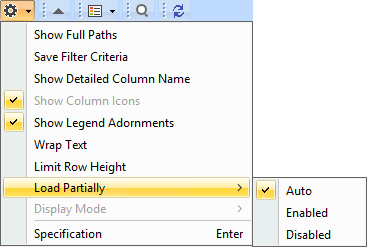Calculating and loading all data in large tables is often ineffective and requires a lot of time. In order to improve table performance, the partial loading feature that limits data loading has been introduced.
Switching partial loading modes
The Load Partially option comes with three operating modes: Auto, Enabled, and Disabled (see their descriptions below). The Auto mode is applied to all the tables by default; however, the partial data loading modes can be manually changed for individual tables at any time.
To switch the Load Partially option mode
- Open the table and in the table toolbar select > Load Partially.
- Choose one of the following:
- Auto - calculates data in visible rows only in those cases when the table loading time exceeds the value specified in the Time Limit to Load Table Completely (Options > Environment > Save/Load) environment option.
- Enabled - calculates data in visible rows only.
- Disabled - calculates data in all rows.
Partial loading outcome
Once the Load Partially option is enabled, the following features are affected in tables:
- Filter scope is limited to All (ID, Name, Text), ID, Name, or Text columns. The warning icon is visible next to the filter box if this option is enabled.
- Find in Diagram scope is limited to only visible rows, except for Name, ID, and Text columns. The warning icon is visible next to the search box if this option is enabled.
- Select All command (Ctrl + A) is disabled.