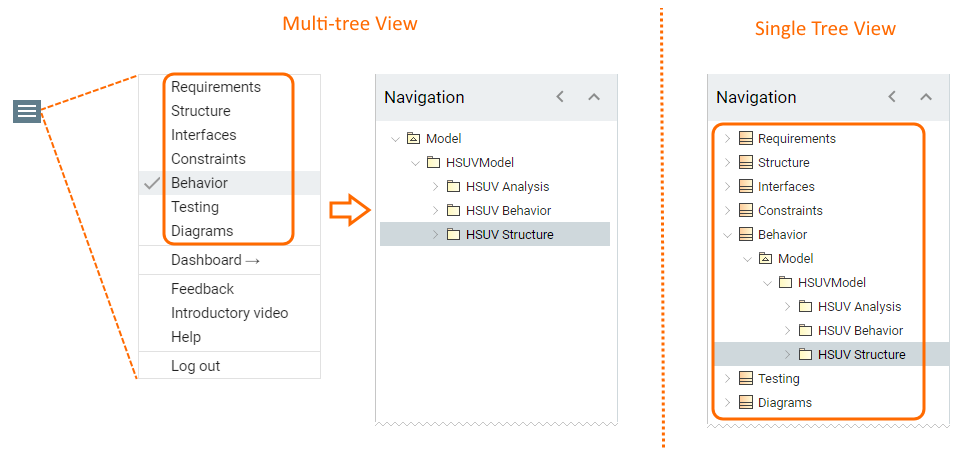The Single Tree View is the mode of a published project that allows you to render different views of your model as the nodes of a single navigation tree. This mode enables you to navigate a project without having to switch between different project views. The following figure illustrates the difference between the Single Tree View and Multi-tree View, which is the default mode of a published project.
In the Multi-tree View mode, only the selected Behavior view is shown in the Navigation pane, whereas the Single Tree View displays all the views of a project as the nodes of a single navigation tree.
To enable the Single Tree View
- Open the View Diagram of the template that you intend to use for publishing.
- Double-click the element with the «Document» stereotype.
- In the open Specification window, set the Single Tree View property as true.
- Click the Close button.
- Save the template file.
When you publish a model using this template, all the views of a published project are rendered in a single navigation tree. To access the content of the desired view, simply expand the node of that view in the Navigation pane.