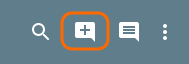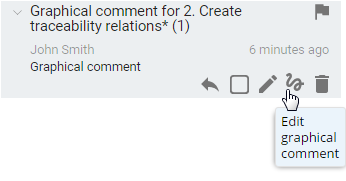On this page
Graphical comments can be added only to diagrams, maps, and matrices. Later graphical comments can be edited as many times as necessary.
Model elements that are chosen from the tree in the Navigation pane cannot have separate graphical comments. Model elements can only be commented if they are showing in the commented diagrams etc.
The primary use case for graphical commenting is the ability to add missing links between elements (for example, stating that a connector is missing between two parts) or specify that some elements need to be introduced in a diagram (for example, an important use case is missing).
Creating graphical comments
You can create a graphical comment, if:
- Cameo Collaborator is installed with the commercial license.
- You have the permission to create comments.
- Commenting is allowed in the published project.
To create a graphical comment
Click on the right side of the title bar.
You may be asked to log on to Cameo Collaborator. This happens, when you work on a publicly shared project (as a Guest user) and try to perform any action with comments for the first time. If you have an account on Cameo Collaborator, log on, unless you want to comment anonymously.
Select a diagram, matrix, or map. In the commenting mode, commentable areas are marked with a red dashed line when hovering over them with a mouse pointer.
Create a graphical comment using the drawing tools in the graphical comment toolbar.
If the item has other graphical comments, you can select which comments to show by clicking the All graphical comments drop-down list. Besides you can expand the drawing area to obtain more space for drawing.
When you are finished click the Save button on the right side of the graphical comment toolbar.
- Wait until the message appears telling that the graphical comment is saved. Then you return to the Reviewer view and the new comment is selected in the Comments pane.
- Once you have created a comment, you are automatically subscribed to get email notifications about all new and modified comments in this project.
Editing graphical comments
You can edit a graphical comment, if you are the author of this comment or have the permission to edit comments.
To edit a graphical comment
- Do one of the following:
- In the Comments pane, select the graphical comment you want to edit, move a mouse pointer to the lower right corner of the comment and click the Edit graphical comment button.
- Do the following:
- In the Navigation pane, select the diagram, matrix, or map, in which the graphical comment you want to edit is located.
- In the Content pane of the commented item, click the graphical comment you want to edit. It becomes selected in the Comments pane.
- Move the pointer to the lower right corner of the comment and click the Edit graphical comment button. The Content pane of the commented item switches to the edit mode.
You may be asked to log on to Cameo Collaborator. This happens, when you work on a publicly shared project (as a Guest user) and try to perform any action with comments for the first time. If you have an account on Cameo Collaborator, log on, unless you want to comment anonymously.
- In the Comments pane, select the graphical comment you want to edit, move a mouse pointer to the lower right corner of the comment and click the Edit graphical comment button.
Edit the graphical comment by using the drawing tools in the graphical comment toolbar.
If you want to add some textual information to the graphical comment or change its subject, move a mouse pointer to the lower right corner of the comment in the Comments pane, click and provide necessary information the same way you edit a textual comment.
If the item has other graphical comments, you can select which comments to show by clicking the All graphical comments drop-down list. Besides you can expand the drawing area to obtain more space for drawing.
When you are finished, click the Save button on the right side of the graphical comment toolbar.
Discarding changes
If you don't want to save the graphical comment you created or the changes you made while editing the comment, click the Cancel button on the right side of the graphical comment toolbar.