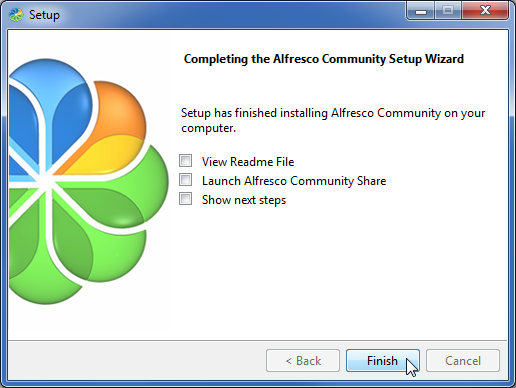On this page
Since Cameo Collaborator is based on Alfresco Community, you must install and configure Alfresco Community to use Cameo Collaborator. Before you begin the installation, go to the Download Cameo Collaborator page and obtain the following files:
Alfresco Community installer 201605.
Important
We recommend using Alfresco Community 201605, but Cameo Collaborator also works with Alfresco Community 5.0.d. For information on how to upgrade Alfresco Community, refer to the Upgrading instructions in Alfresco documentation.
Note that after upgrading Alfresco Community, you must migrate the database to the new version as well. Database migration is your responsibility.- cameo-collaborator-share-<version number>.amp
- cameo-collaborator-repo-<version number>.amp
Warning
Before beginning the procedure, make sure that the architecture meets the prerequisites for the Alfresco Community installation.
To validate the architecture, follow the steps described in Alfresco Community Documentation. Pay special attention to the Database validation step to prevent data loss due to database failure when using Cameo Collaborator.
To install Alfresco Community and configure it for Cameo Collaborator
- Start Alfresco Community installer 201605.
- In the Language Selection dialog, select English - English (if not yet selected), and click OK.
- In the Alfresco Community setup wizard, click Next.
- Select Easy - Install using the default configuration (if not yet selected), and click Next.
- Select the folder where you want to install Alfresco Community, and click Next.
- Type the password for the administrator account (for example, admin), and click Next.
- Click Next once again to begin the installation.
- When the installation is complete (this may take 1-15 min.), clear all the check boxes in the setup wizard, and click the Finish button.
- Move the cameo-collaborator-share-<version number>.amp file to the <Alfresco Community installation directory>\amps_share directory, e.g., C:\alfresco-community\amps_share.
- Move the cameo-collaborator-repo-<version number>.amp file to the <Alfresco Community installation directory>\amps directory.
Open the command-line interface.
Note
Ensure that you run the application as administrator.
- Using the command-line, go to <Alfresco Community installation directory>\bin.
In the command line, type apply_amps.bat and press Enter.
- Press Enter twice again when you are asked to do so.
Close the command-line interface.
- Start Cameo Collaborator.
Getting ready to publish projects
To be able to publish projects to Cameo Collaborator, you must:
Install one of the following No Magic modeling tools:
Check the compatibility table of Cameo Collaborator Publisher Plugin for the most suitable version of a modeling tool.
Install Cameo Collaborator Publisher Plugin 19.0 to your modeling tool.