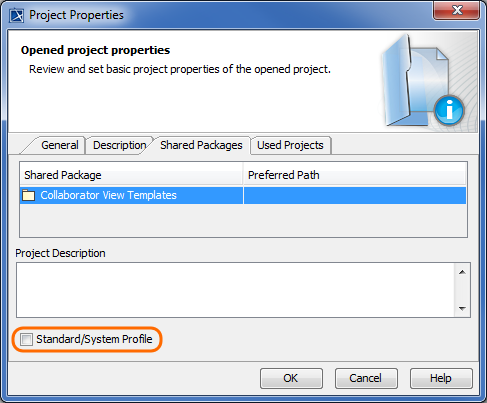On this page
A custom template can be stored in one of two ways depending on how you intend to use it:
- Embedded into a specific model - use this method if you intend to apply a template only to one specific model.
- Stored as a separate newly created .mdzip file - use this method if you intend to apply a template to multiple models.
Once your template has a container, you can start creating or modifying its content.
Embedding a custom template in a model
To embed a template in a model, you need to create the Package for storing the template.
To create the package for storing a custom template
- In the Containment tree, right-click on the Model element, and select Create Element > Package.
- In the open text box, enter the package name (e.g. Company templates).
Now that you have the container for your embedded template, you can start to define its content.
Creating the model for storing a custom template
If you want to reuse a custom template in multiple models, the best option is to create the template as a separate .mdzip file. Using this method allows you to create your template from scratch as a completely new model, or make a copy of a predefined or another existing template, and then modify its content.
Recommendation
Although you can create a completely new custom template, it is highly recommended that you modify the copy of a predefined template instead. It is a quicker method, since you can reuse the elements that are already created, and easily remove the elements that you don't need.
To create a new model for storing a custom template
- Open your modeling tool, and create a new model
- In the created model, use the Document View Collaborator Profile. Select it from the list in the <install.root>\profiles predefined location.
- Save the model in the modelLibraries folder of the installation directory of your modeling tool (recommended option), or another location dedicated for storing custom templates.
To create the copy of a predefined template for storing a custom template
- Open the desired predefined template from the modelLibriaries folder located in installation directory of your modeling tool.
Clear the Standard/System Profile check box in the Project Properties dialog, or a warning will appear regarding changing system files.
In the main menu, select File > Save Project As, enter a new name for your template, and then click the Save button.
Important
DO NOT change a predefined template. If you want to customize a predefined template, first create a copy of this template with a different name, and then modify the newly created template file.
Now that you have created the container for storing your template, learn how to create or modify the content of a custom template.