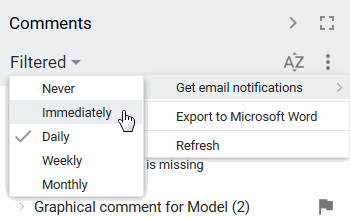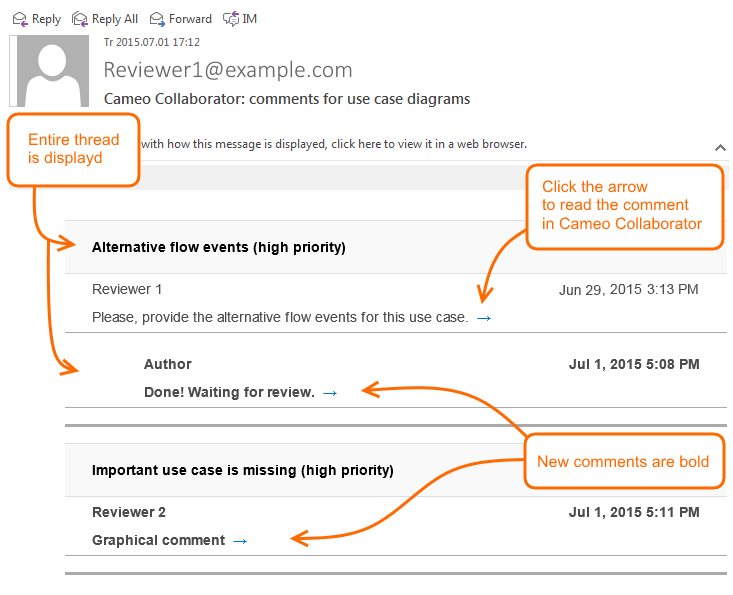On this page
Cameo Collaborator supports the ability to subscribe for receiving email notifications about all new and modified comments in a published project. In particular, email notifications alert users about:
- New comments created by other users
- Replies to comments
- Comments edited by other users (for example, when a subject or priority is changed)
- Comment status (resolved or unresolved)
Subscribing
You can subscribe to getting these notifications in one of the following ways:
- Manually - by selecting a relevant command
- Automatically - by creating, replying to, or resolving a comment
A subscription is successful, if:
- Cameo Collaborator is configured to send notifications to your email system, that is, a remote SMTP server, Gmail, Yahoo, or Zimbra.
- Your email address is defined in your User Profile Page under Contact Information. For more information, refer to Your profile and dashboard in Alfresco Community Documentation.
To subscribe to email notifications manually
- Under the title bar of the Comments pane, click . The menu opens.
Click Get email notifications and then determine the frequency of getting notifications by selecting the appropriate option.
If you select the Immediately option, be aware that notifications are actually sent in 30 secs after relevant events.
To subscribe to email notifications automatically, do one of the following
- Create a textual comment
- Create a graphical comment
- Reply to a textual comment
- Reply to a graphical comment
- Resolve a comment
If you want to get notifications from several published projects, you should subscribe in each project individually. Note that you receive separate email notifications from each project you're subscribed to.
Changing notifications frequency or unsubscribing
If you have subscribed automatically, notifications are by default sent daily, but you can change the frequency according to your needs and get notifications instantly, weekly, or monthly. You can also unsubscribe from getting these notifications.
To change the frequency of getting email notifications
- Under the title bar of the Comments pane, click . The menu opens.
Click Get email notifications and then determine the frequency of getting notifications by selecting the appropriate option.
If you select the Immediately option, be aware that notifications are actually sent in 30 secs after relevant events.
To unsubscribe from getting email notifications
- Under the title bar of the Comments pane, click . The menu opens.
Click Get email notifications > Never.
Structure of and manipulations within an email notification
Body of an email notification always displays the entire thread of an affected comment.
If somebody replied to a comment in the published project you're subscribed to, you get an email notification displaying that comment with all its replies including the new one, but not a single reply.
The bold font distinguishes new, edited, or resolved comments and replies from the rest.
Clicking an arrow beside a comment or reply opens the published project and selects that comment or reply in the Comments pane.
The following figure displays the body of an email notification received by the Reviewer 2, after the Author replies to the comment of the Reviewer 2, and the Reviewer 1 comments on the project as well.