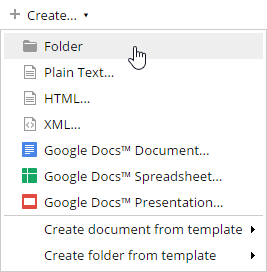On this page
If you use Cameo Collaborator 19.0 or an earlier version of the software, you do not need to re-install it. Simply upgrade the current version of Cameo Collaborator. To prepare for the upgrade procedure, go to the Download Cameo Collaborator page and download the following files:
- cameo-collaborator-share-<version_number>.amp
- cameo-collaborator-repo-<verson_number>.amp
To upgrade Cameo Collaborator
Stop Cameo Collaborator if it is running.
- Go to <Alfresco Community installation directory>\amps_share and replace the cameo-collaborator-share-<current_version number>.amp file with the downloaded cameo-collaborator-share-<new_version_number>.amp file.
- Go to <Alfresco Community installation directory>\amps, and replace the cameo-collaborator-repo-<current_version number>.amp file with the downloaded cameo-collaborator-repo-<new_version_number>.amp file.
Run the command-line interface.
Note
Ensure that you run the application as administrator.
- Using the command-line, go to <Alfresco Community installation directory>\bin.
In the command line, type apply_amps.bat and press Enter.
- Press Enter twice again when you are prompted.
- Close the command-line interface.
Go to <Alfresco Community installation directory>\alf_data, and remove solr4 indexes:
Delete the solr4 folder.
Delete the solr4Backup folder if it exists.
Go to <Alfresco Community installation directory>/solr4/workspace-SpacesStore/conf, and open the solrcore.properties file.
Remove the hash mark from the following properties:
alfresco.index.transformContent=false
alfresco.ignore.datatype.1=d:content
Save and close the file.
- Go to <Alfresco Community installation directory>/solr4/archive-SpacesStore/conf, and open the solrcore.properties file.
Repeat steps 11 and 12.
- Start Cameo Collaborator.
Post-upgrade checklist
After upgrading Cameo Collaborator, complete the following tasks:
- To be able to export comments to an MS Word document:
- In the main toolbar of the the Cameo Collaborator portal, click Repository and open the Collaborator folder.
- Use the Repository toolbar to create a new folder named Cameo_Collaborator_Template if the folder does not already exist.
- Download and move one of the following files to the Cameo_Collaborator_Template folder. If the folder already contains a comments report file, replace it with one of the following files:
CommentsReport_full.docx - to generate a report with images of commented items.
CommentsReport.docx -to generate a compact comment report without images.
- Ensure that all users clear the cache in their internet browsers. Otherwise, updated icons may not be displayed. The procedure for clearing the cache depends on the internet browser being used.
- To be able to publish projects, update the Cameo Collaborator Publisher plugin.
Update all published projects by republishing them, or the search will not work.
Updating projects
If you update a published project by republishing it, specify the same template that you used before. Otherwise, you will not be able to navigate between comments and commented items.