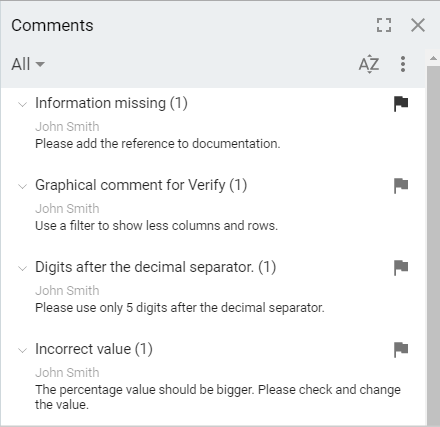On this page
The Comments pane, found on the right side of a published project portal, displays all comments of all the items across all the views of a published project.
If the Comments pane is hidden, click on the title bar of a published project. The number on the button shows the number of comment threads in a project. The pane also opens after clicking a graphical comment in the content pane, with the comment already selected in the Comments pane.
Clicking a comment or reply in the Comments pane opens the content pane where the commented element is located. Clicking the comment or reply selects the element both in the content pane and the Navigation pane. If the comment is graphical, it is displayed as usual, but other graphical comments on the content pane are dimmed. Note that navigation between comments and commented elements works both ways. Selecting a commented element in the content pane automatically selects the comment of that element in the Comments pane. If you select an element in the content pane and it has more than one comment, the list of comments is displayed. Navigate to the desired comment by clicking it.
Filtering comments
The Comments pane by default shows all comments of a published project. However, you can show only the comments that match the specified criteria. You can filter comments by status (resolved or unresolved) and author.
To Filter comments
- Under the title bar of the Comments pane, click to open the filter options area.
- How to use filters:
| If you want to show... | Use filter... |
|---|---|
| Comments that are unresolved. | Resolution: select the Unresolved check box only. |
| Comments that are resolved. | Resolution: select the Resolved check box only. |
| Comments that are written by or have at least one reply written by a specific user. | Author: search for a user name or select it from the drop-down list that includes user names of people who commented on a published project. Only a single user name can be specified. |
Use several filters at the same time for more precise filtering.
- Filtered parts of comments in the Comments pane are not displayed in the content pane.
- Creating a new comment out of the filtered scope automatically clears the filter criteria.
Sorting comments
You can sort comments by status (resolved or unresolved first), priority (from low to high or from high to low), or creation/modification time (oldest to newest or newest to oldest), and author (A to Z or Z to A).
To open the sorting criteria panel
- Under the title bar of the Comments pane, click .
Higher priority sorting criteria are at the top of the list, with lower priority at the bottom. Change a sorting criterion priority by dragging it up or down the list. The direction of the arrow next to a sorting criterion indicates whether the lowest or highest values are displayed at the top:
- The direction of the Unresolved first/Resolved first criterion is self explanatory. The up arrow indicates that resolved comments are displayed at the top, and the down arrow means that unresolved comments are displayed at the top.
- The up arrow next to the Priority criterion means that high priority comments are displayed at the top, and the down arrow means that low priority comments are displayed at the top.
- The up arrow next to the Time criterion means that the newest comments are displayed at the top, and the down arrow means that oldest comments are displayed at the top.
- The up arrow next to the Author criterion means that comments are sorted by the name of an author from Z to A, and the down arrow means that comments are sorted from A to Z.
To change the sorting direction of a criterion
- Click a sorting criterion once. The arrow flips vertically.
Refreshing the comments list
To ensure that the comments list currently seen in the Comments pane is up to date, simply refresh the pane contents. To do this, click under the title bar of the Comments pane and then select Refresh.