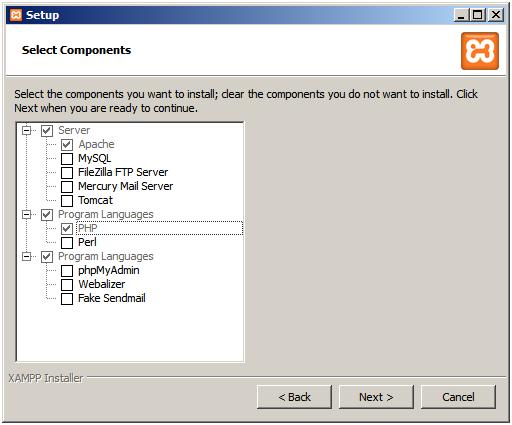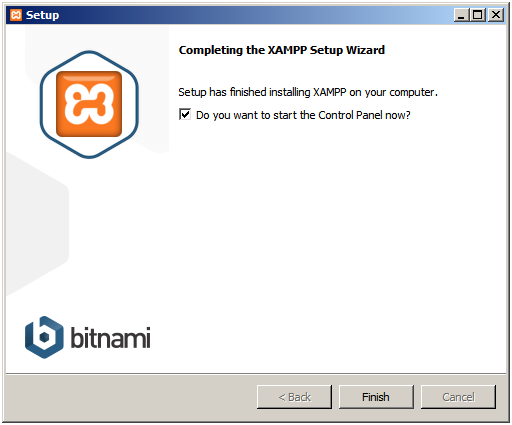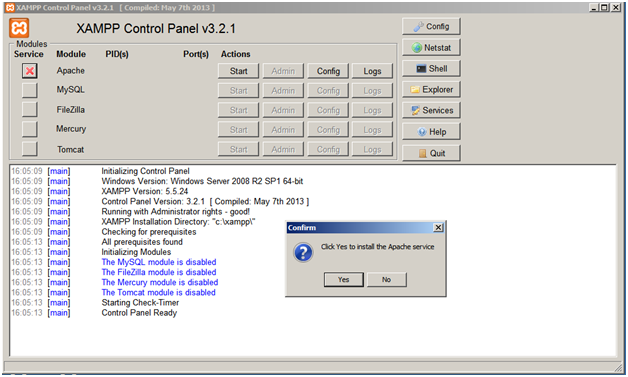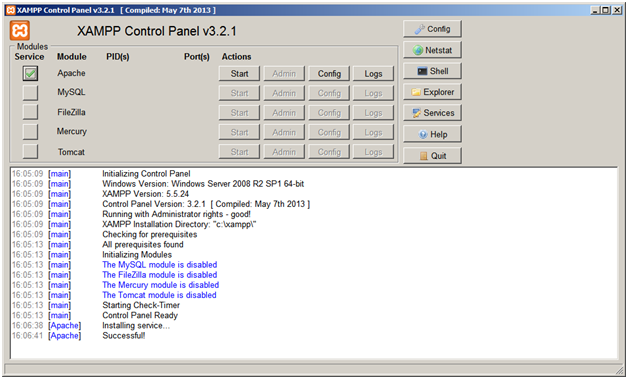On this page
To enable the actual URL rewrites, set up the environment as follows:
- Install the Apache HTTP Server.
- Activate the mod_rewrite module (rewrite requested URLs on the fly).
- Create and allow to use the .htaccess file.
Setting up the environment on Windows
To install the Apache HTTP Server
- Go to https://www.apachefriends.org/download.html.
- Download to your computer the installer of the latest XAMPP version for Windows. For this, click the Download (32 bit) button.
Start the installation. The XAMPP Setup Wizard opens.
Since the Apache HTTP Server runs by default on the 80 port, make sure Cameo Collaborator (Alfresco Community) is installed on another port, for example, 81.
- In the Select Components step, specify the components you want to install together with XAMPP:
- Under Server, select the Apache check box only.
- Under Program Languages, select the PHP check box only.
- In the Installation folder step, specify where to store the installation files, for example, C:\xampp.
- In the BitNami for XAMPP step, click to clear the Learn more about BitNami for XAMPP check box.
Wait while the XAMPP installation is completed, make sure the Do you want to start the Control Panel now? check box is selected, and click Finish to open the XAMPP Control Panel instantly.
To open the XAMPP Control Panel later, double-click the XAMPP Control Panel icon on your desktop, or select Start > All Programs > XAMPP > XAMPP Control Panel.
By default, the Apache Server is not installed as a Windows service. Thus, you have to do this manually via the XAMPP Control Panel. For this, click the red X button near Apache and then click Yes in the message prompting for your confirmation.
Be sure you run the XAMPP Control Panel as administrator.
- In case of successful installation, the green V appears near Apache.
- To start the server, do either:
- Restart your computer.
- In the XAMPP Control Panel, click the Start button near Apache.
To activate the mod_rewrite module
- Open <XAMPP installation folder>\apache\conf, for example, C:\xampp\apache\conf.
- Open the httpd.conf file for edit.
Find the following line:
#LoadModule rewrite_module modules/mod_rewrite.so
- Remove the pound (#) sign from that line to uncomment it.
Find all occurrences of
AllowOverride None
Replace them with
AllowOverride All
- Save and close the httpd.conf file.
- Restart your computer.
To create and allow to use the .htaccess file
Open Notepad.
Append the new document with the following line - this command allows rewriting URLs:
RewriteEngine On
Save the document as .htaccess to <XAMPP installation folder>\htdocs (the default Apache website root directory), for example, C:\xampp\htdocs.
The .htaccess file cannot be created by right-clicking an empty place in the specified folder and selecting New > Text Document.
Close the document.
Setting up the environment on Linux
To setup the environment for URL rewrites
- Connect to the remote server using SSH or open the terminal directly.
Install the Apache HTTP Server.
Since the Apache HTTP Server runs by default on the 80 port, make sure Cameo Collaborator (Alfresco Community) is installed on another port, for example, 81.
Activate the mod_rewrite module with the following command:
a2enmod rewrite
Go to the default Apache website root directory.
Create the .htaccess file.
Set the file access permission for all non-root users so that they could edit the file.
The non-root users must be in the same users group as the Apache HTTP Server process.
If the Apache server process runs as the www-data user, the non-root users must be in the www-data users group.
The following command makes the .htaccess file editable by the www-data users group:
chown www-data:www-data .htaccess
Open the .htaccess file for edit.
Append the file contents with the following line - this command allows rewriting URLs:
RewriteEngine On
Save and close the file.
Related pages