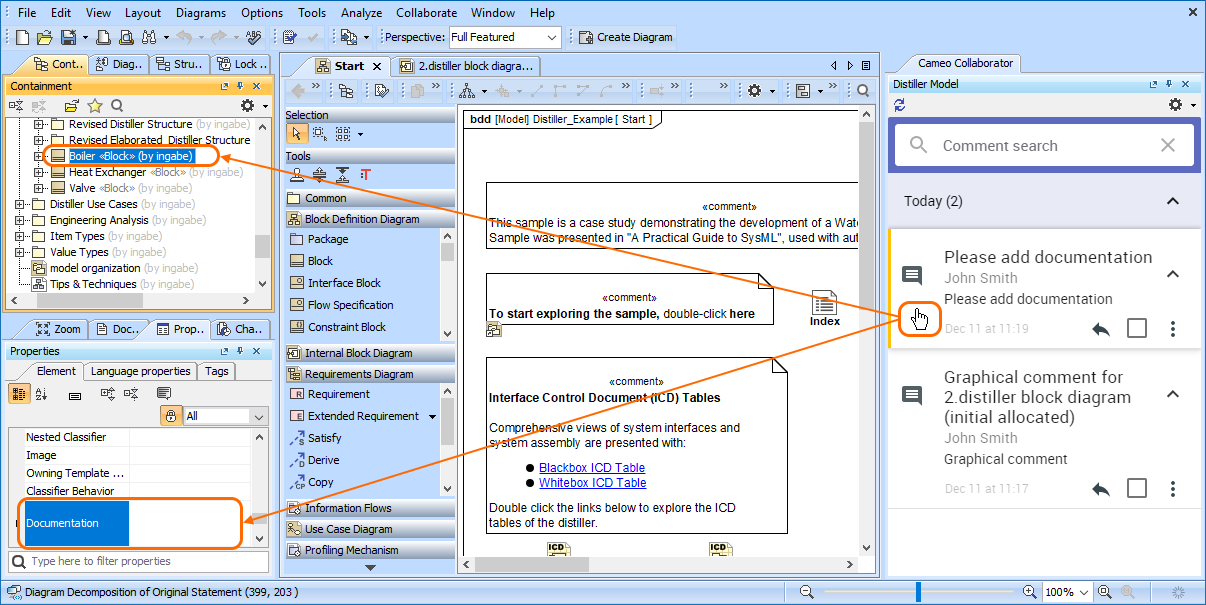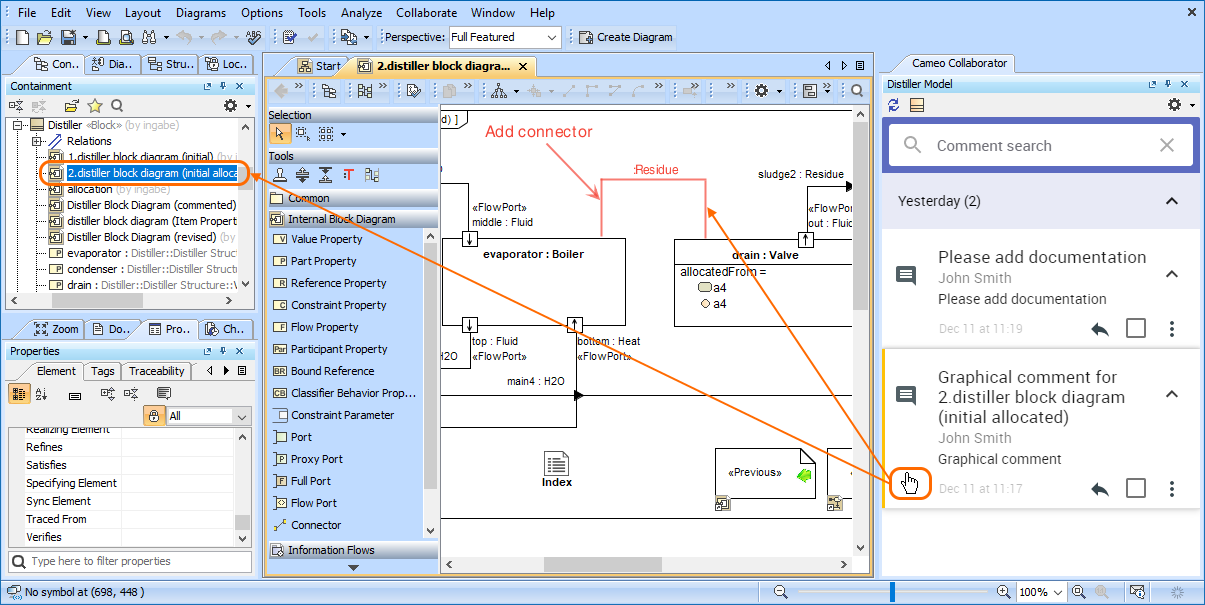You can view comments in a Cameo Collaborator document and respond to them right from a modeling tool where you work with your model. To do this, you have to open the Cameo Collaborator comments panel in the modeling tool as described below.
To open the comments panel
- In a modeling tool, open the model that has been published to Cameo Collaborator for Teamwork Cloud.
- In the main menu, select Tools > Cameo Collaborator > Show comments.
- If you open the comments panel for the first time, do the following (otherwise move to step 4):
- Enter the Cameo Collaborator for Teamwork Cloud URL in the Cameo Collaborator URL box of an open dialog (e.g., https://www.example.com/webapp).
- Click the Show Comments button.
- If the model is related to more than one document, select the desired document in the Select Document dialog and click Select (otherwise move to step 5).
The Cameo Collaborator comments panel opens on the right side of the modeling tool window. It displays the comments of the related Cameo Collaborator document allowing you to work with them.
Working with the comments panel
In the Cameo Collaborator comments panel you can:
- Click a textual comment to navigate to the commented element and its commented properties if there are any.
- Click the commented element property to navigate to the comment in the comments panel. Commented properties are highlighted in yellow.
- Click a graphical comment to navigate to the commented diagram and the graphical comment.
- Select comment text to automatically copy it to the clipboard.
- Click on the top left corner of the comments panel to see if there are any new comments in the document.