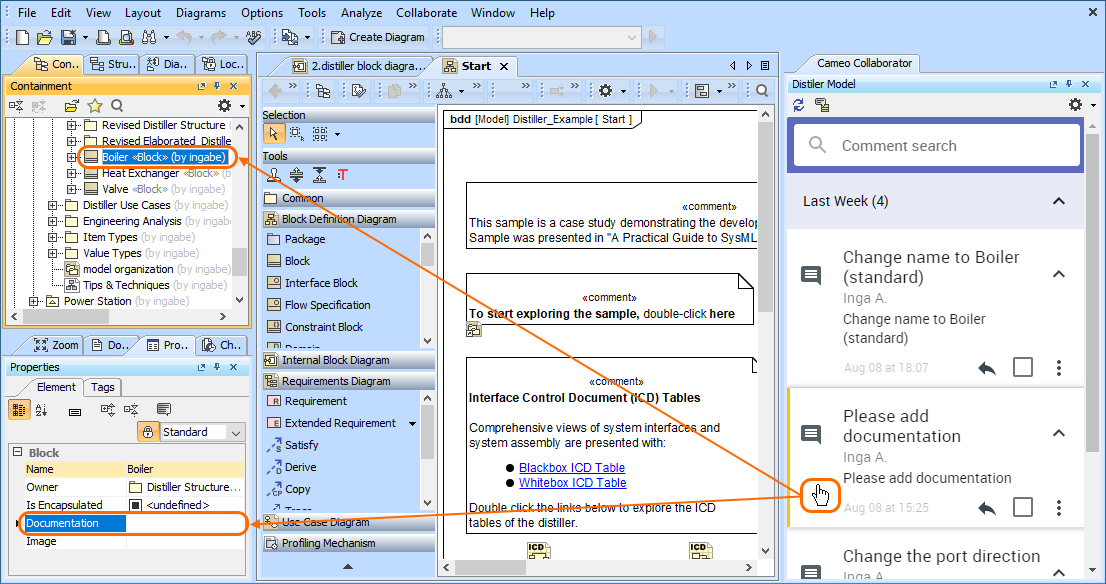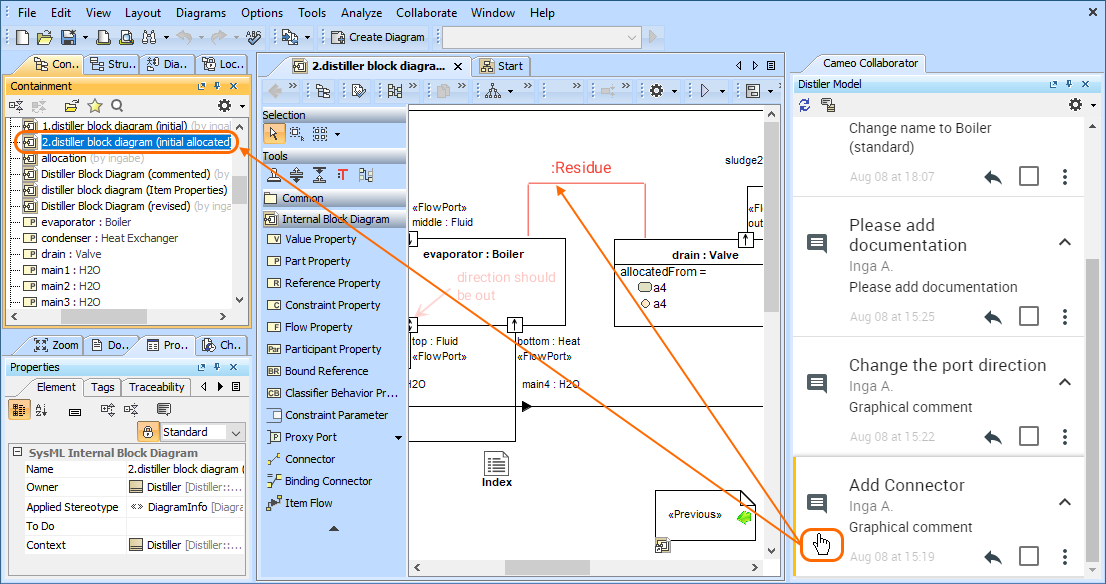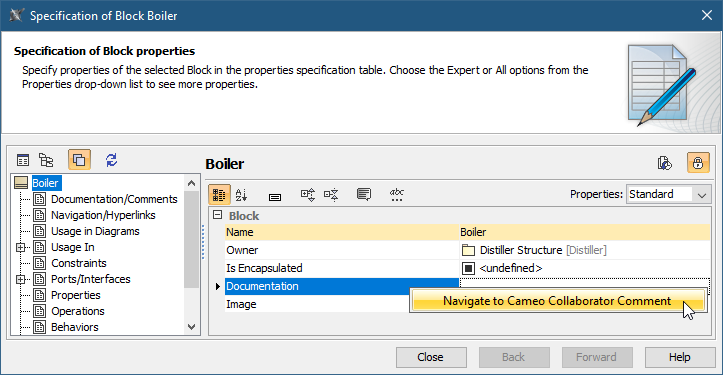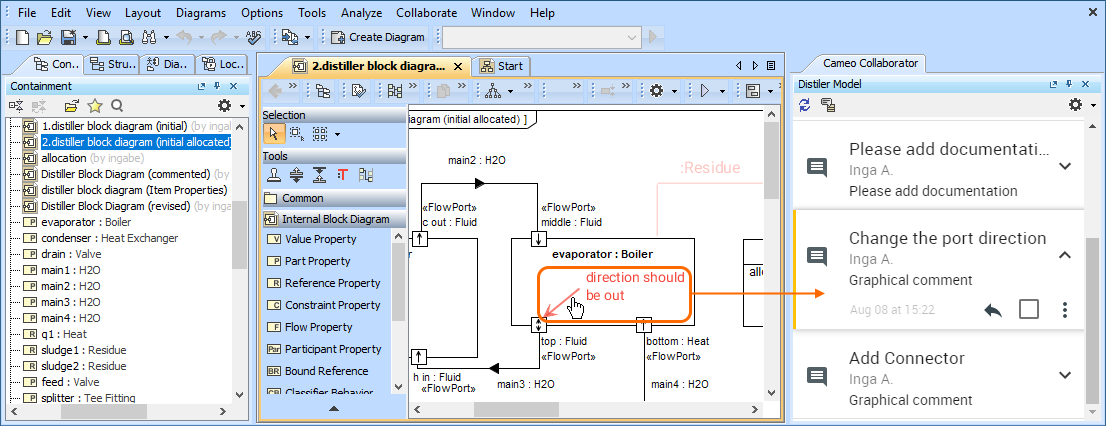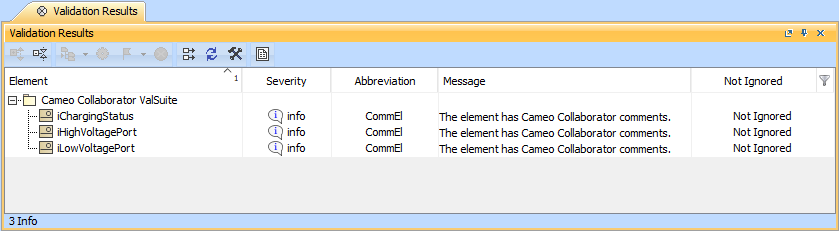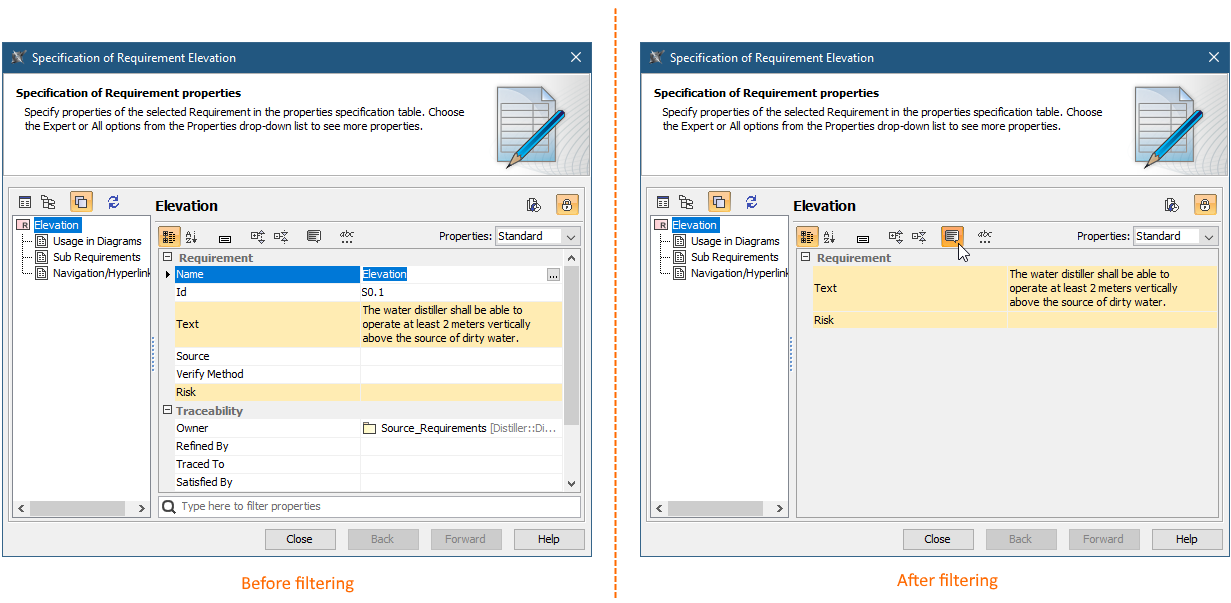On this page
Navigating between comments and commented items
After opening the comments panel, you can navigate from comments to commented items and vice versa the following way:
- Click a textual comment in the comments panel to navigate to the commented element and its commented properties.
- Click a graphical comment in the comments panel to navigate to the commented diagram and the graphical comment in that diagram. Other comments in the diagram will be shaded.
- In the Specification window or the Quick properties panel, right-click a commented element property and select Navigate to Cameo Collaborator Comment to navigate to the comment in the comments panel. Commented properties are highlighted in yellow.
- Click a graphical comment in a diagram to navigate to the comment in the comments panel.
Working with the comments panel
In the Cameo Collaborator comments panel you can:
- Select comment text to automatically copy it to the clipboard.
- Click on the top left corner of the comments panel to see if there are any new comments in the document.
Filtering commented elements
When addressing Cameo Collaborator comments in a modeling tool, you can quickly find commented elements and commented properties by filtering them out.
To filter commented elements
In a modeling tool, open the model that has Cameo Collaborator comments.
- Open the Cameo Collaborator comments panel.
- On the top of the Cameo Collaborator comments panel, click .
After completing the above steps, all the model elements that have comments are displayed in the Validation Results panel on the bottom of your modeling tool.
The Validation Results panel displaying commented elements of a model.
To filter commented properties
In a modeling tool, open the model that has Cameo Collaborator comments.
- Open the Cameo Collaborator comments panel.
- Find the model element that has commented properties and do one of the following:
- In the toolbar of the Quick Properties panel of the element, select .
- Open the Specification window of the element and select .
After selecting the commented properties filter icon, only the element properties that have comments are shown as displayed above