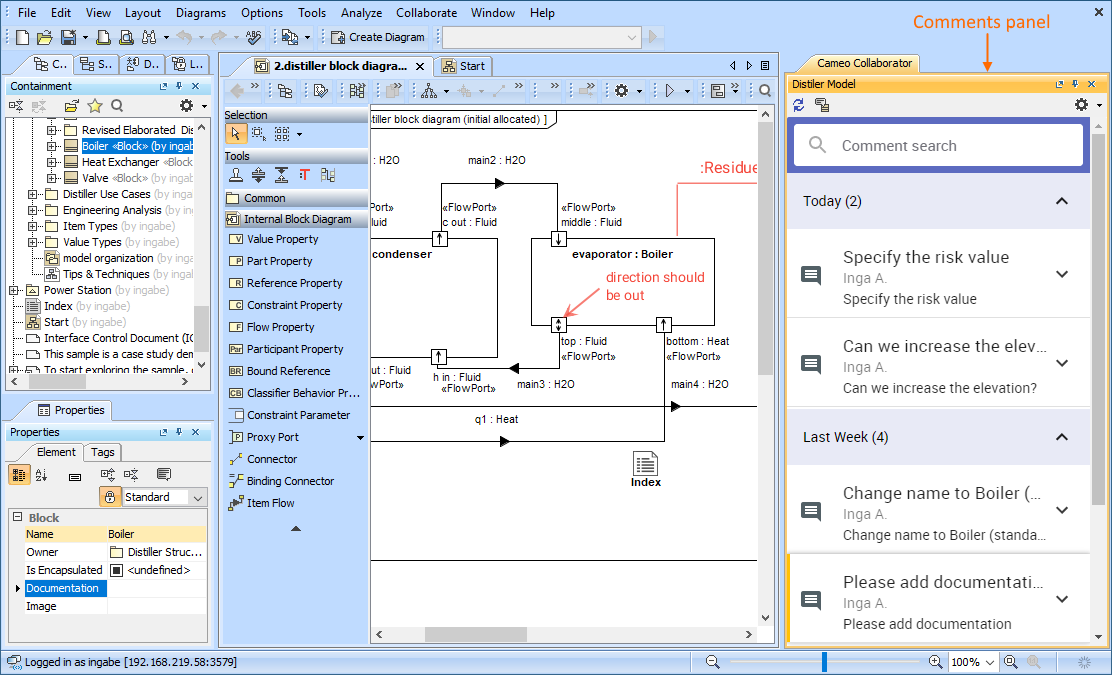You can view comments in a Cameo Collaborator document and respond to them right from a modeling tool where you work with your model. To do this, you have to open the Cameo Collaborator comments panel in the modeling tool as described below.
To open the comments panel
- In a modeling tool, connect to Teamwork Cloud and open the model with Cameo Collaborator comments.
- In the main menu, select Tools > Cameo Collaborator > Show comments.
- If you open the comments panel for the first time, enter the Cameo Collaborator for Teamwork Cloud URL in the Cameo Collaborator URL box of an open dialog (e.g., https://www.example.com/webapp) and click the Show Comments button. Otherwise move to step 4.
- If the model is related to more than one document, select the desired document in the Select Document dialog and click Select.
The Cameo Collaborator comments panel opens on the right side of the modeling tool window. It displays the comments of the related Cameo Collaborator document allowing you to work with them.