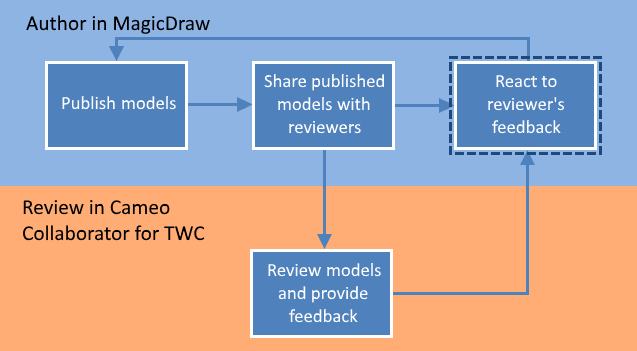After a reviewer informs you that he/she has completed reviewing a published model, you can react to the feedback by replying to their comments and updating the model.
Reacting to feedback is the last step in the workflow for reviewing models and providing feedback.
To react to a reviewer's feedback
- Open the Cameo Collaborator document that has been reviewed.
In the app bar click to open the comments pane.
Working with comments
- If there are new comments in the document, the comments pane icon changes to .
- New comments are displayed in bold.
- To view only unresolved and/or high priority comments, click the comment search box on the comments pane and select the Unresolved and/or High priority check boxes.
- Use the comment search box on the comments pane to search for comments by comment name, text, or author.
- Read the comments you need to respond to and do the following:
- Click a comment to navigate to the commented item on the content pane. The commented item is also selected in the navigation pane.
If needed, fix the appropriate part of the model in your modeling tool. To open a commented item in a modeling tool, find the Open in Model Editor property of the item you want to open and click its value.
- Reply to comments to notify the author of model changes or ask for more information.
- If you have updated the model, republish it.
- Inform the reviewer that the document is ready for another round of review.
Documents published from synchronized projects
If a Cameo Collaborator document is published from a synchronized project on the target Teamwork Cloud server, the commenting and model editing capabilities in the document will be disabled so that the synchronized project on the target server cannot be modified. Learn more about cross-cluster resource synchronization.