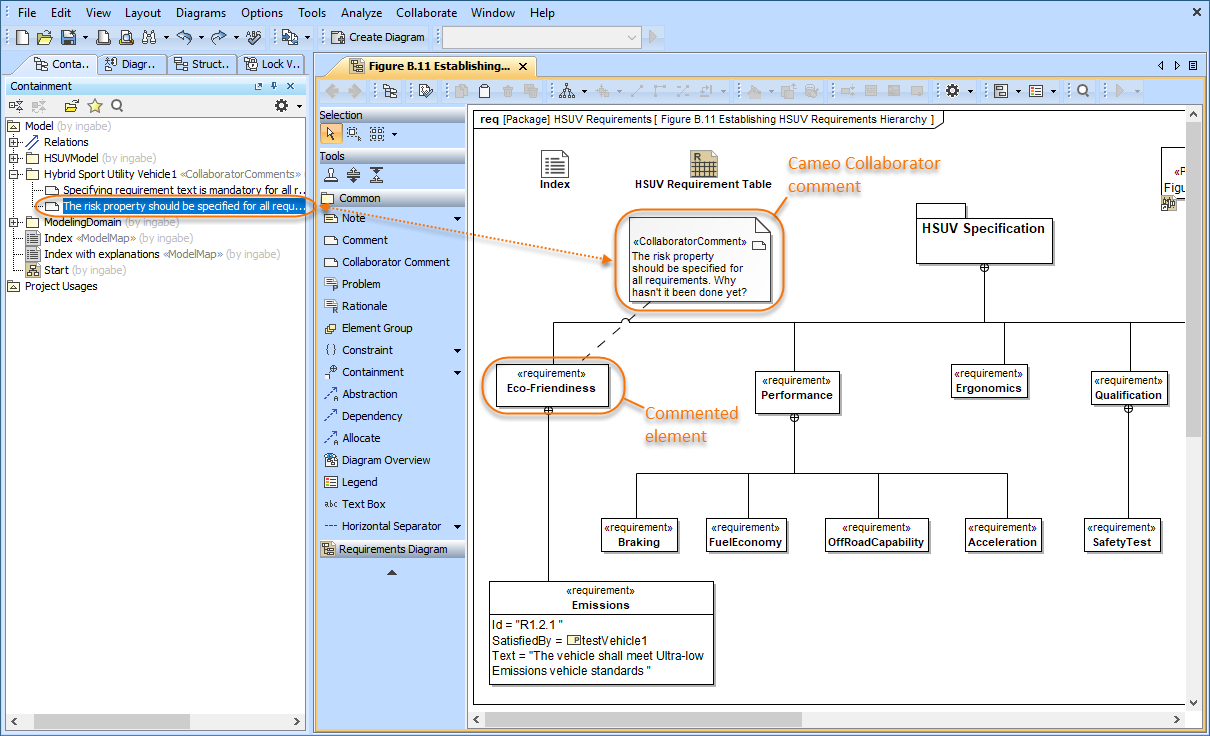On this page
By default, comments are stored in Cameo Collaborator documents. However, it is possible to store Cameo Collaborator comments as model elements inside a project. This allows you to work with them as any other UML elements and use the benefits of the modeling tool functionalities, such as calculating metrics, validating comments, and creating comment reports.
Working with synchronized projects
Synchronized projects on the target Teamwork Cloud server are read-only. This means you cannot store Cameo Collaborator comments in such projects because they cannot be modified. Learn more about cross-cluster resource synchronization.
Storing Cameo Collaborator Comments in a project
If you want to store Cameo Collaborator comments in a project and not in a document, you have to choose the Comments in project check box when publishing the document, as shown below. For information on how to publish documents, refer to Publishing Cameo Collaborator documents.
The Cameo Collaborator Publisher dialog with the highlighted option which allows storing comments inside a project.
When Cameo Collaborator comments are saved in a project, they are automatically synchronized between the project and the document every time you commit changes to the server or update the project. This means you can work with comments both in a modeling tool and Cameo Collaborator without compromising consistency.
Importing comments
If you select the Comments in project check box when updating an existing document with comments, a dialog will pop up, allowing you to import these comments from the document to the project (see the figure below). However, keep in mind that you will not be able to migrate the comments from the project back to the document, so be careful not to clear the Comments in project check box when updating the document at a later time.
A popup dialog allowing you to import Cameo Collaborator comments to a project automatically.
Importing Cameo Collaborator comments to a project manually
If you did not import Cameo Collaborator comments to a project when publishing a document with the Comments in project option enabled (as described in the above section), you can import them manually later.
To import Cameo Collaborator comments to a project
- In the main menu of a modeling tool, select Tools > Cameo Collaborator > Import Comments.
- If the Cameo Collaborator URL is not specified in the environment options, specify it in the popup dialog, as shown below.
- When you get a notification that comments are being imported, wait until the import is complete and update the project.
You can find the imported comments in the containment tree of a modeling tool under the Package with the same name as the published document.
Imported Cameo Collaborator comments in the containment tree of a modeling tool.
Creating Cameo Collaborator comments and replies
You can create textual Cameo Collaborator comments and replies either directly in the diagram where the commented element is displayed or in the Containment tree.
To create a Cameo Collaborator comment in a diagram
- Open the diagram where the element that you want to create a comment for is displayed.
- In the diagram palette, click Collaborator Comment and click anywhere on the diagram pane to create a comment.
- Enter comment text on the shape of the comment and click anywhere on the diagram pane to save it.
- Create an Anchor from the comment to the commented element.
Find the new comment in the Containment tree of your project and move it to the Package with the «CollaboratorComments» stereotype. This Package is typically named the same as the project.
Collaborator Comments Package
If this is the first Cameo Collaborator comment created in the project and the Package with the «CollaboratorComments» stereotype does not exist, create a Package dedicated for comments and apply the «CollaboratorComments» stereotype to it. Then place the newly created comment in this Package. All Cameo Collaborator comments must be stored in such a Package to be valid and visible in a published document.
The Cameo Collaborator Comment will be visible in a published document once you commit changes to the server and refresh the document. If you want to create comments in the Containment tree of your model, you can do it as described below.
To create a Cameo Collaborator comment in the Containment tree
In the Containment tree of your model, right-click the Package with the «CollaboratorComments» stereotype and select Create Element > Comment.
Collaborator Comments Package
If this is the first Cameo Collaborator comment created in the project and the Package with the «CollaboratorComments» stereotype does not exist, create a Package dedicated for comments and apply the «CollaboratorComments» stereotype to it. All Cameo Collaborator comments must be stored in such a Package to be valid and visible in a published document.
- Type the text of the comment and press Enter.
- Right-click the created comment and select Refactor > Convert To > More Elements > Collaborator Comment.
- Open the Specification window of the new Cameo Collaborator comment, and select the specification cell of the Annotated Element property, and click .
- On the left side of the Select Elements dialog, select the element the comment is created for and click to add it to the selected elements area.
- Click OK and close the Specification window.