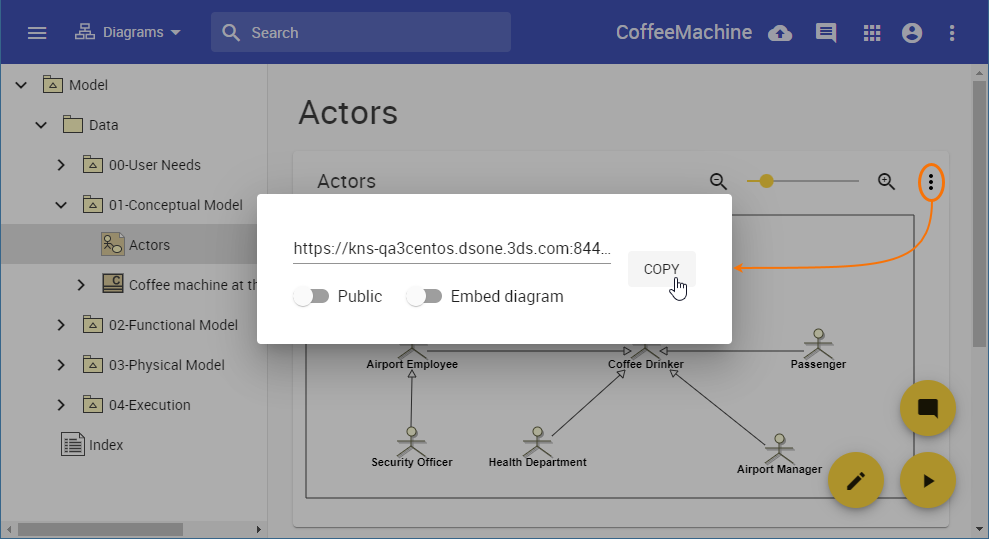On this page
You can share diagrams published in Cameo Collaborator documents without showing the whole document and even embed them into other web pages or documents.
Sharing diagram links
The steps below explain how to share diagram links with other Cameo Collaborator users or people outside of your organization (public links).
To get a diagram link
- In a Cameo Collaborator document, open a diagram you want to share.
- Click in the top-right corner of the diagram card and select Get diagram link.
In the open window, click the Copy button.
Getting public links
If you want to get a public diagram link, turn the Public switch on before you click Copy.
After completing the steps above, the link is copied to your clipboard, and you can share it with others.
Embedding dynamic diagrams
When copying a diagram link, you can select to get the URL designed to create an inline frame and easily embed it into any content supporting the iFrame component. Furthermore, such a URL is dynamic and always displays the latest version of the embedded diagram after a Cameo Collaborator document is updated.
To get a diagram link for embedding the diagram into other content
- In a Cameo Collaborator document, open a diagram you want to embed.
- Click in the top-right corner of the diagram card and select Get diagram link.
In the open window, turn the Embed diagram switch on.
If you are going to embed the diagram in the content that is viewed by people who cannot connect to Cameo Collaborator for Teamwork Cloud, turn the Public switch on as well.
Click the Copy button.
After completing the steps above, the link is copied to your clipboard, and you can paste it into the content supporting the iFrame component.