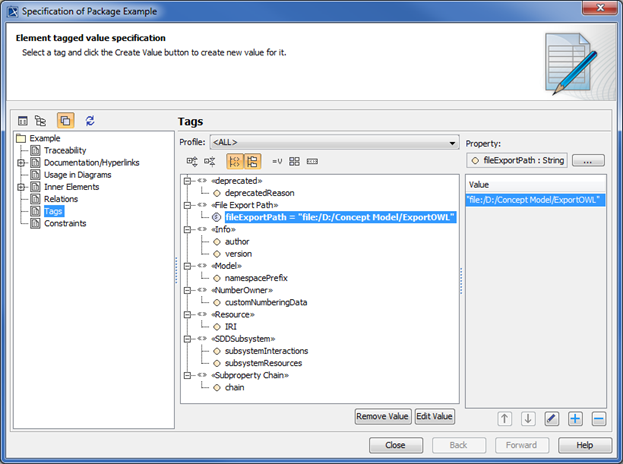When exporting your model to an OWL ontology, you can let the Concept Modeler export it to the previous OWL export location or your selected directory. See OWL Export Folder to learn more about the OWL export location options.
If the option Always prompt for a file destination when exporting OWL in the Project Options dialog is enabled, the Concept Modeler will always prompt you to select an OWL export file location every time you export the concept model. The following figure below shows the prompt for OWL export folder option is enabled (set as true).
Prompt for an OWL export file destination option.
Tip
You do not have to lock the concept model to export it to an OWL ontology.
The following steps explain how to export a concept model that you have added to TWCloud.
To export a concept model in TWCloud to an OWL ontology
- Right-click a concept model in the Containment tree.
Selct Concept Modeling > Export Model to OWL to export the concept model.
Note
- If the prompt for export location is either enabled or disabled, and you never export the project to an OWL ontology before, a dialog will open to prompt you to select a desired location. This location will be set as default.
- When saving new export location and package is unlocked, Concept Modeler will try to lock it and show message in notification window. If locks cannot be obtained, due to package being locked by another user, a message will show in notification window, and export location will not be saved, but concept model will still export.
- If the prompt for export location is enabled, you have exported a project before, and the location is valid, a dialog will open prompting you to select either the previous location or a new location.
- If the prompt for export location is enabled, you have exported a project before, and the location is invalid, an error will open in the Notification Window, and a dialog will open prompting you to select a new location.
- If the prompt for export location is disabled, you have exported a project before, and the location is valid, the Concept Modeler will export it directly to the location.
- If the prompt for export location is disabled, you have exported a project before, and the export location is invalid, an error will open in the Notification Window, and the Concept Modeler will prompt you to select another location.
When you would like to select multiple packages, you must right-click on one of the packages to export. You will always receive a prompt for file destination which is applied to all of your packages and the same file location will be loaded to all the packages. You are able to select different file destinations for each package, but the software always saves the same starting location for each package.
The error that appears in the Notification Window when trying to export the concept model to an OWL ontology can be caused by entering an incorrect path name or the path name to the previous export location does not exist anymore. If you encounter this type of error, you need to open the fileExportPath tagged value in the model’s Specification dialog and correct the path name, or select another location.
The OWL export destination directory in the model’s Specification dialog.
For more information about changing the OWL export location, see Exporting a Concept Model to an OWL ontology.