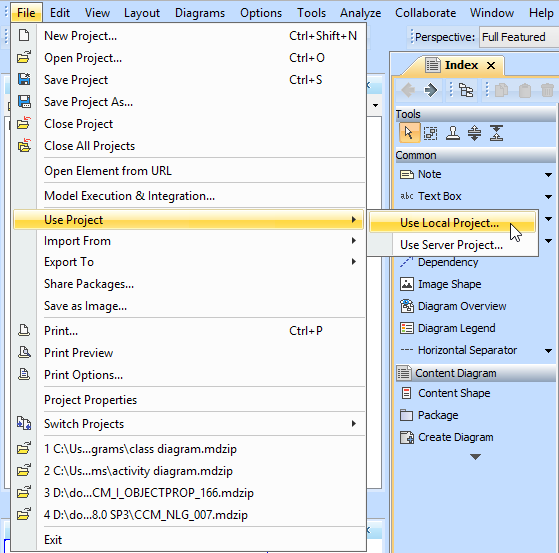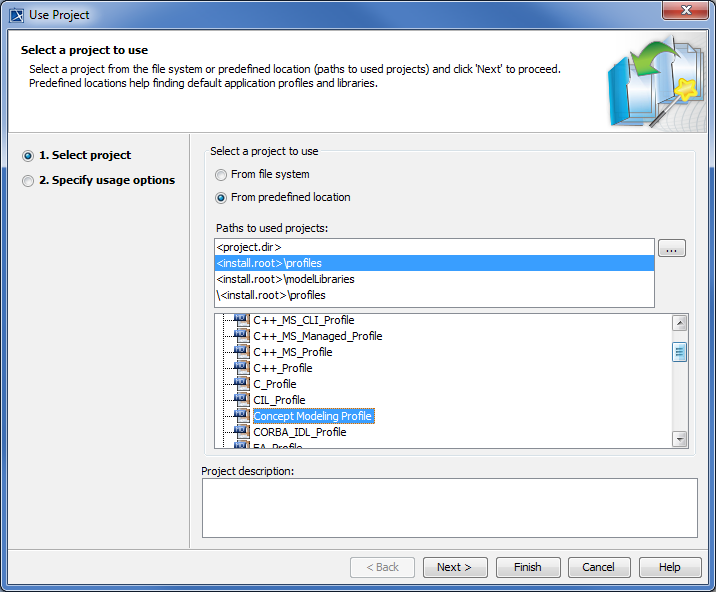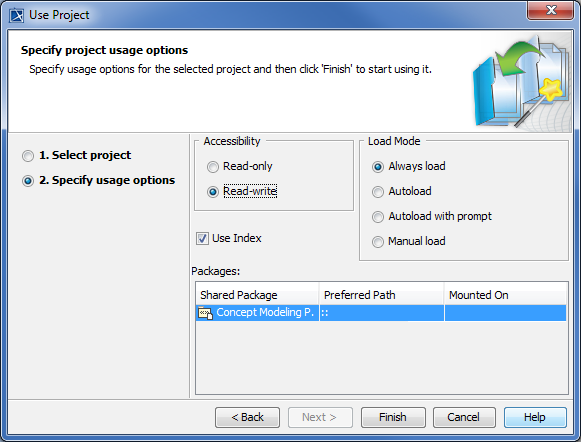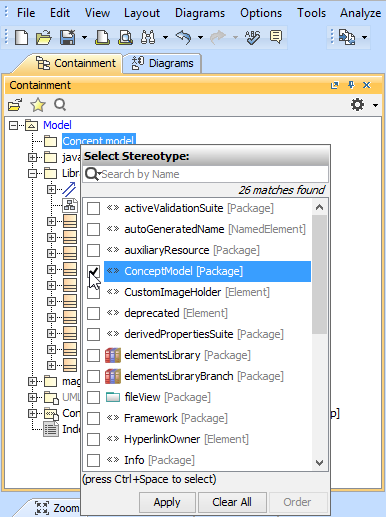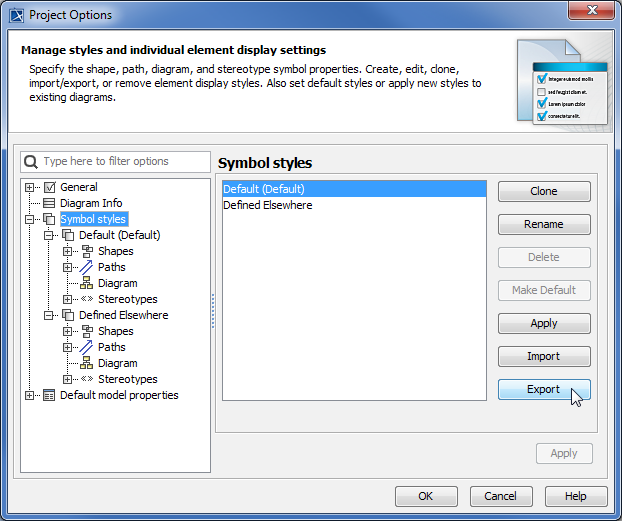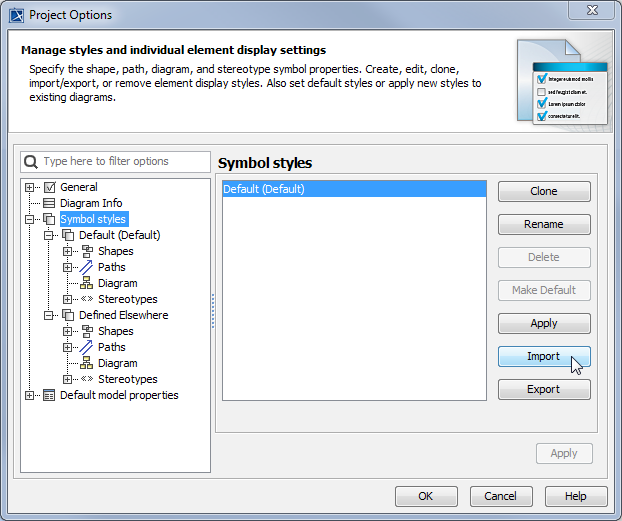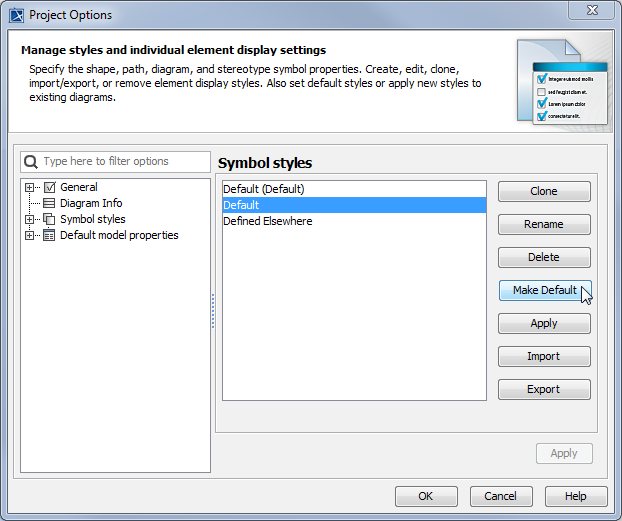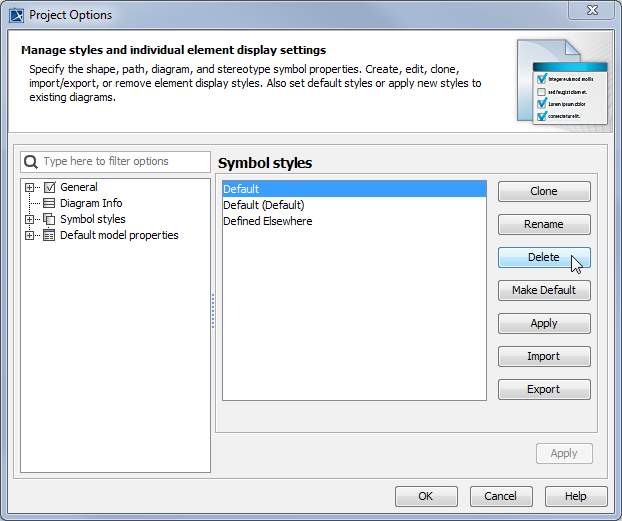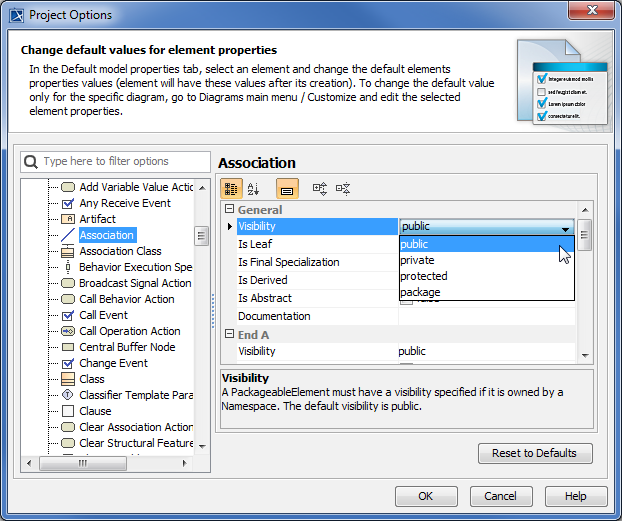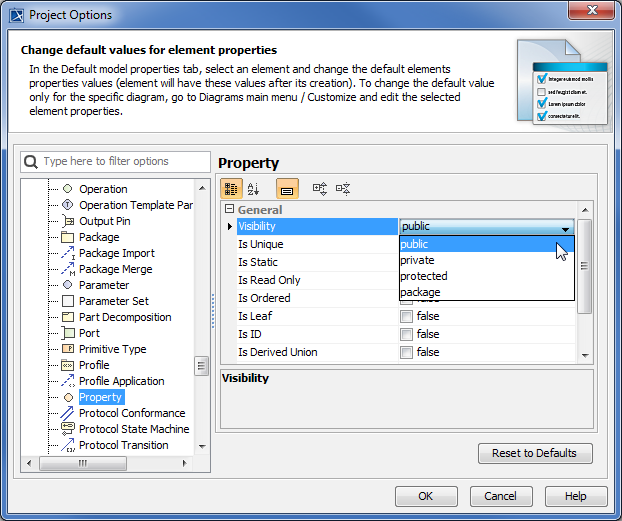Related concepts
To change a UML model to a concept model
- Open an existing UML project.
On the main menu, click File > Use Project > Use Local Project. The Use Project dialog opens.
Select Profile and Concept Modeling Profile.
- Click Next.
Select usage options and click Finish. The Concept Modeling Profile is added to your project in the Containment Tree.
Create a package in your project.
Right-click the created package and select Stereotype.
Select the stereotype « » Concept Model [Package] and click Apply.
On the main menu, select File > Open Project to open a new concept modeling project.
On the main menu, click Options > Project to open the Project Options dialog.
Click Symbol styles from the tree view. Select the Default or Defined Elsewhere style to the UML project and click Export.
Switch to the previous UML project and click Options > Project from the main menu to open the Project Options dialog.
Select Symbol styles and click Import.
Select the exported Default and Define Elsewhere styles and click OK. The imported styles are added to the Symbol styles under the Default (Default) style.
Select the imported Default style and click Make Default. The imported Default is now the default style.
Select the old Default style and click Delete.
Click OK.
From the main menu, click Options > Project. The Project Options dialog opens.
Expand Default model properties and select Association.
Change the Association visibility to public.
Select Property and change the Property visibility to public.
- Click OK.
Related pages