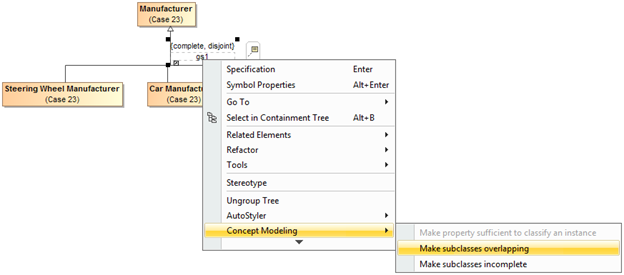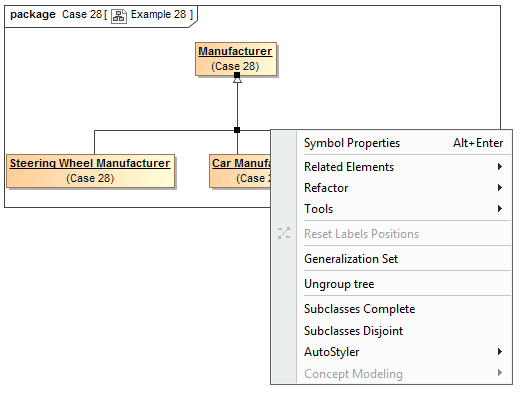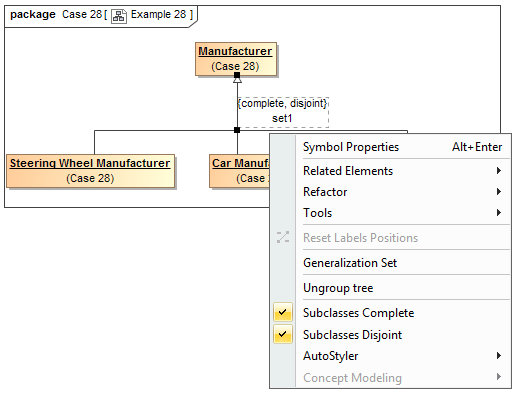Related Pages:
How to make subclasses overlapping
- Right-click on the generalization relationship.
- Select Concept Modeling.
- Select Make subclasses overlapping.
Figure 1: Selecting the Make subclasses overlapping shortcut menu.
Note
- Setting the {incomplete, disjoint} constraint back to the default setting of {incomplete, overlapping} will result in the removal of the generalization set, which has the same meaning.
- Starting from MagicDraw 18.3, the Concept Modeling menu is disabled when you right-click a tree or a generalization set on a diagram because the menu options for creating a generalization set have been moved outside the Concept Modeling menu (see Figure 2 example).
Figure 2: The Concept Modeling menu is disabled in MagicDraw.
- Starting from MagicDraw 18.3, the Concept Modeling menu options: Make subclasses complete and Make subclasses disjoint have been replaced with SubclassesComplete and Subclasses Disjoint respectively (see Figure 3).
Figure 3: The Subclasses Complete and Subclasses Disjoint menu options.
The following describes how the subclass menu options work:
- When you make subclasses complete, there is a check mark before Subclasses Complete. If it is not complete, there is no check mark before the menu item.
- When you make subclasses disjoint, there is a check mark before Subclasses Disjoint. If it is not disjoint, there is no check mark before the menu item.
Related Pages: