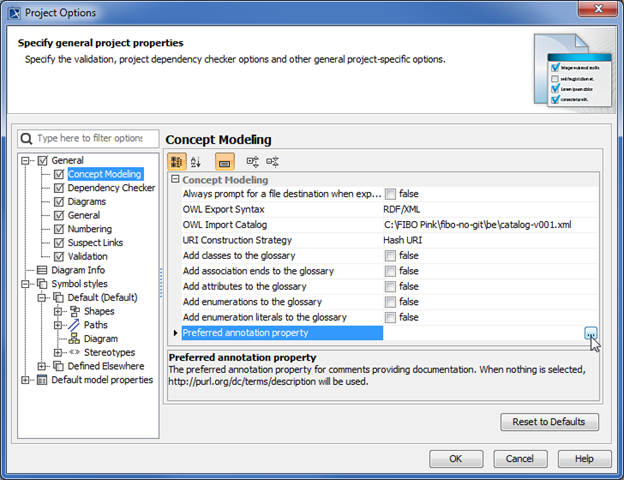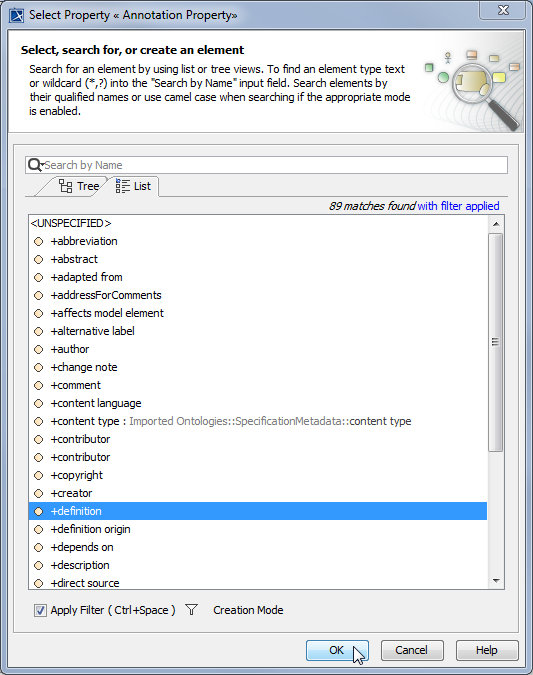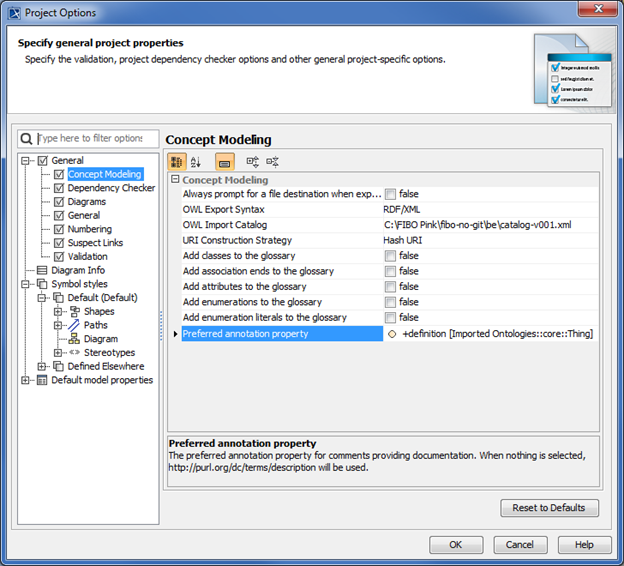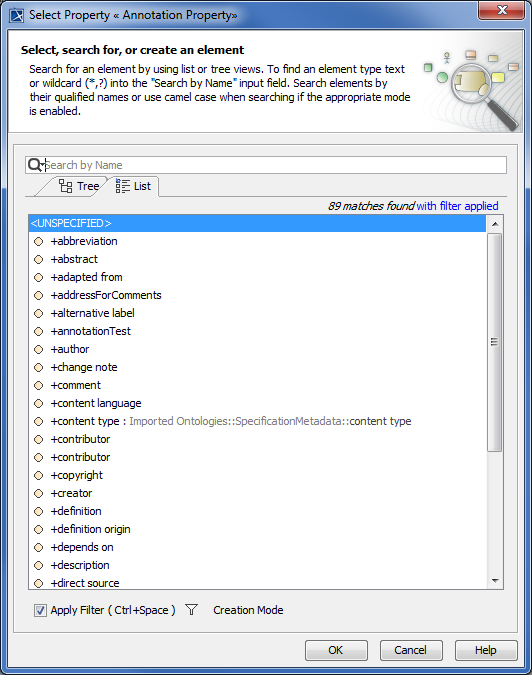To select a preferred annotation property tagged value for an existing «Annotation» of an element
- On the main menu, click Options > Project. The Project Options dialog opens.
- In the left pane of the dialog, select General and Concept Modeling.
- Click . The Select Property «Annotation Property» dialog opens.
- Click the List tab and select an annotation property for the comments, for example, definition.
- Click OK. The selected annotation property tagged value definition will be created as the current preferred annotation property for all comments/annotations in your model.
After clicking OK, a progress bar will appear.
Locked Elements
If your project is a Teamwork Cloud (TWC) project, Concept Modeler will attempt to lock the project’s elements.
- If any of the elements cannot be locked, whether it is locked by another user, then the dialog box with the OK button will say “Cannot lock all elements for edit to allow preferred annotations to be used as element documentation. You may refer to the Lock View tab to see what still needs to be locked.”
- Furthermore, an additional message will appear in the notification window saying “The preferred annotation property change has been reverted.”
After these two messages will appear, the preferred annotation property will revert back to its previous value.
The following example shows you how to change the tagged value definition to an unspecified preferred annotation property.
To change a current preferred annotation property tagged value to an unspecified preferred annotation property tagged value
- On the main menu, click Options > Project. The Project Options dialog opens.
- In the left pane of the dialog, select General and Concept Modeling.
- Click next to Preferred annotation property. The Select Property «Annotation Property» dialog opens.
- Select <UNSPECIFIED> and click OK.
- Click OK. The definition tagged value will be removed from the Preferred annotation property box, and the annotation will be moved back under the owning folder, e.g., the Agents Package.