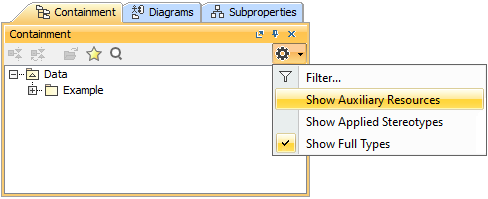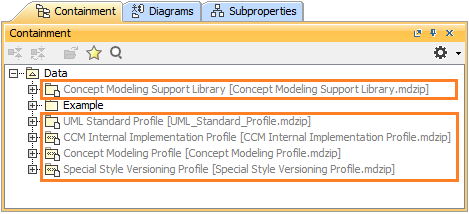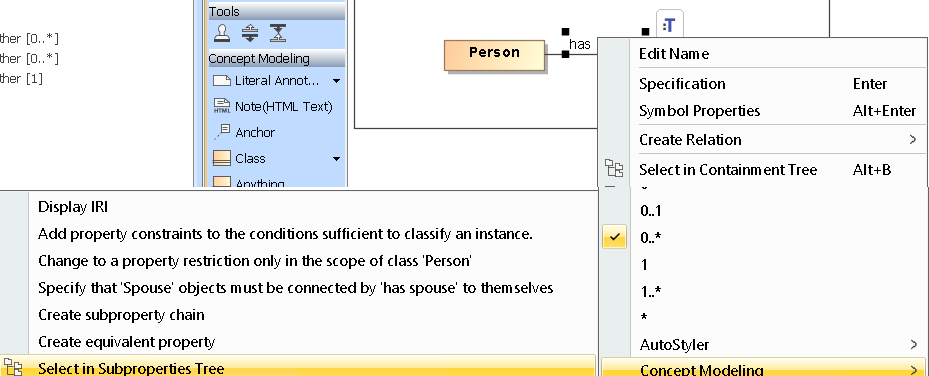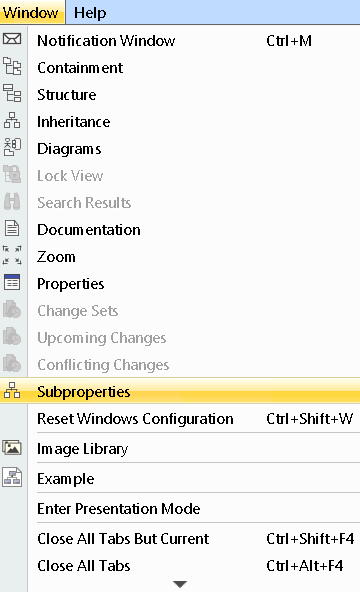To create a concept modeling project
- Click File > New Project. The New Project dialog will open.
- Select Concept Modeling Project.
- Name your project and select your Project location.
- Click OK.
A new Concept Modeling diagram will open, complete with the Concept Modeling diagram palette. This diagram and its palette will also open whenever you create a new Concept Modeling diagram.
The Concept Modeling diagram.
Containment Tree
You can display or hide concept modeler profiles as auxiliary resources in the Containment tree by clicking and selecting Show Auxiliary Resources.
Setting concept modeler profiles as auxiliary resources to be displayed in the Containment tree.
Concept modeler auxiliary resources are displayed in grey in the Containment tree.
Subproperties
AVAILABLE FROM 19.0 SP1
You can view subproperties in the Subproperties Tree.
You can adjust the visibility of your subproperties using the button as shown below. By default, Show Applied Stereotypes is selected. The figure below shows what happens when you set each option to True.
- Simple Properties are properties that do not have any subproperties attached to them. So, if you would like to see a simple property, do not select Hide Simple Properties.
You can also toggle the subproperties tree using the diagram pane. Right-click on any property in your diagram pane and select Concept Modeling > Select in Subproperties Tree.
You can also toggle the subproperties tree using the Main Menu. Select Window > Subproperties.
Shortcut Keys
The following table shows the buttons in the Concept Modeling diagram palette which represent the elements you can use to create a Concept Modeling diagram. You can drag the button to a diagram to create that type of element. The shortcut key may also make it easier for you to create a specific element.
| Button | Shortcut keys |
|---|---|
| A | |
| Shift + N | |
| H | |
| C | |
| P | |
| Shift + U | |
| K | |
| S | |
| U | |
| G | |
| Shift + G | |
| D | |
| Shift + D |
If you use either Inverse Object Properties or Unidirectional Object Property, the following items will be created:
When a property’s type does not have a name, “unnamed property” will be used as the property’s name.
When a property’s type has a name, the name will be written in lower-case letters and recognized with “has" (with a space after). For example, if the property’s type name is “Boss Deck”, it will be converted to “has boss deck”.
Related pages