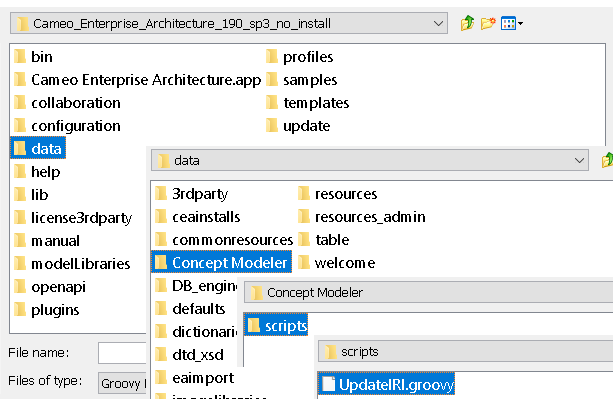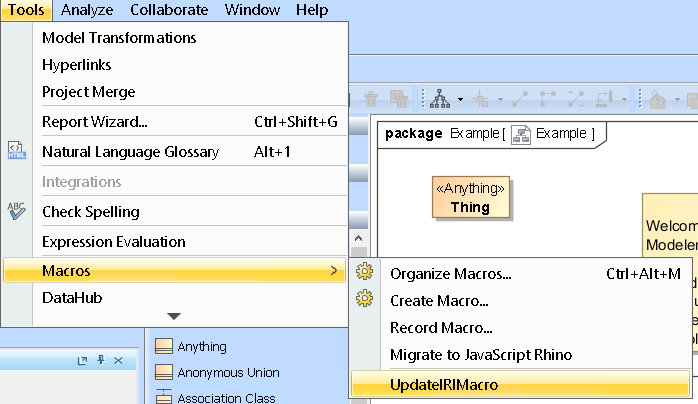Migrating older models to use relative IRIs improves model refactoring. This can be done using the Macro Engine. The modeling tool comes with the macro file installed in the tool's directory. Instructions on how to find the file are described in step #4 of how to add the macro.
To add the macro
In your Concept Modeling Project, click Tools > Macros > Organize Macros..., or use the shortcut key Ctrl+Alt+M.
The Organize Macros dialog opens. Click Add.
The Macro Information dialog opens. Fill out the Name, Macro Language, and File containing the macro's description.
To find the appropriate file, click on the three dots at the end of File field. Your local directory opens. Find the application folder, and select data > Concept Modeler > scripts > UpdateIRI.groovy.
Figure 4: Showing the steps to find the .groovy file
- Now that you have selected the file, click Ok. You should now see the macro added in the Organize Macros dialog.
- Click Close.
Macro Language
The Macro Language is the macro's file extension. The modeling tool supports BeanShell, Groovy, JRuby, JavaScript, JavaScript Rhino, and Jython.
To execute the macro
Click on Tools > Macros > Macro Name e.g. UpdateIRIMacro.
- The Notification Window will notify you when the macro was executed.
To use the macro for your existing project
Right-click on the model on which you would like to update IRIs.
A dialog will open asking you where to save the results in .csv format.
After selecting the file, the progress bar shows the progress of the migration.
The notification window notifies you when the migration is done, and where the results are stored.
- Find the Update IRI results in your designated location, and view the CSV file showing which elements were looked at and updated. The CSV file describes the "Element ID", "Old IRI","New IRI", and "Updated".
If you're working with a TWC project...
- For Teamwork Cloud (TWC) projects, the script will try and lock an element before updating its IRI value. For any element that should be updated and cannot be locked, a message will be shown in the Notification Window: "Unable to lock and update IRI for '%s' due to an element being locked by another user".
- For TWC projects, Property typed elements cannot be locked, so their owner will be locked instead.
If your element has no IRI...
- If current element has no IRI value, then no IRI value will be created for it.