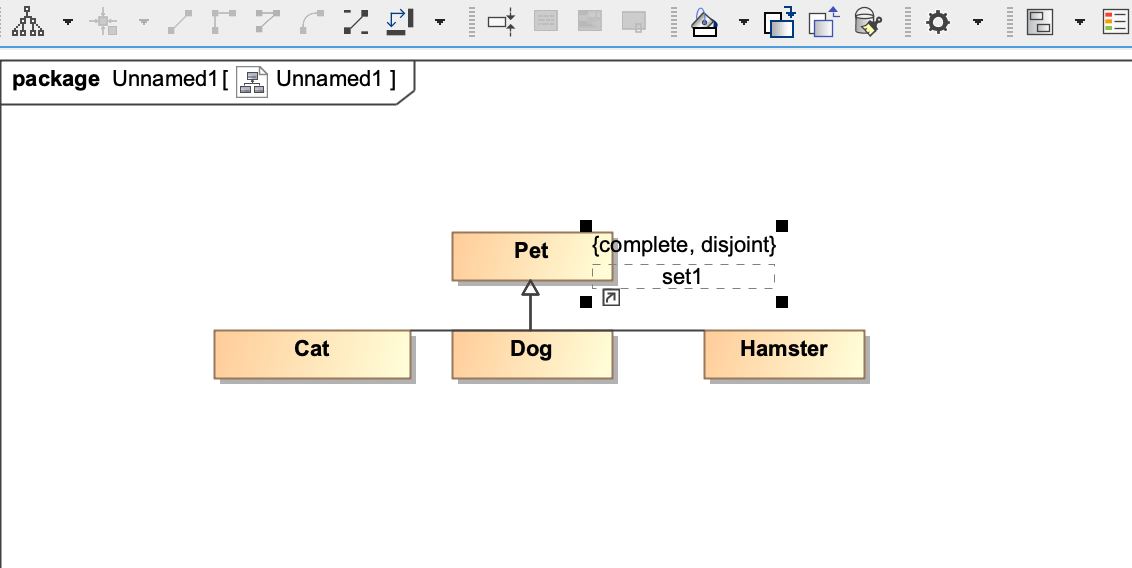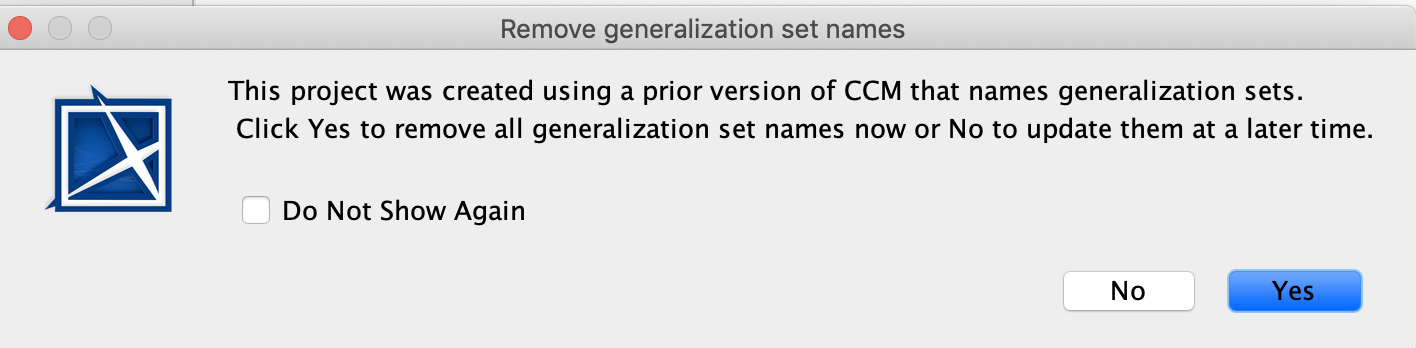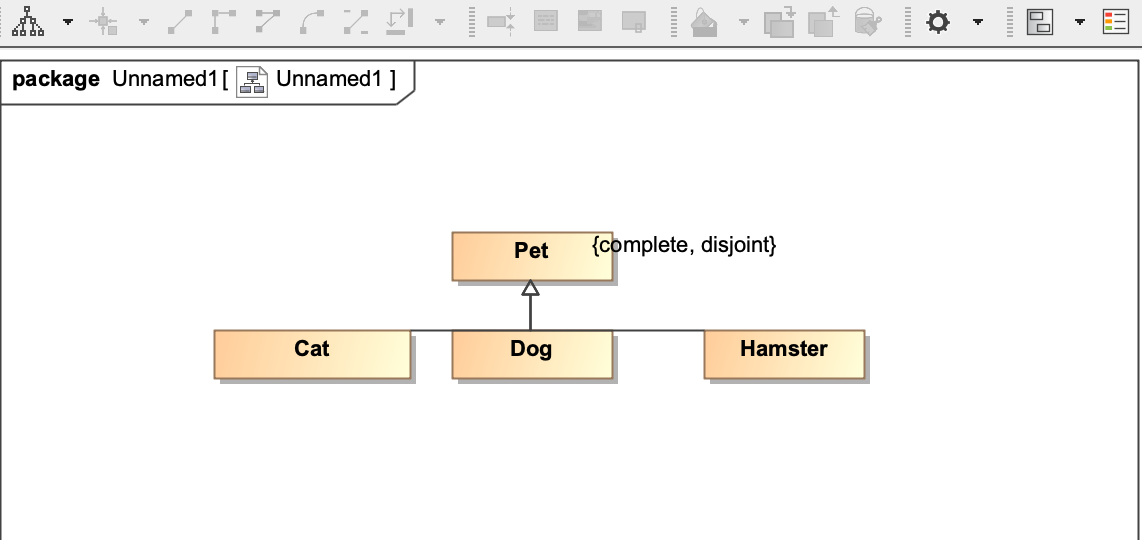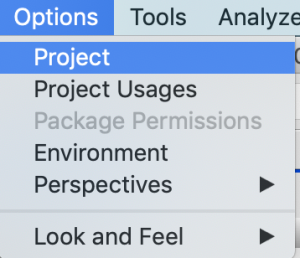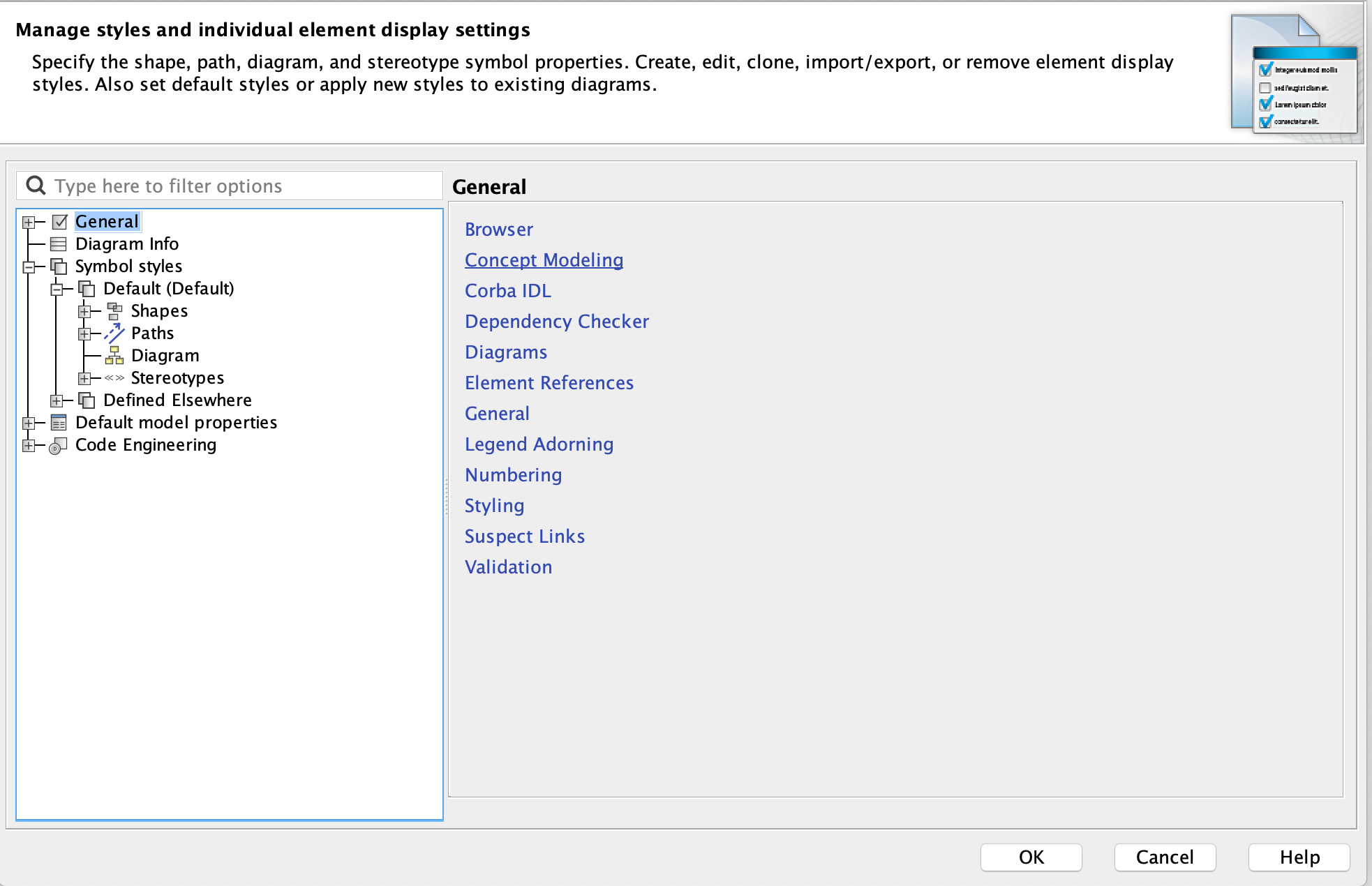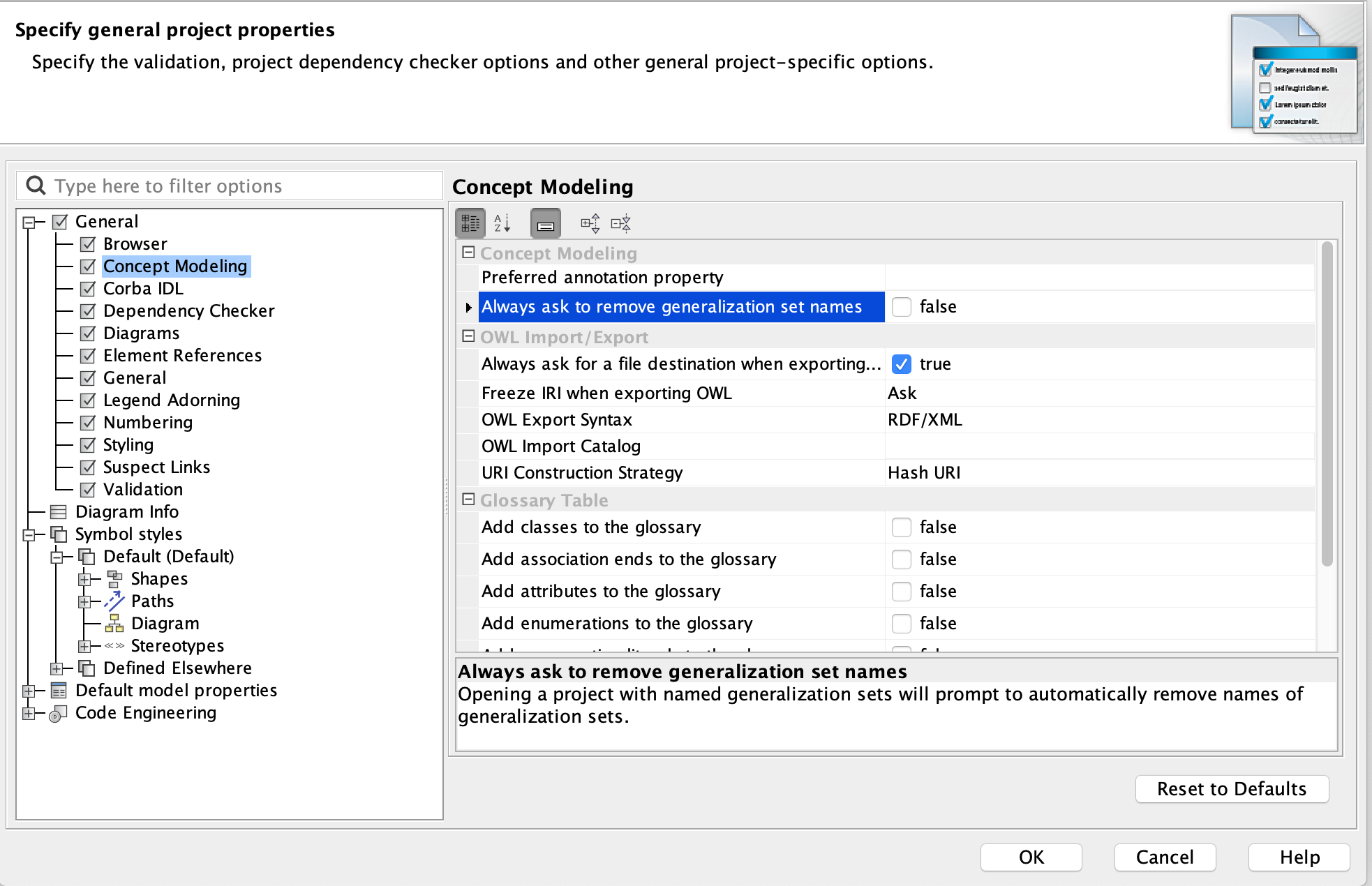When you open a project which was created in an earlier version of CCM, you now have the option to retain Generalization Set Names, or remove them for a cleaner, less-cluttered look.
To remove generalization set names
- Open your desired project. The generalization set name, in this case "(set 1)", will be visible, as shown on the diagram below.
Project with visible generalization set name "set 1". - The Remove generalization set names dialog will also appear.
The Remove generalization set names dialog. - Select Yes to remove all generalization set names, and your diagram will appear with the set name removed, as shown in the diagram below.
Project with generalization set name "set 1" removed. - The Notification Window will show that the generalization set name has been removed, and will ask you to save the changes.
- Click File>Save Project to save the changes.
To retain generalization set names
- Open your desired project. The generalization set name, in this case "(set 1)", will be visible, as shown on the diagram below.
Diagram showing generalization name set "set 1". - The Remove generalization set names dialog will also pop up.
The Remove generalization set names dialog. Select No to retain generalization set names, and update them at a later time. The diagram will remain the same, and the Notification Window will show the following warning:
Selecting the Do Not Show Again check box in the Remove generalization set names dialog, will suppress the dialog the next time you open your project.
You also have the option to suppress the Remove the Generalization set names dialog, so that it does not ask you every time you open a project if you would like to remove or retain the generalization set name.
To suppress the Remove generalization set name dialog
- Click Options>Project.
- Select General, then Concept Modeling.
- In the Project Options dialog, set the Always ask to remove generalization set names option to False.
Project Options dialog showing the "Always ask to remove generalization set names" option.