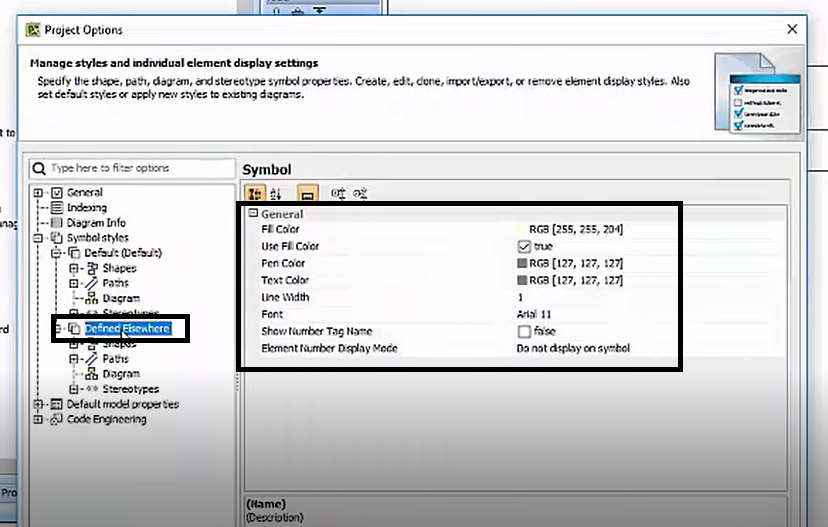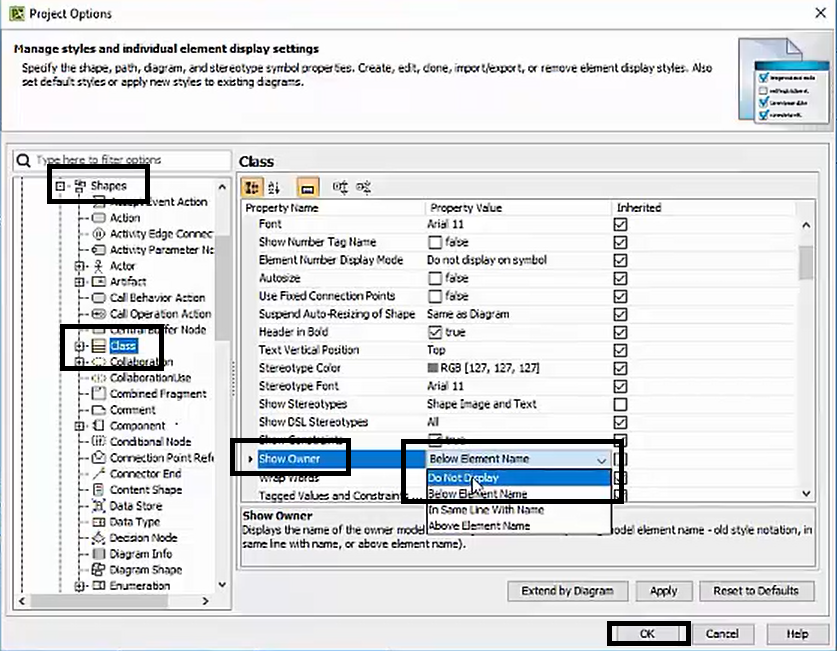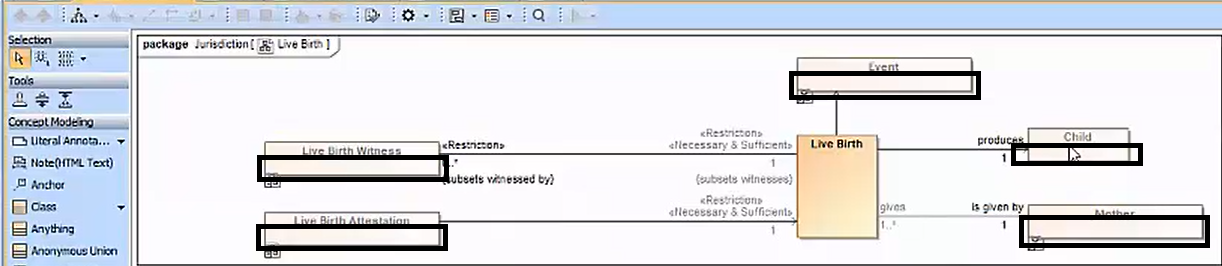Sometimes it is easier to avoid the clutter of package names especially if you are dealing with long package names that could potentially block or obscure the class name or other necessary information. This page focuses on removing those package names to avoid that potential problem.
How to remove the package names for faded-out classes in AutoStyler
1. Click on Options > Project.
2. Click on Defined Elsewhere, as shown below. Here you can customize AutoStyler.
3. Select Shapes > Class > Property Value > Show Owner > Do Not Display > OK to apply the changes. This will get rid of the package names underneath the class names.
4. Here are the classes with the package names before customizing AutoStyler.
Package names before being removed
5. Here are what the classes look like after removing the package names by customizing AutoStyler.