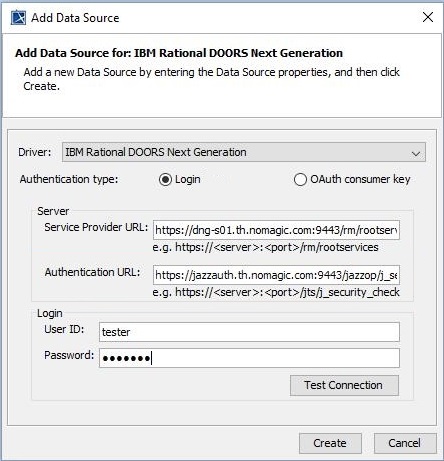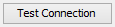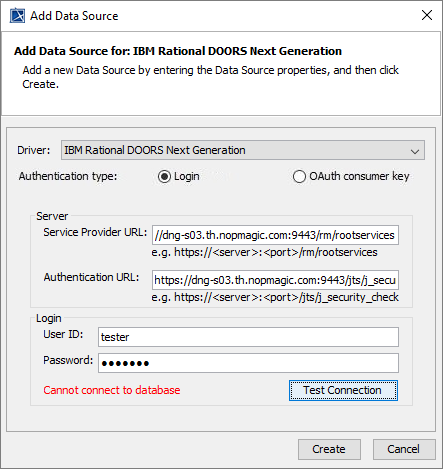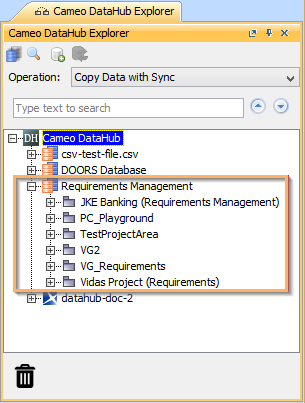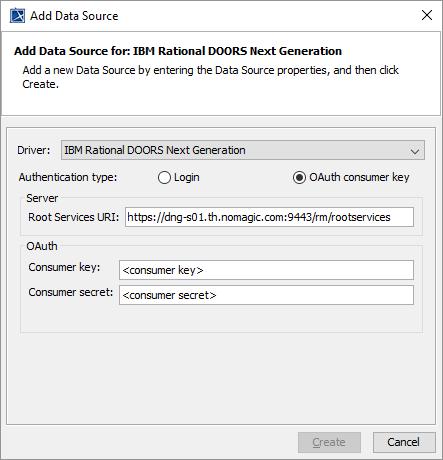Two scenarios are used to explain the situations of adding IBM Rational DOORS Next Generation Data Sources with two types of authentication as follows
- Login authentication
- OAuth consumer key authentication
To add an IBM Rational DOORS Next Generation Data Source using the Login authentication type
- On the DataHub Explorer toolbar, click the Add Data Source button. The Add Data Source dialog opens.
- From the Driver drop-down list, select IBM® Rational® DOORS® Next Generation.
- From the Authentication type options, select Login.
- Specify Service Provider URL, Authentication URL, User ID, and Password.
Click to ensure that the connection is successful.
Note
- The Test Connection button allows testing the connection first before adding the Data Source. If the connection is not successful due to an invalid URL, username, or password, the “Cannot connect to database” message in red will appear as follows.
- If server addresses are copied and pasted into the Service Provider URL and Authentication URL boxes, the addresses will be automatically formatted as the format examples shown below the boxes.
- Click , and the newly created DOORS Next Generation Data Source appears in the DataHub Explorer tab.
To add an IBM Rational DOORS Next Generation Data Source using the OAuth consumer key authentication type
- On the DataHub Explorer toolbar, click the Add Data Source button. The Add Data Source dialog opens.
- From the Driver drop-down list, select IBM® Rational® DOORS® Next Generation.
- From the Authentication type options, select OAuth consumer key.
Specify Root Services URI, Consumer key, and Consumer secret.
Click Create.