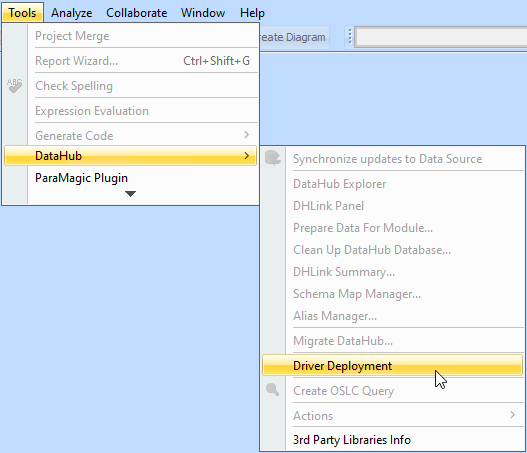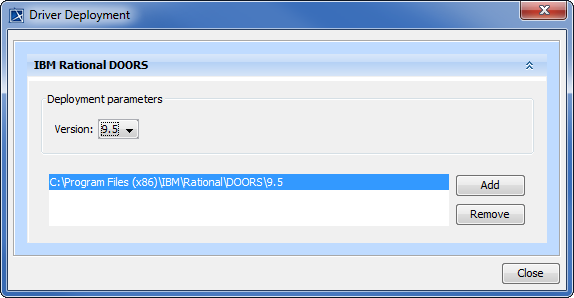Before adding a DOORS Data Source, you must deploy the DOORS driver.
Note
- Driver deployment copies the DXL script file into the DOORS addin folder and updates the registry for DOORS to recognize the addin path. Therefore, you must run MagicDraw or Cameo products as an administrator to allow these operations during driver deployment.
- You must close the DOORS application before driver deployment since folders are write-protected when the application is active.
To deploy the DOORS driver
- From the MagicDraw® main menu, click Tools > DataHub > Driver Deployment. The Driver Deployment dialog opens.
From the Version drop-down list, choose a version of IBM® Rational® DOORS® that you would like to add.
Warning
It is important to choose the DOORS version before you click .
3. Click . An Open dialog appears which prompts you to choose your DOORS installation directory. Locate it and then click Open. The DOORS driver is now deployed, and you can now add a DOORS Data Source.
Related page