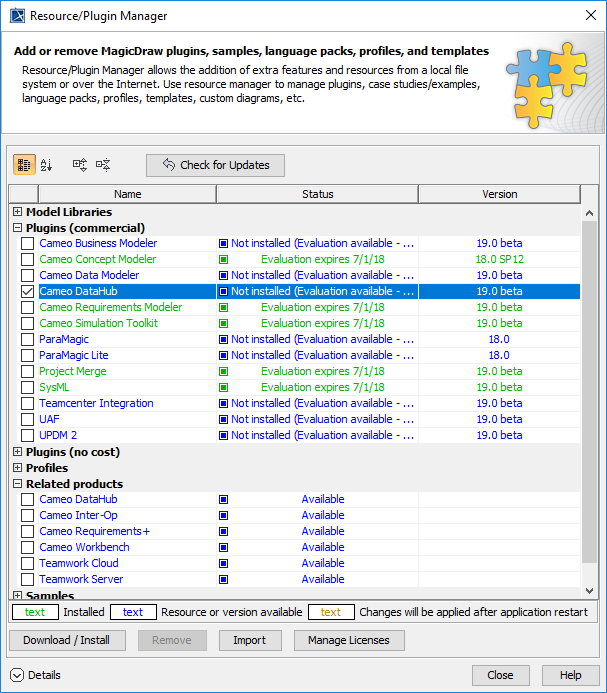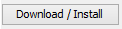On this page
The recommended way to install the Cameo DataHub plugin is by using Resource/Plugin Manager. However, you can install DataHub by using the plugin source zip file.
Installing DataHub with Resource/Plugin Manager
Resource/Plugin Manager allows you to install a variety of plugins including DataHub under different options.
To install DataHub using Resource/Plugin Manager
- From the MagicDraw® main menu, click Help > Resource/Plugin Manager. The Resource/Plugin Manager dialog opens.
- Under the Plugins (commercial) option, select the Cameo DataHub check box.
- Click .
- Restart MagicDraw® once the download/install process completes.
Installing DataHub with the plugin source zip file
You can also install DataHub from the source zip file of the plugin if you have downloaded it to your local file system.
To install DataHub from the plugin source zip file
- From the MagicDraw® main menu, click Help > Resource/Plugin Manager. The Resource/Plugin Manager dialog opens.
- Click to browse the local file system to locate the file.
- After importing DataHub, click to close the dialog.
- Restart MagicDraw®. The installation will be completed after MagicDraw® restarts.
Note
After the installation of DataHub, the DataHub menu items will not be enabled by default. They become enabled only when you open a new or existing project in MagicDraw®.
Related page