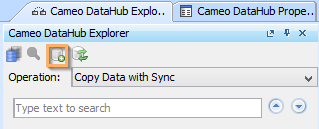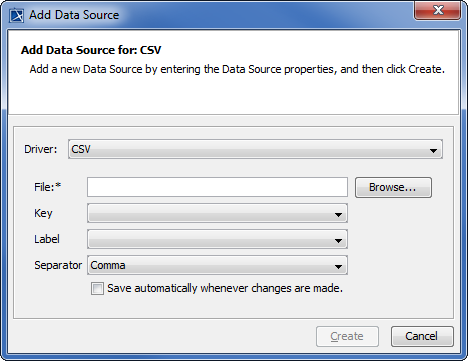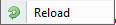To add a new CSV Data Source
- On the DataHub Explorer toolbar, click the Add Data Source button .
The Add Data Source dialog opens.
2. From the Driver drop-down list, select CSV.
3. Enter the CSV information in the following boxes explained in the table below
| Field | Function |
|---|---|
| File | The CSV file to be added. |
| Key | The name of the column header used as the ID of the node. Note The Key field is mandatory if you have selected the Copy Data with Sync operation from the Operation drop-down list in DataHub Explorer. |
| Label | The name of the column header created as the name of the node. Note If you leave the Label field blank, a running number will be assigned for the name. |
| Separator | Select a delimiter for the CSV file. The available delimiters are comma, semi-colon, space, and slash. |
| Save option | If you select the check box, DataHub makes changes to the CSV file when the CSV item is saved. |
4. Click Create.
Note
- A CSV file must contain the names of attributes in the first row and data in the other rows.
- Once the CSV Data Source has been created, make sure the following conditions
- The order of the data in the tree view in DataHub Explorer is the same as that of data in the CSV file.
- If you edit the data in the tree view in DataHub Explorer, you must click Save to save the new data to the CSV file.
- If the data in the CSV file has been updated, you must click Reload to update the tree view in DataHub Explorer.
- If a column name has been edited, or a new column has been added into the CSV file, the CSV Data Source will be corrupted. You have to remove and add the CSV Data Source again.
Information
- Nodes under a particular driver in DataHub Explorer represent nodes in the application that the driver represents.
- If a driver is correctly started, the name of the driver appears in the tree view in DataHub Explorer. The driver connects to the data in each respective application.