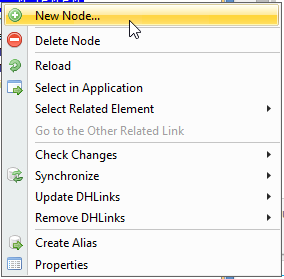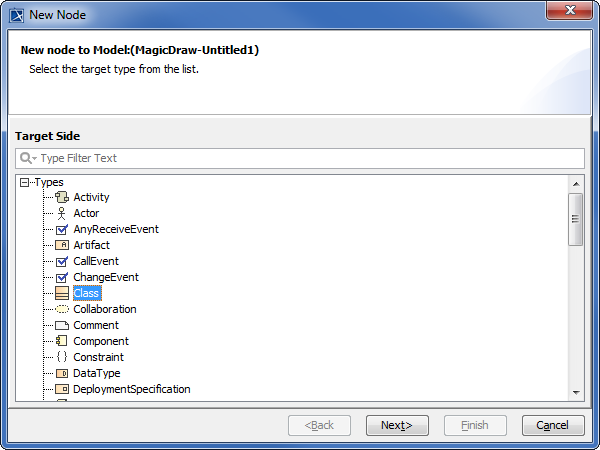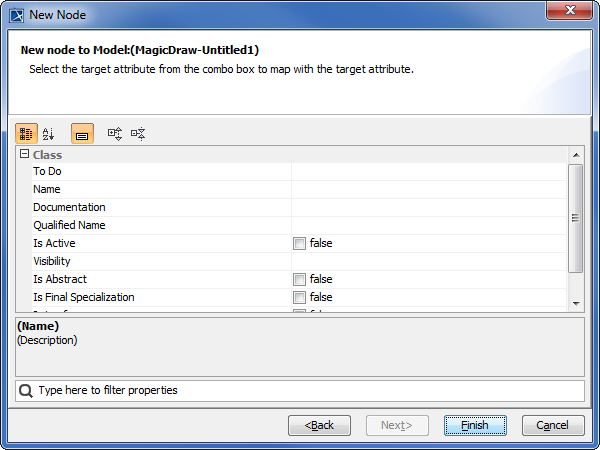You can use DataHub Explorer to add a new node in a particular application without switching to that application. In addition, the new node you have added in DataHub Explorer also appears in the application itself. You can add a new node to any connected Data Sources by using the New Node command in the DataHub shortcut menu. Types of nodes vary, depending on the driver and the parent of the new node.
To add a new node to a specific Data Source
- Right-click a node and select New Node.
- The New Node dialog opens. Select a new node type from the tree view and click .
3. Specify the new node’s properties details and click .