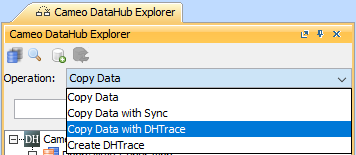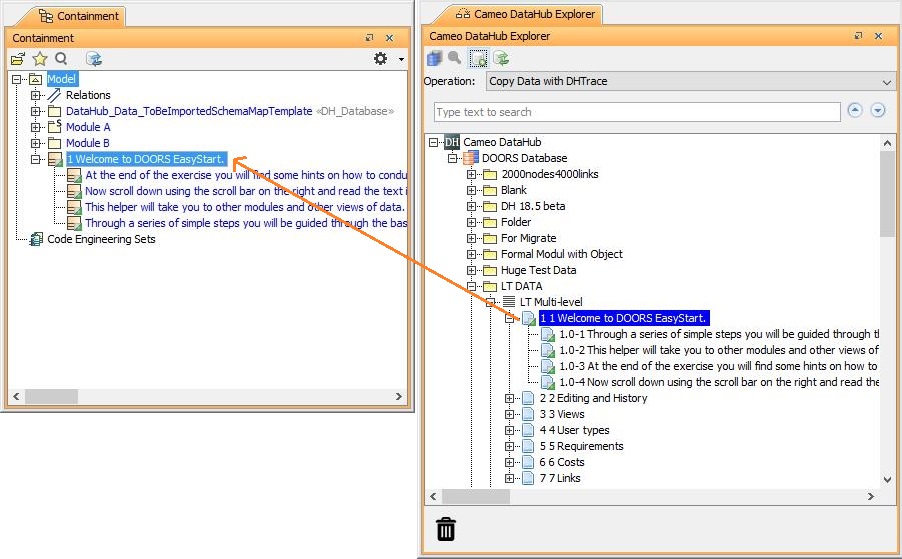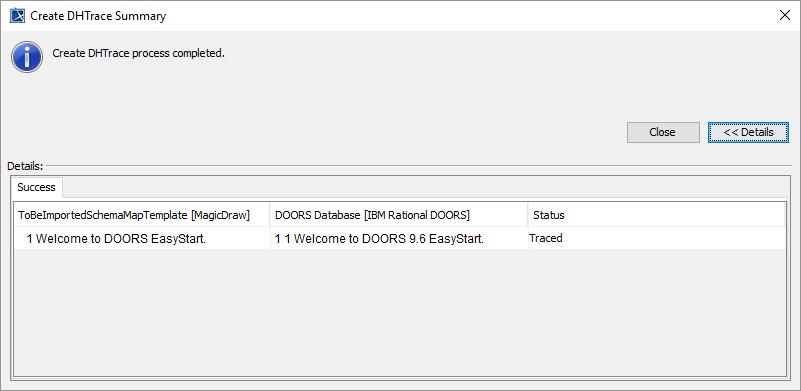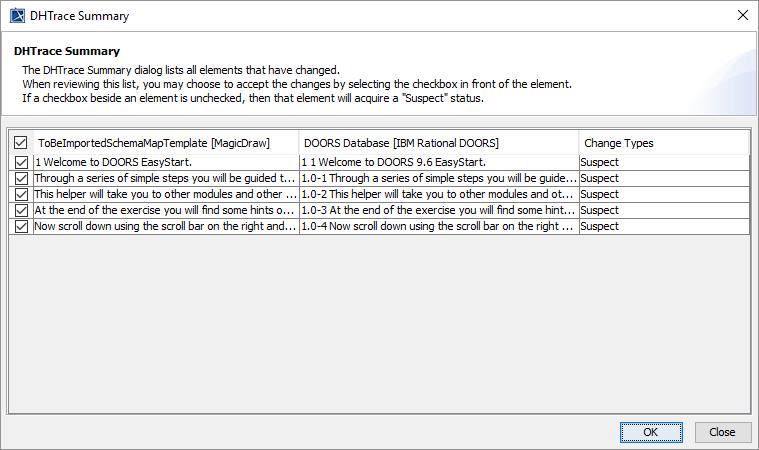This DataHub operation is similar to Copy Data with Sync. Whereas the Copy Data with Sync operation is from source to target, from target to source, or bidirectional, the direction of synchronization does not affect the Copy Data with DHTrace operation. Only a link relationship is between source and target nodes. When either of the nodes changes, the Copy Data with DHTrace relationship is marked with the Suspect status and allows you to clear the DHTrace and validate the Requirement.
To copy data with DHTrace using the Copy Data with DHTrace operation from DataHub to MagicDraw® Containment area
- From the Operation drop-down list in DataHub Explorer, select Copy Data with DHTrace.
Drag the nodes you want to copy from DataHub Explorer to the MagicDraw Containment tree.
The Create DHTrace Summary dialog opens.- Complete mapping source objects to target objects and mapping source attributes to target attributes for data copying.
Make some changes to any nodes on either of the source or target side such as editing a node properties and deleting a node.
Right click the changed node on either of the source or target side and select Check Changes > Check DHTrace Changes Recursively. The DHTrace Summary dialog opens.
Do one of the following
Select the check box on the left of the Suspect relationship and click OK to clear the Suspect trace link.
Leave the check box unchecked so that it will acquire the Suspect status.
Note
If you do not clear the Suspect DHTrace links, they will have the Suspect status.
Tip
Copy Data, Copy Data with Sync and Copy Data with DHTrace operations essentially copy data along with link information. To skip copying the link information, hold down CTRL while dragging the nodes to MagicDraw Containment area. This action ignores the links in the applications of the dragged nodes, e.g., DOORS 9.X links, DOORS Next Generation links, or MagicDraw links.