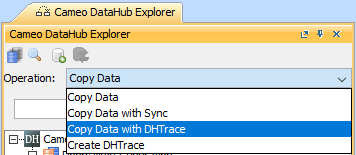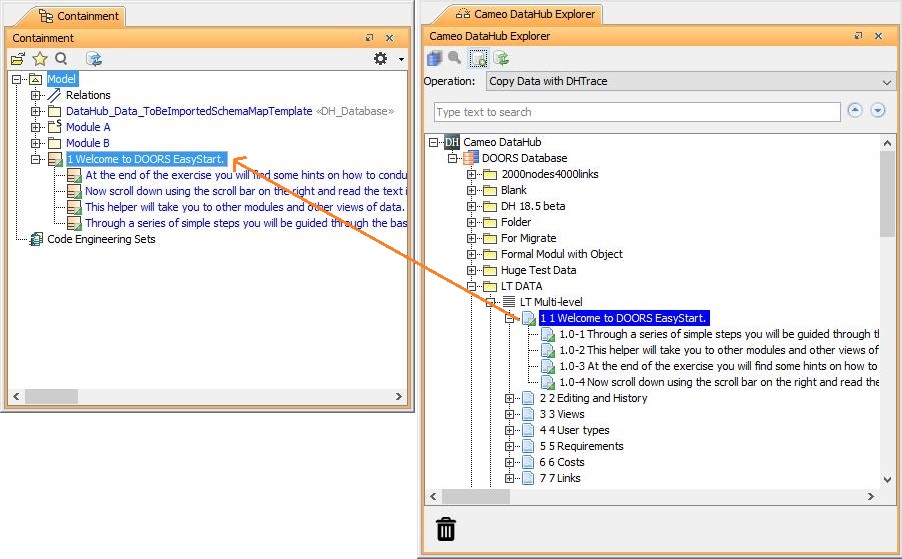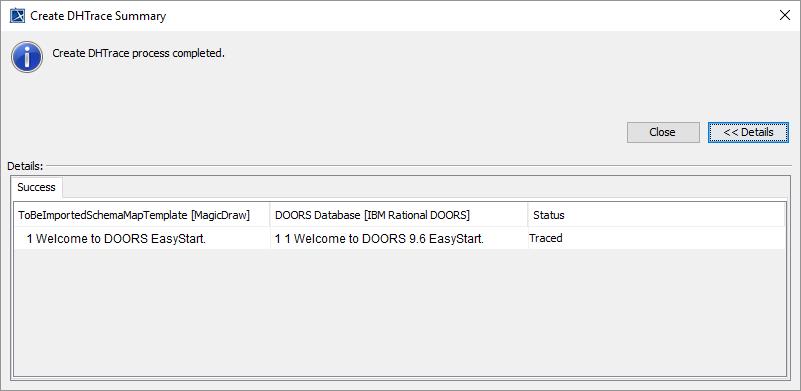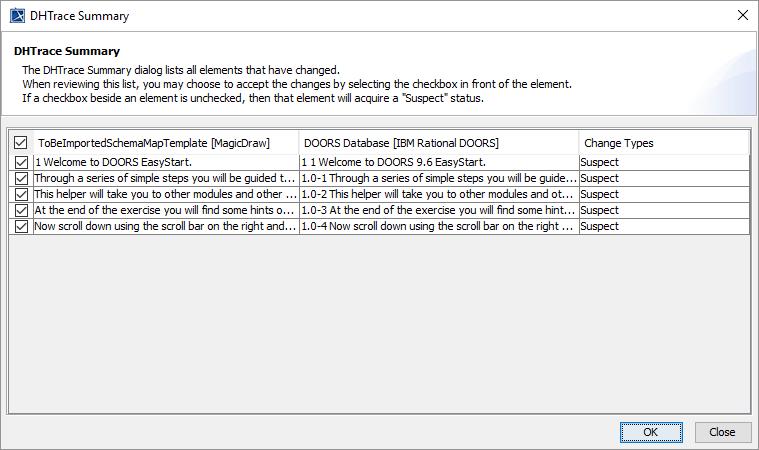This DataHub operation is similar to Copy Data with Sync, but whereas synchronization relations are either source to target, or target to source, or bidirectional, the direction of DHTrace is not important. There is only a link relationship between source and target nodes. When either of the nodes changes, the DHTrace relationship is marked with a Suspect status and allows you to clear the DHTrace and validate the Requirement.
To Copy Data with DHTrace
- From the Operation drop-down list in Cameo DataHub Explorer, select Copy Data with DHTrace.
Drag some selected nodes from the DataHub Data Source to the MagicDraw Containment tree.
The Create DHTrace Summary dialog opens.Make some changes to the nodes on any sides, e.g., modifying a node or deleting a node.
Information
DHTrace can detect a modified or deleted node.
- Right-click the changed node on either side, and select Check DHTrace Changes Recursively. The DHTrace Summary dialog opens.
- Select the check boxes to the left of any Suspect relationships and click OK to clear the Suspect DHTrace links.
Information
If you do not clear the suspect DHTrace links, they will have the Suspect status.
Tip
Copy Data, Copy Data with Sync, and Copy Data with DHTrace all copy data along with links. To skip copying links, hold CTRL while dragging the nodes. This operation ignores the links in the application, e.g., DOORS 9.X Link, DOORS Next Generation Link, and MagicDraw Link.