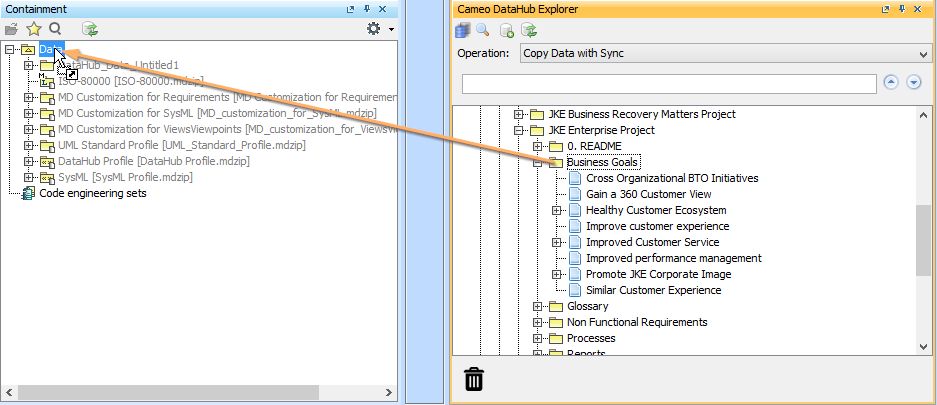After you perform the synchronization, the Copy Data with Sync operation updates the source and target nodes automatically.
To create a relation by using the Copy data with Sync operation
- From the Operation drop-down list in DataHub Explorer, select Copy Data with Sync.
2. Drag a source node to a target node. The Copy Data with Sync dialog opens.
3. At the Mapping Mode drop-down list, select Group Type mapping or Individual Type Mapping. Map the attributes on the source, e.g., DOORS, and target sides.
3. When you finish mapping the attributes, click OK.
Information
Cameo DataHub comes with a pre-mapping template. If the data being copied is available in the mapping template, the data are copied without the Copy Data with Sync dialog. Otherwise, you must do manual mapping.
Warning
When you perform data synchronization, DataHub sends changes from the selected nodes or project to update them. Thus, any changes in the Data Source of other tools on the other side are lost.