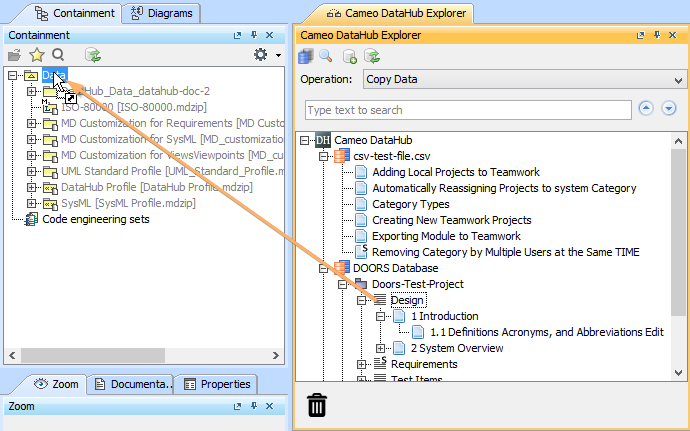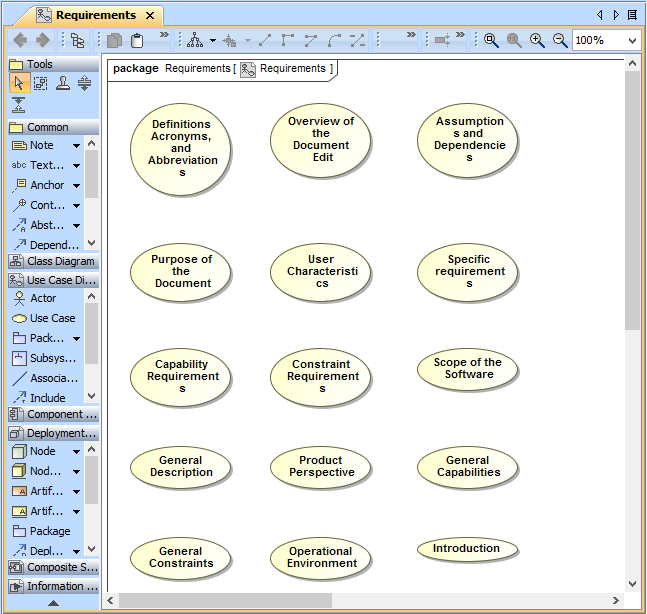This section deals with copying a Use Case diagram from a DOORS Data Source into your modeling tool's Containment area.
To copy a Use Case from a DOORS Data Source to a modeling tool as the Use Case diagram
- Add a DOORS Data Source or DOORS Next Generation Data Source in DataHub Explorer.
Drag the selected node from DOORS Data Source to your modeling tool's Containment tree.
Map the Formal Module to a Use Case diagram type and the object to a Use Case type. Click OK.