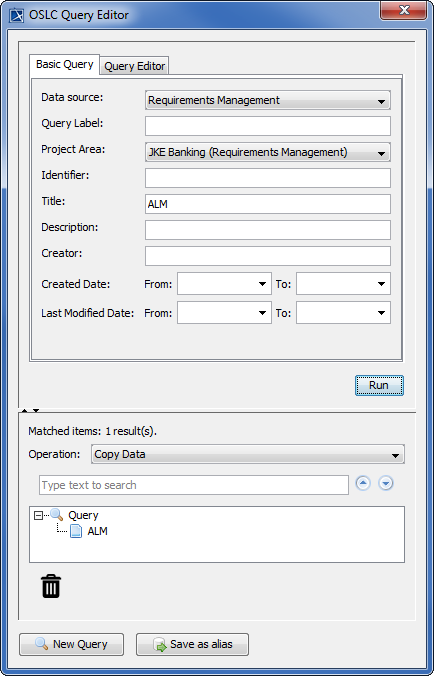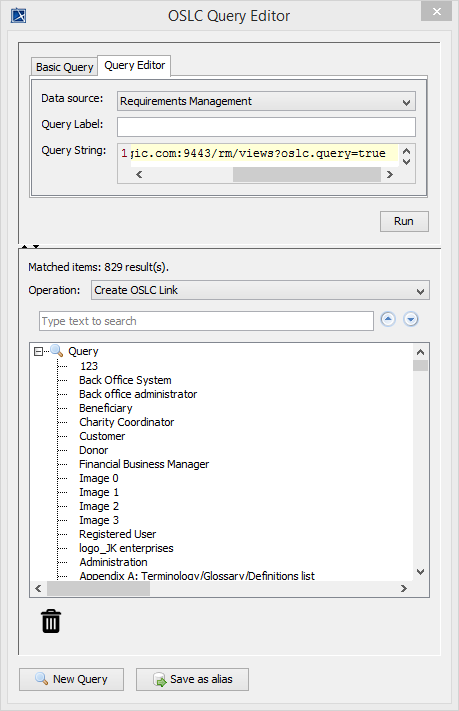There are two types of OSLC queries you can construct to query the DOORS® Next Generation artifacts repository - simple or basic query and advanced query based on SQL or SPARQL. You can find the details of OSLC queries and more examples of queries and their syntax on the OSLC Specification website.
To create and run a simple or basic OSLC query
- Do one of the following
- On the main menu, click Tools > DataHub > Create OSLC Query from MagicDraw®.
- On the DataHub Explorer toolbar, click the Create OSLC Query button.
The OSLC Query Editor dialog opens.
2. Fill out the information that you want to create the query to search for.
3. Click . The results of the query, if any, appears below the Type text to search box.
Tip
- You can filter the search results of the query by using the Type text to search box.
- You can click to save the results in Alias Manager.
To create and run an advanced query
- Do one of the following
- On the main menu, click Tools > DataHub > Create OSLC Query from MagicDraw®.
- On the DataHub Explorer toolbar, click the Create OSLC Query button.
The OSLC Query Editor dialog opens.
2. Click the tab. In the Query String box, type your query using the simple or basic query language, e.g., https://10.1.1.70:9443/rm/views?oslc.query=true or using the SPARQL query language, e.g., https://host:port/bugs?oslc.select=dcterms:created,dcterms:creator{foaf:familyName}&oslc.where=cm:severity="high".
3. Click . The results of the query, if any, appears below the Type text to search box.
Tip
- You can filter the search results of the query by using the Type text to search box.
- You can click to save the results in Alias Manager.