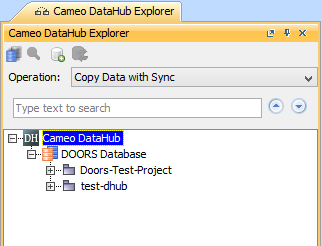The DataHub Explorer tab has toolbar options for the following actions
- Add a new Data Source
- Close a Data Source
- Open a Data Source
- Filter inactive Data Source
- Create OSLC query
- Work with data in the tree
- Search for items
You can use DataHub Explorer toolbar buttons and shortcut menu items to connect, add, or remove Data Sources. You can also use it to view drivers, Data Sources, and items of the connected Data Sources in the DataHub tree. You can also apply a filter to display only the connected Data Sources in DataHub Explorer.
To open DataHub Explorer
- Start MagicDraw® and open an existing project or start a new one.
- From the MagicDraw main menu, click Tools > DataHub > DataHub Explorer. The DataHub Explorer tab opens.
The DataHub Explorer tab contains the following
- Operation drop-down list
- Tree of Data Sources
- Explorer buttons and icons
- Text search box