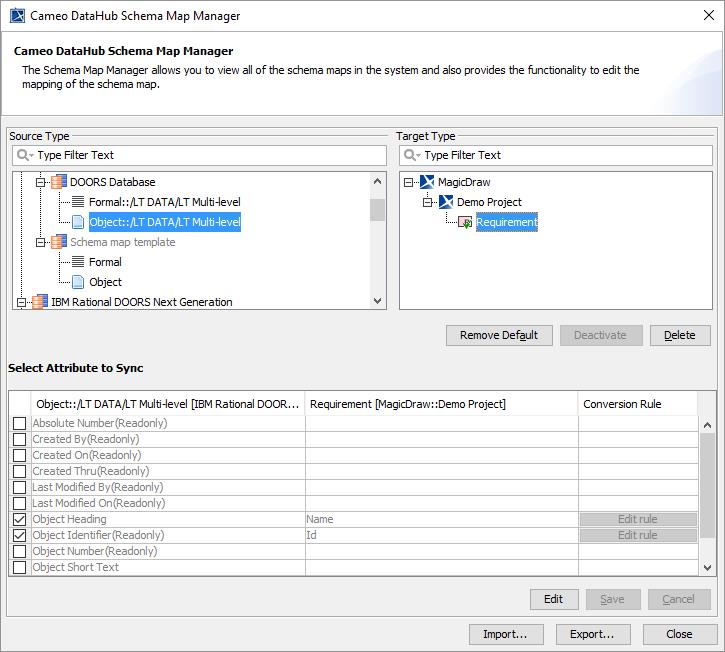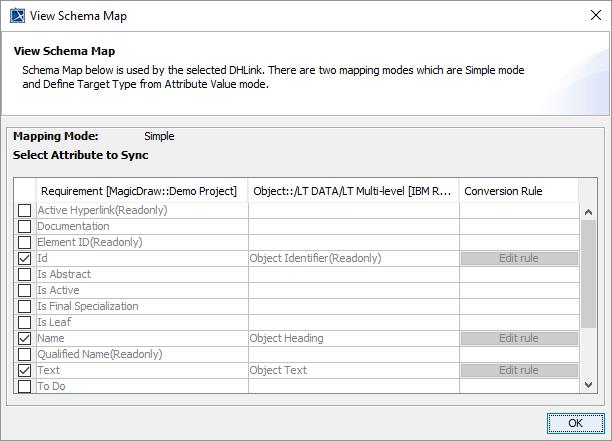The Schema Map Manager dialog allows you to see all attributes of both sources and targets. It automates data matching and mapping so that you can integrate data on both sides and make them identical.
To open the Schema Map Manager dialog in MagicDraw®
- From the main menu, click Tools > DataHub > Schema Map Manager. The Cameo DataHub Schema Map Manager dialog opens.
- Expand the nodes to see the types that have already been mapped.
You can also select a schema map template in the Schema Map Manager dialog by expanding each Data Source. DataHub also allows you to view schema maps used by particular relations. You can right-click an item in the table and select View Schema Map to open the View Schema Map dialog from that schema map.