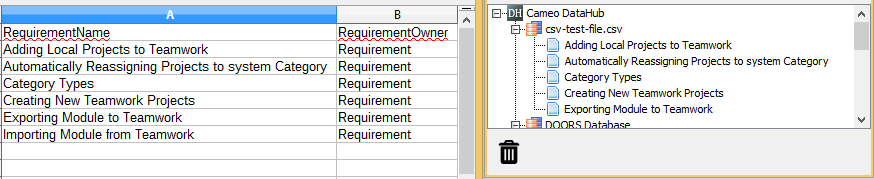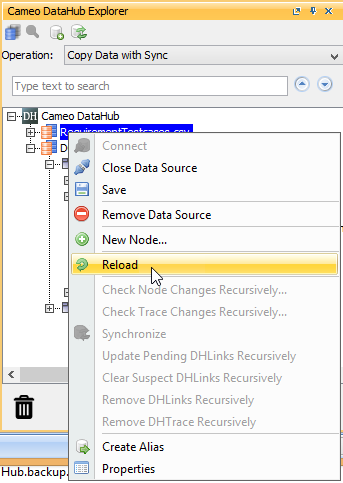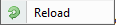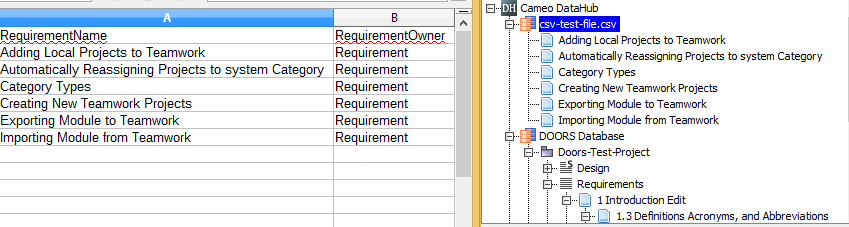When you add a CSV file as a Data Source, DataHub retrieves information from the CSV file, stores it in the memory, and uses the data from the file to create a tree-view data nodes in the DataHub Explorer tab. While connecting to DataHub, a CSV file may receive updates from other users. However, DataHub cannot incorporate these updates into DataHub Explorer automatically. You need to reload the CSV Data Source to allow DataHub to refresh its memory and include the new data in the DataHub Explorer tab.
For example, when the new data, Importing Module from Teamwork, is added to the CSV file, it is not shown and updated in DataHub Explorer because DataHub has not reloaded it into its memory. To include the new data in the tree-view data nodes, you must reload the data into DataHub to update the tree view in the DataHub Explorer tab.
The tree-view CSV Data Source is not updated when the updates on the CSV file is not reloaded.
To reload a new Data Source in DataHub Explorer by reloading a CSV Data Source
- Right-click the CSV Data Source in the DataHub Explorer tab.
- Select to reload the CSV Data Source. The new data from the CSV file appears in DataHub Explorer.
Note
- Reloading a CSV Data Source refreshes the tree-view data nodes in DataHub Explorer.
- You must save your work on the data nodes you are currently editing before reloading the CSV Data Source. Otherwise, the new data will overwrite your unsaved work.