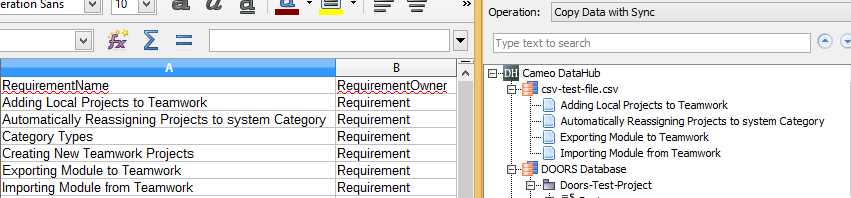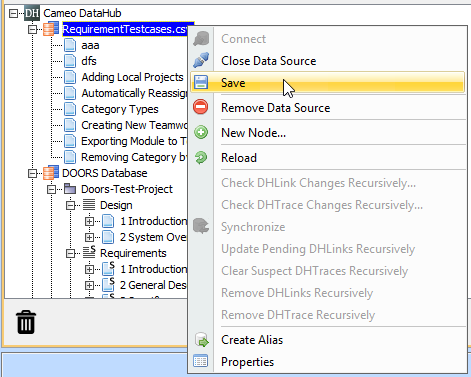DataHub reads all data from a CSV file and creates tree-view data nodes in DataHub Explorer. When a CSV Data Source reloads the new data from the CSV file into DataHub, the updated information from the CSV file appears in the tree-view Data Source.
When you change or update the data nodes in the CSV Data Source, DataHub does not save the changes automatically into the corresponding CSV file. You must save it manually through the Save command on the shortcut menu to save those updates on the CSV Data Source into the CSV file.
For example, you have deleted the Category Types and Creating New Teamwork Projects nodes from the CSV Data Source in DataHub Explorer. However, they are still in the corresponding CSV file because DataHub does not save the updates on the CSV Data Source to the CSV file automatically.
The CSV file is not updated when the updates on the tree-view CSV Data Source are not saved.
To save updates on the CSV Data Source into the CSV file
- Right-click the CSV Data Source in DataHub Explorer.
- Click Save . DataHub updates the CSV file with the new data from the CSV Data Source.