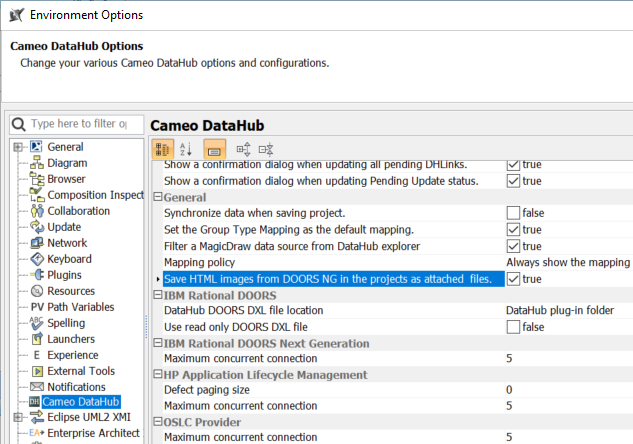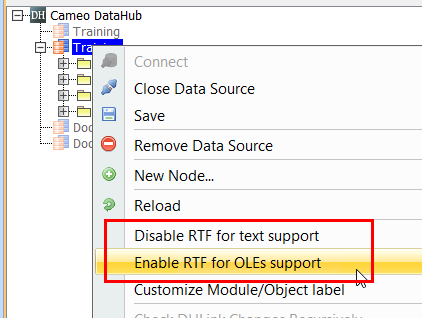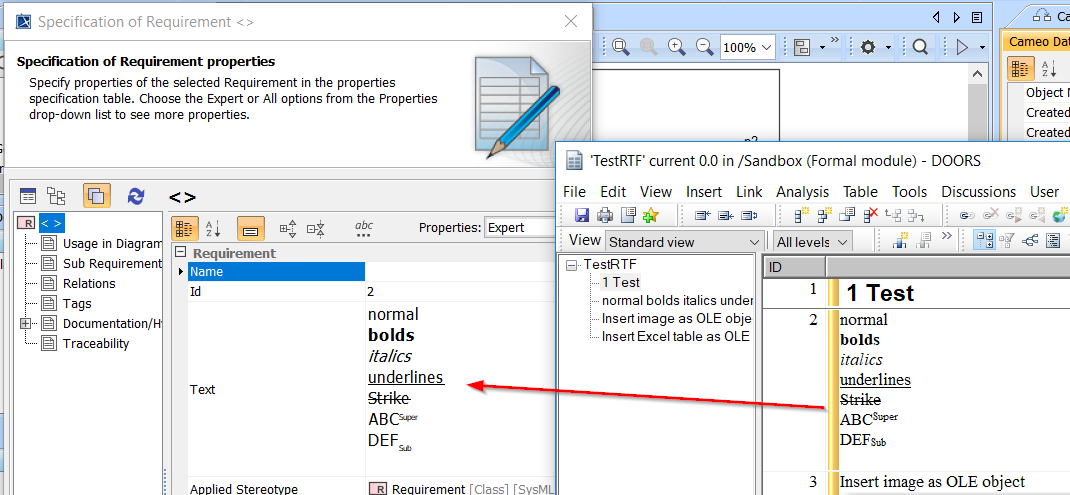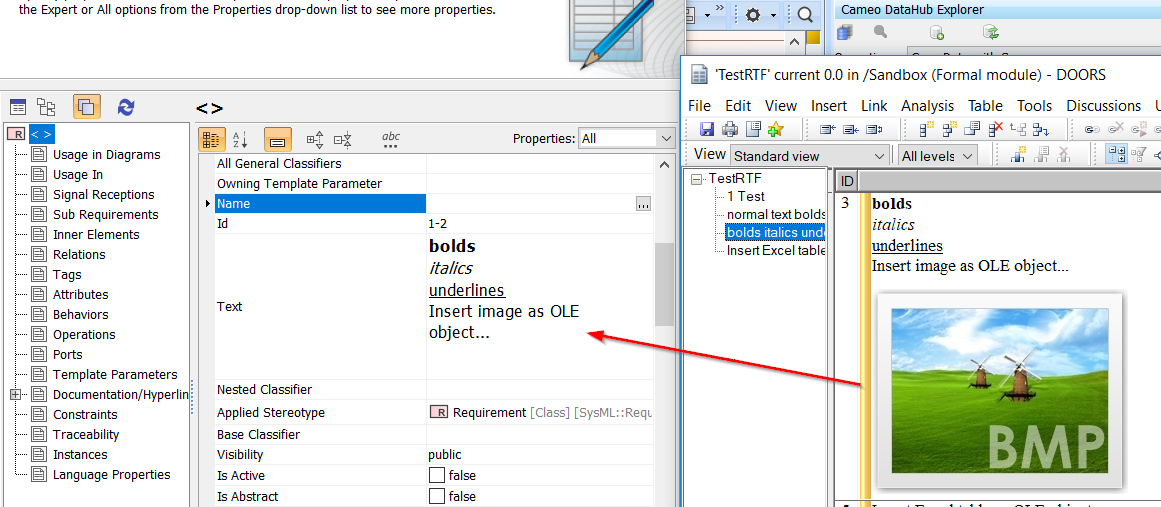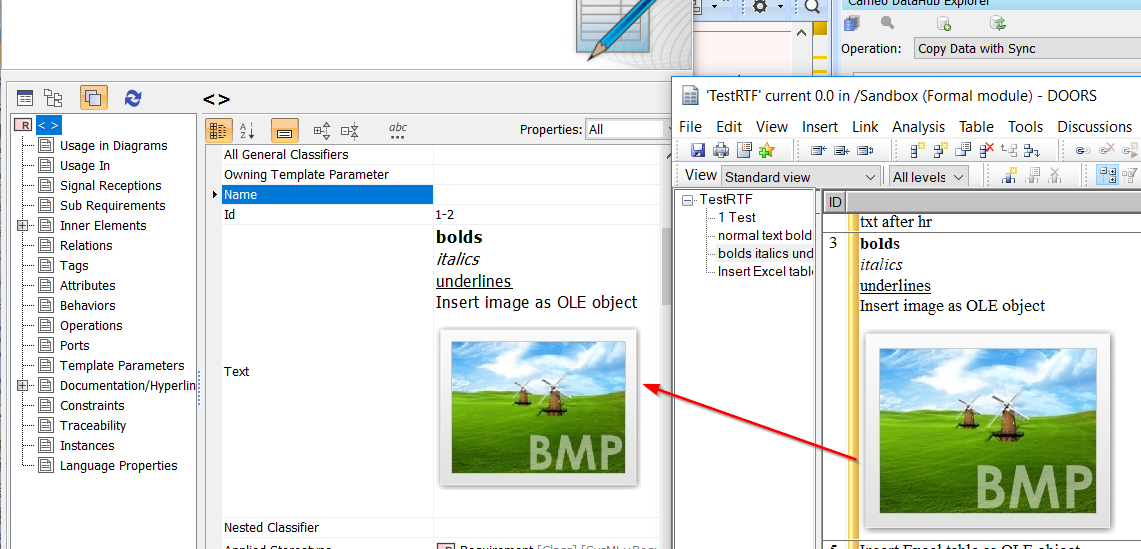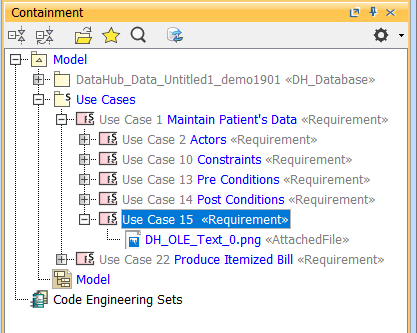Cameo DataHub additionally supports HTML image tags as attached files, text style in rich-text files (RTF) and image and other objects, e.g., Embedded Excel spreadsheet and Words files, in object linking and embedding (OLE).
To enable the HTML image support from DOORS Next Generation as attached files
- On the main menu, click Options > Environment. The Environment Options dialog opens.
- In the left pane, select Cameo DataHub. Under the General group, set the Save HTML images from DOORS NG in the projects as attached files option to true.
To enable the RTF text support
- Right-click the DOORS Data Source and select Enable RTF for text support.
To enable the RTF and OLE support for text style and image
- Right-click the DOORS Data Source and select Enable RTF for text support.
- Right-click the DOORS Data Source again and select Enable RTF for OLEs support.
| RTF and OLE command | Function |
|---|---|
| Enable RTF for text support | Allows the support of text styles in RTF when copying data from DOORS to MagicDraw. |
Disable RTF for text support (available after selecting Enable RTF for text support) | Suspends the RTF and OLE support. |
Enable RTF for OLEs support (available after selecting Enable RTF for text support) | Copies text styles and image as an OLE object from DOORS to MagicDraw. Note This function may take longer to complete the copying process, depending on the data amount. |
If you have selected only Enable RTF for text support but does not select Enable RTF for OLEs support after right-clicking the DOORS Data Source for the second time, copying elements, e.g., Requirements from DOORS to MagicDraw will include only text styles, e.g., bold, italic, underline, strikethrough, superscript, and subscript. However, any image in the data will not be copied.
Text styles in RTF is copied from DOORS to MagicDraw when enabling RTF for text support.
Image in RTF is not copied from DOORS to MagicDraw when selecting only the Enable RTF for text support command.
If you have selected Enable RTF for text support and select Enable RTF for OLEs support after right-clicking the DOORS Data Source for the second time, copying elements, e.g., Requirements from DOORS to MagicDraw will include both text styles and image as an OLE object.
RTF text styles and image as an OLE object are copied from DOORS to MagicDraw.
Image as OLE object is copied from DOORS to MagicDraw as an AttachedFile element under the copied element in the Containment tree.
Note
Due to the different compatibility of image types between MagicDraw and DOORS, image types are converted during synchronization between the tools.
- Synchronizing to MagicDraw: Image is converted to PNG.
- Synchronizing to DOORS: Image is converted to BMP.
Note
- Enabling the RTF and OLE support affects all child modules under the DOORS Data Source. If you want to disable the RTF and OLE support, right-click the DOORS Data Source and select Disable RTF for text support.
- DOORS object that contains WMF image is set as read-only to avoid the conversion to BMP, which will result in the loss of the functionality of vector image.
- DOORS object that contains any other OLE objects except image is set as read-only because DataHub does not support OLE objects.
- In most cases, the OLE content, e.g., embedded Excel table or Words is converted as image and synchronized to MagicDraw.