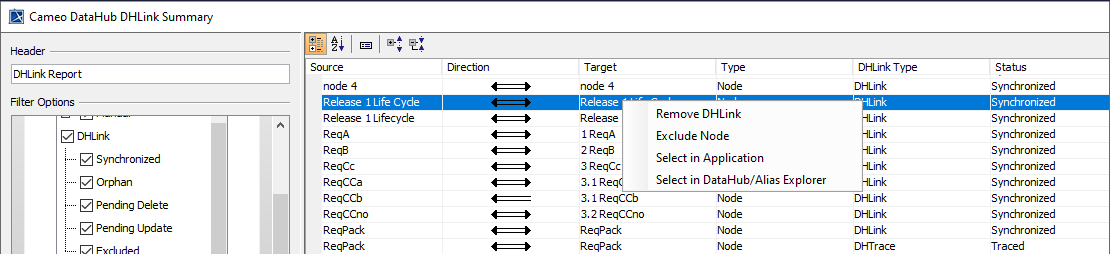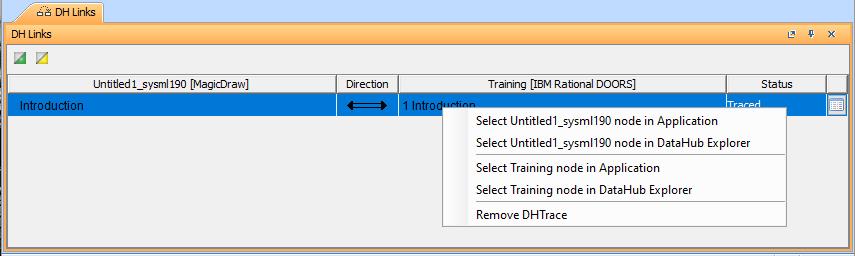To open the shortcut menu in the DHLink Summary dialog
In the DHLink Summary dialog, right-click a value in the element. The shortcut menu opens.
The shortcut menu of the root data node in the DHLink Summary dialog.The shortcut menu of a data node in the DHLink Summary dialog.
To open the shortcut menu in the DH Links panel
- In the DH Links panel, right-click a Data Source in the element. The shortcut menu opens.
The shortcut menu of the synchronized DHLink in the DH Links panel.
The shortcut menu of DHTrace in the DH Links panel.
The table below summarizes the shortcut menu items in the DHLink Summary dialog and DH Links panel.
Menu | Function |
|---|---|
| Change Direction (only for the root element) | Changes the direction of synchronization: Sync from MagicDraw and Sync to MagicDraw. |
| Remove DHLink | Removes the selected DHLink from both of the associated nodes. |
| Remove DHTrace | Removes the selected DHTrace from both of the associated nodes. |
| Clear Suspect DHTrace | Clears the Suspect status from both of the associated nodes. |
| Select MagicDraw project name node in Application | Selects the element in the MagicDraw Containment tree. |
| Select MagicDraw project name node in DataHub Explorer | Selects the MagicDraw node in DataHub/Alias Explorer. |
| Select Data Source name node in Application | Selects the node in the original application, e.g., the node originally from DOORS will be opened in the DOORS client application. |
| Select Data Source name node in DataHub Explorer | Selects the node from other Data Sources, e.g., DOORS, in DataHub/Alias Explorer. |
| Discard Update (only for the Pending Update status) | Synchronizes the node by discarding the DHLink. |
| Exclude Node (not for the root element) | Excludes the node from being included for synchronization. |
| Include Node | Includes the selected node and its child nodes for the synchronization. |
Update Pending DHLink (only for the Pending Update status) | Synchronizes the node by updating the pending DHLink. |
| View Schema Map | Opens the Schema Map Manager dialog. |