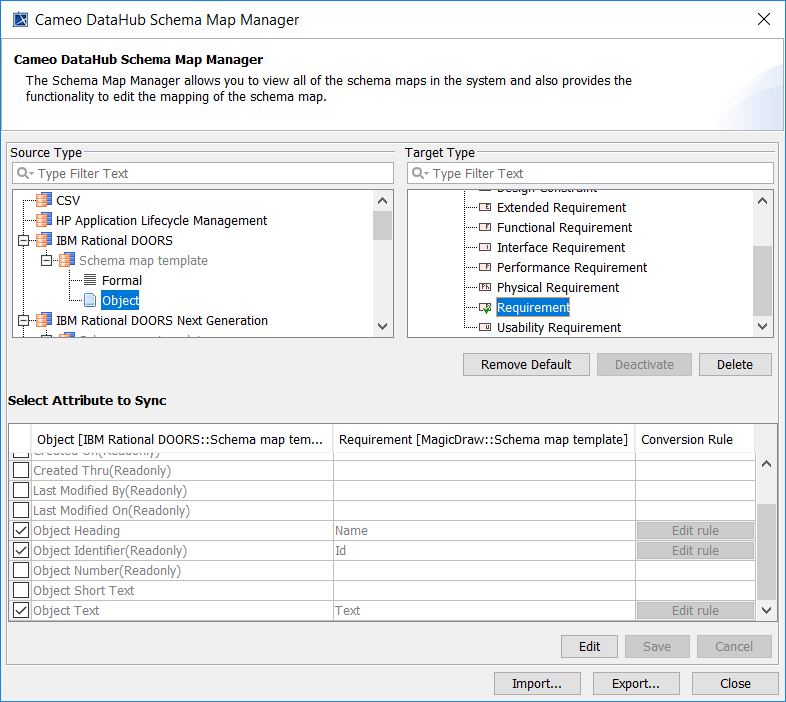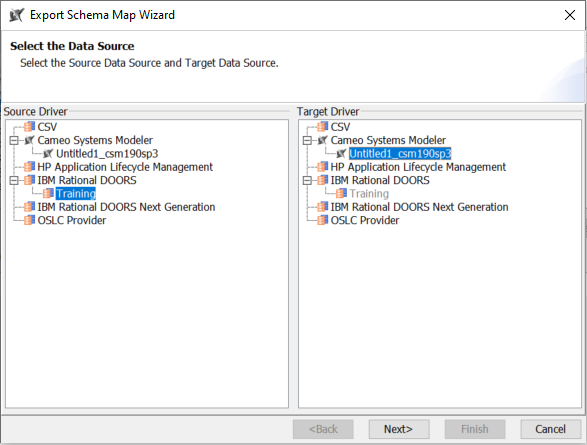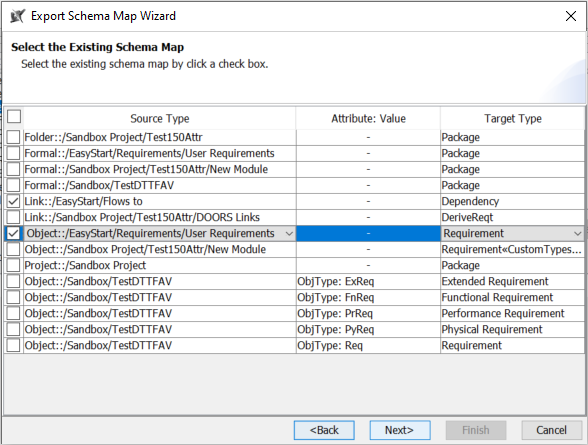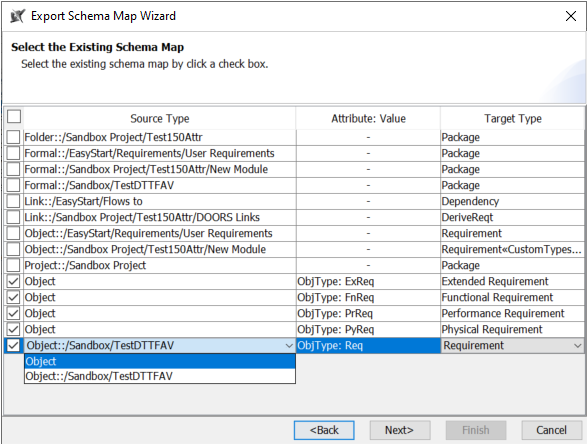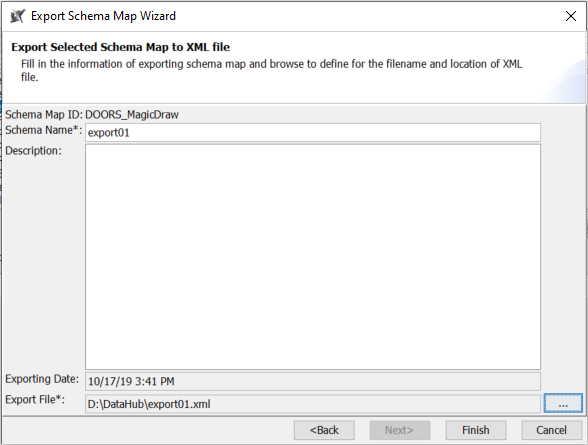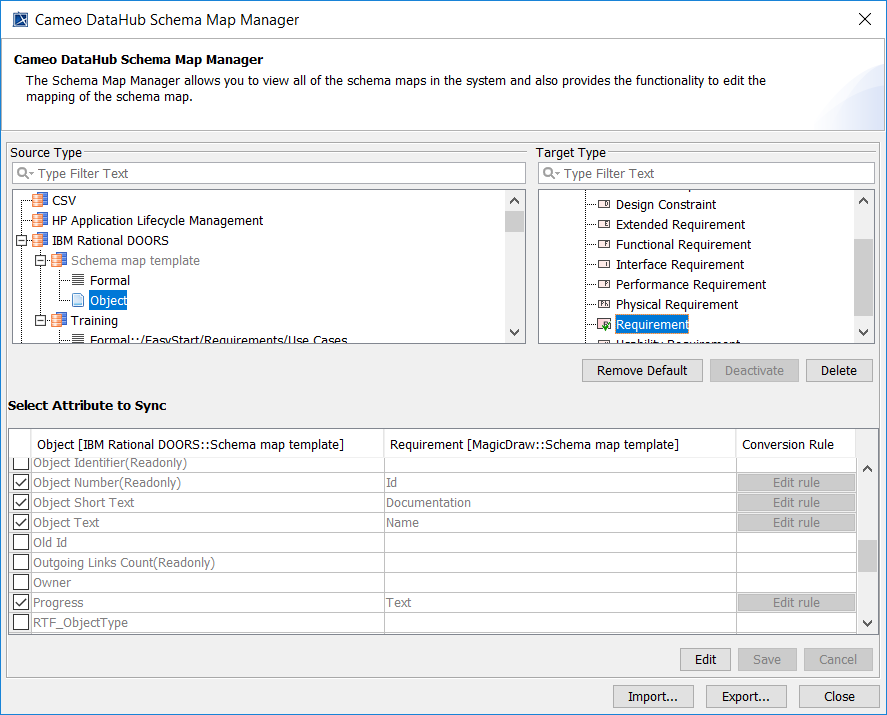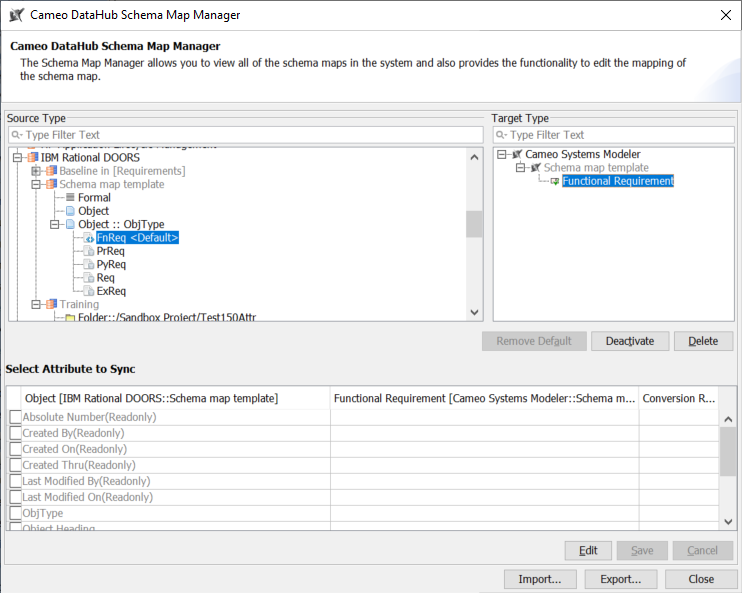To export a schema map as a new template
- On the main menu, click Tools > DataHub > Schema Map Manager. The Schema Map Manager dialog opens. There are some properties with pre-mappings.
- Click Export. The Export Schema Map Wizard appears.
- Select the source and target driver of the map and click Next.
- Do one of the following:
- If any maps are not attribute-defined, select the box(es) in front of the maps and click the selected map to choose the type object, e.g., DOORS, to change it to generic type. Click Next.
- If any maps are attribute-defined, select all the box(es) in front of the maps that contain defined attributes and click the selected map to choose the type object, e.g., DOORS, to change it to generic type. Click Next.
- If any maps are not attribute-defined, select the box(es) in front of the maps and click the selected map to choose the type object, e.g., DOORS, to change it to generic type. Click Next.
- Name the schema and the exported file. Click Finish.
To import a schema map
- On the main menu, click Tools > DataHub > Schema Map Manager. The Schema Map Manager dialog opens.
- Click Import and choose the schema map file. The template will be updated with the new mapping.