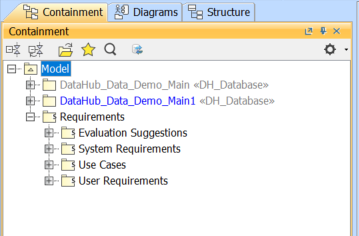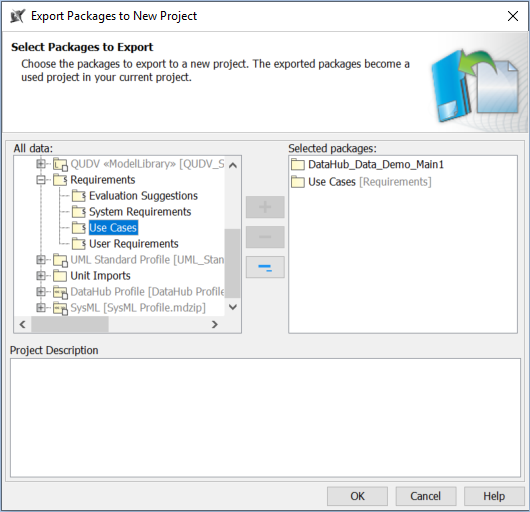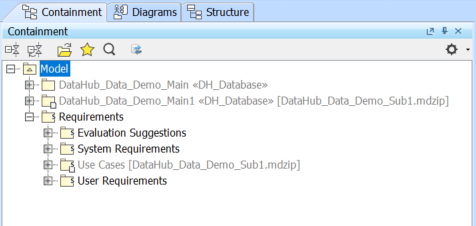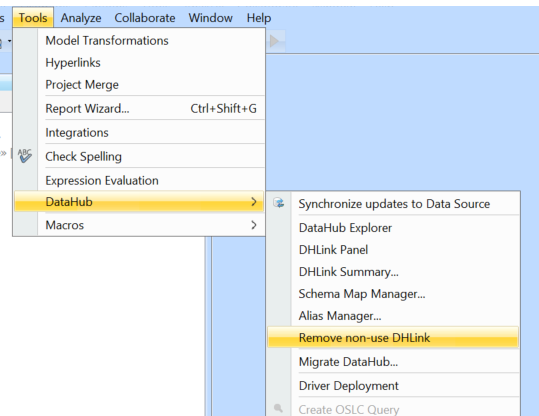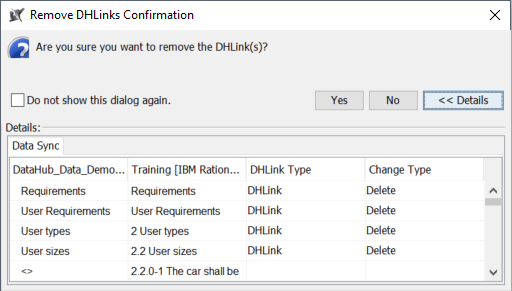When the synchronized data are quite large, and you want to cut part of them into another separate project, you can export both model data and DataHub database that include the synchronization information to the new project.
To split part of a synchronized model as a used project
- Select the DataHub_Data_<project> element. Copy and paste it into the same location under the Model element in the Containment tree. You will get DataHub_Data_<project>1.
- On the main menu, click File > Export To > Project Usage. The Export Packages to New Project dialog appears. Select the Package you want to export and choose DataHub_Data_<project>1.
- Type a new project file name and click Save. You will see the selected data are saved to the new project file.
- On the main menu, click Tools > DataHub > Remove non-use DHLink. The confirmation dialog appears. Select Yes.
The DHLinks for the elements that were exported to the used project will be removed from DataHub_Data of the main project.
Note
- When you export the used project, the full DataHub_Data will be copied.
- Since the Remove non-use DHLink operation affects only the main project, you need to run this operation with the used project too. To remove the non-use DHLinks (the links that belong to the main project) from the used project, you must open the used project and select the Remove non-use DHlink command.