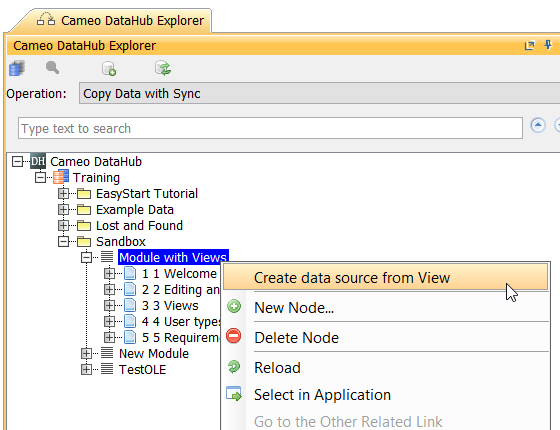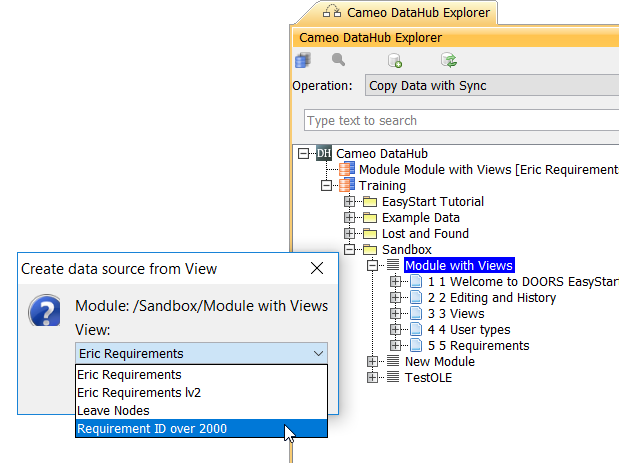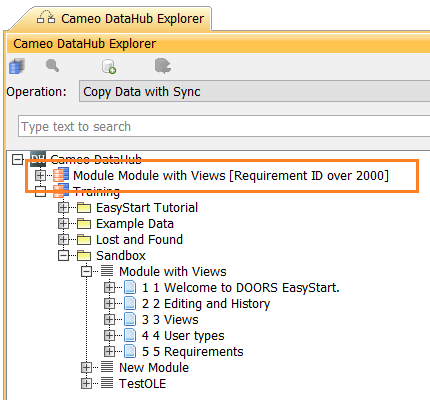In Rational DOORS, you can apply the filter that controls the display of particular information in the content section. You can also save the information into views and deploy views to quickly switch data perspectives. Additionally, DataHub supports the flat-hierarchy Module View you can create a Data Source (without links) that represents objects of a particular view. You import all objects into MagicDraw by dragging either the Module View Data Source or each node individually into MagicDraw models to synchronize the Module View. When more objects are added into the view, DataHub can also synchronize them into MagicDraw.
Note
When creating the module view:
- All objects are shown in the flat hierarchy.
- Links with the module view Data Source are not supported.
- You can synchronize the module view into MagicDraw, but new elements from MagicDraw will not be synchronized back to the module view Data Source. To synchronize new elements from MagicDraw to the module view Data Source, you must synchronize them from the original Data Source that represents that module.
- The data are available only when the view is visible, thus all DataHub operations for module view Data Sources need the DOORS module with a particular view to be open all time.
To create a module view Data Source
- Right-click a module in DataHub Explorer and select Create data source from View.
- The Create data source from View dialog opens and lists all available views. From the View drop-down list, select one of the views.
- The module view Data Source of the selected view will be created.