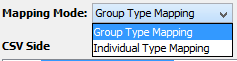Data can be copied into the MagicDraw® Containment area from other Data Sources. Data can also be moved from MagicDraw® into other Data Sources like DOORS and CSV repositories. You can use the Copy Data, Copy Data with Sync, and Copy Data with DHTrace operations to copy data. While moving the data, the Copy Data dialog or Copy Data with Sync dialog prompts you to map the source and target types as well as their attribute types. After you map the source and target types, you can copy the data.
To copy data into MagicDraw® or to copy data to other Data Sources
- Drag the data node to another Data Source, e.g., DOORS.
The export dialog, e.g., Copy Data with Sync (depending on the operation you have selected from the DataHub Operation drop-down list), opens to allow you to map the source and target attribute.
The detail of each option in the export dialog is explained in the table below.Option
Function Mapping mode This can be either Individual Type mapping or Group Type mapping. Individual type mapping allows you to map the individual nodes themselves, and Group Type mapping allows you to map the node type as whole.
The source nodes are mapped to the selected stereotype element type as default. The export dialog will not open when you copy the same type of data next time.
This mapping option is only available for group type mapping mode. In this mapping mode, you can specify node values and their target types. Unmapped nodes will not be copied, and the source nodes will be marked as excluded with an 'X' symbol. Unmapped nodes are marked with red circles beside them and the mapped ones have green circles. Sync Direction Two-way sync, One-way Sync from MagicDraw and One-way Sync to MagicDraw. Two-way sync changes the nodes on both ends, while one-way sync only synchronizes changes from the source node to the target node.
a
- Choose a mapping type, either individual or group. Map the source types to target types and map source attributes to target attributes. When the nodes have all been mapped, the red circles beside them change to green. You can select the check box to exclude nodes which have not been mapped from being copied.
- Click OK. The nodes are copied to the MagicDraw® Containment area.
Related page