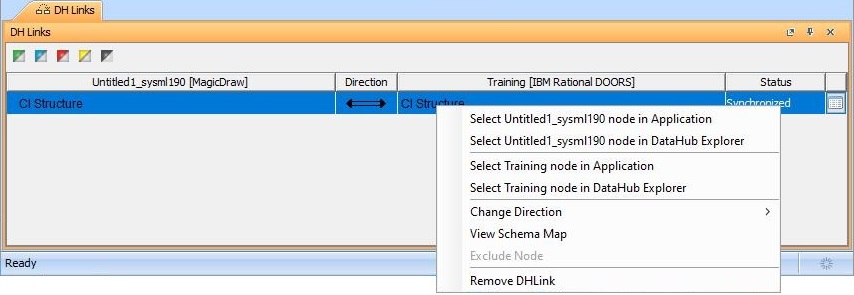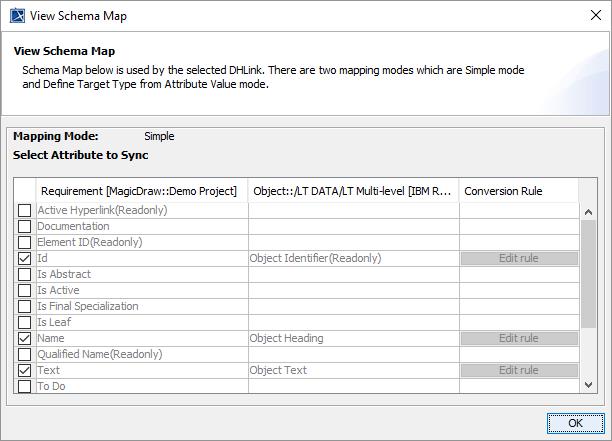The Copy Data with Sync operation mode creates DHLink. A DHLink provides a mechanism for synchronization by marking any nodes that have been edited, deleted, moved, or added as new nodes after copying operation. You can view DHLinks from the DH Links panel.
To open the DH Links panel
- From the main menu, click Tools > DataHub > DHLink Panel. The DH Links panel opens.
Right-click a node in the DH Links panel and select one of the commands explained in the following table
Command Function
Select MagicDraw project name node in Application Selects the element in the MagicDraw Containment tree. Select MagicDraw project name node in DataHub Explorer Selects the MagicDraw node in DataHub/Alias Explorer. Select Data Source name node in Application Selects the node in the original application, e.g., the node originally from DOORS will be opened in the DOORS client application. Select Data Source name node in DataHub Explorer Selects the node from other Data Sources, e.g., DOORS, in DataHub/Alias Explorer. Change Direction (only for root nodes) Changes the current direction of synchronization: Two-way Sync, Sync from MagicDraw, and Sync to MagicDraw. View Schema Map Exclude Node (not for root nodes) Skips the synchronization of the selected node and its child nodes. Include Node Includes the selected node and its child nodes for the synchronization. Update Pending DHLink (for Pending Update items) Synchronizes the node by updating the pending DHLink. Discard Update (for Pending Delete items) Synchronizes the node by discarding the DHLink. Remove DHLink Removes the selected DHLink.