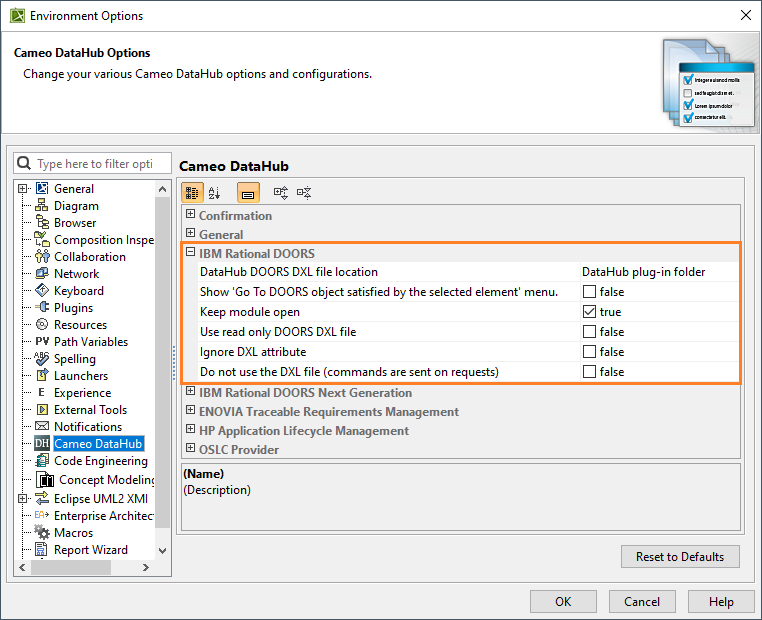This section explains the IBM Rational DOORS setting in the Cameo DataHub Options dialog.
To configure the IBM Rational DOORS setting
- Open the Cameo DataHub Options dialog.
- Go to the IBM Rational DOORS group and select any of the options.
The following table explains the IBM Rational DOORS options in the Cameo DataHub Options dialog.
| Option | Function |
|---|---|
DataHub DOORS DXL file location | For DOORS integration, DataHub provides options to configure how DXL script is used. There are two options of the DOORS DXL file locations as follows:
Options of the DataHub DOORS DXL file locations. |
| Show 'Go To DOORS object satisfied by the selected element' menu | If true, enables the Go To DOORS object satisfied by the selected element menu. |
| Keep module open | If true, leaves the DOORS module open. |
| Use read only DOORS DXL file | If true, opens the DOORS module in read-only mode. |
| Ignore DXL attribute | If true, ignores the DXL attributes whose value is populated from the DXL script. |
| Do not use the DXL file (commands are sent on requests) | If true, sends each DXL request directly to DOORS without using the DXL script file. Note If the configuration of DXL commands from the script file is restricted with specific security settings that limit the access to the selected folders at DataHub DOORS DXL file location on some machines, you can select the Do not use the DXL file (commands are sent on requests) option to solve this problem. |